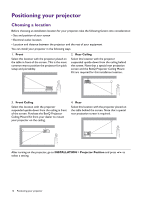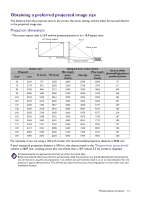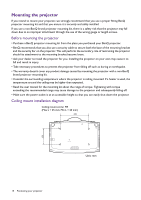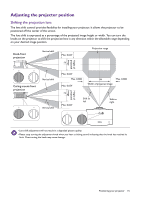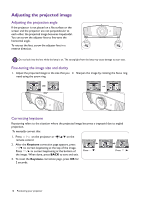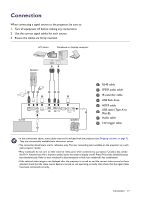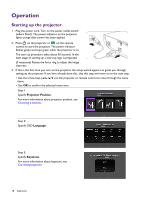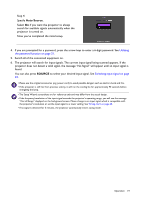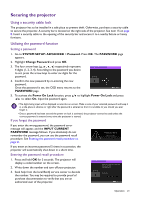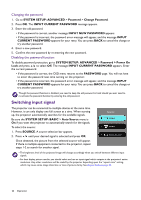BenQ HT5550 User Manual - Page 17
Connection
 |
View all BenQ HT5550 manuals
Add to My Manuals
Save this manual to your list of manuals |
Page 17 highlights
Connection When connecting a signal source to the projector, be sure to: 1. Turn all equipment off before making any connections. 2. Use the correct signal cables for each source. 3. Ensure the cables are firmly inserted. A/V device Notebook or desktop computer Speakers HDMI USB Type-A 1 23 5 56 4 4 Screen 8 7 Speakers 1 RJ-45 cable 2 SPDIF audio cable 3 IR extender cable 4 USB flash drive 5 HDMI cable USB cable (Type-A to 6 Mini-B) 7 Audio cable 8 12V trigger cable • In the connections above, some cables may not be included with the projector (see Shipping contents on page 7). They are commercially available from electronics stores. • The connection illustrations are for reference only. The rear connecting jacks available on the projector vary with each projector model. • Many notebooks do not turn on their external video ports when connected to a projector. Usually a key combo like FN + function key with a monitor symbol turns the external display on/off. Press FN and the labeled function key simultaneously. Refer to your notebook's documentation to find your notebook's key combination. • If the selected video image is not displayed after the projector is turned on and the correct video source has been selected, check that the video source device is turned on and operating correctly. Also check that the signal cables have been connected correctly. Connection 17