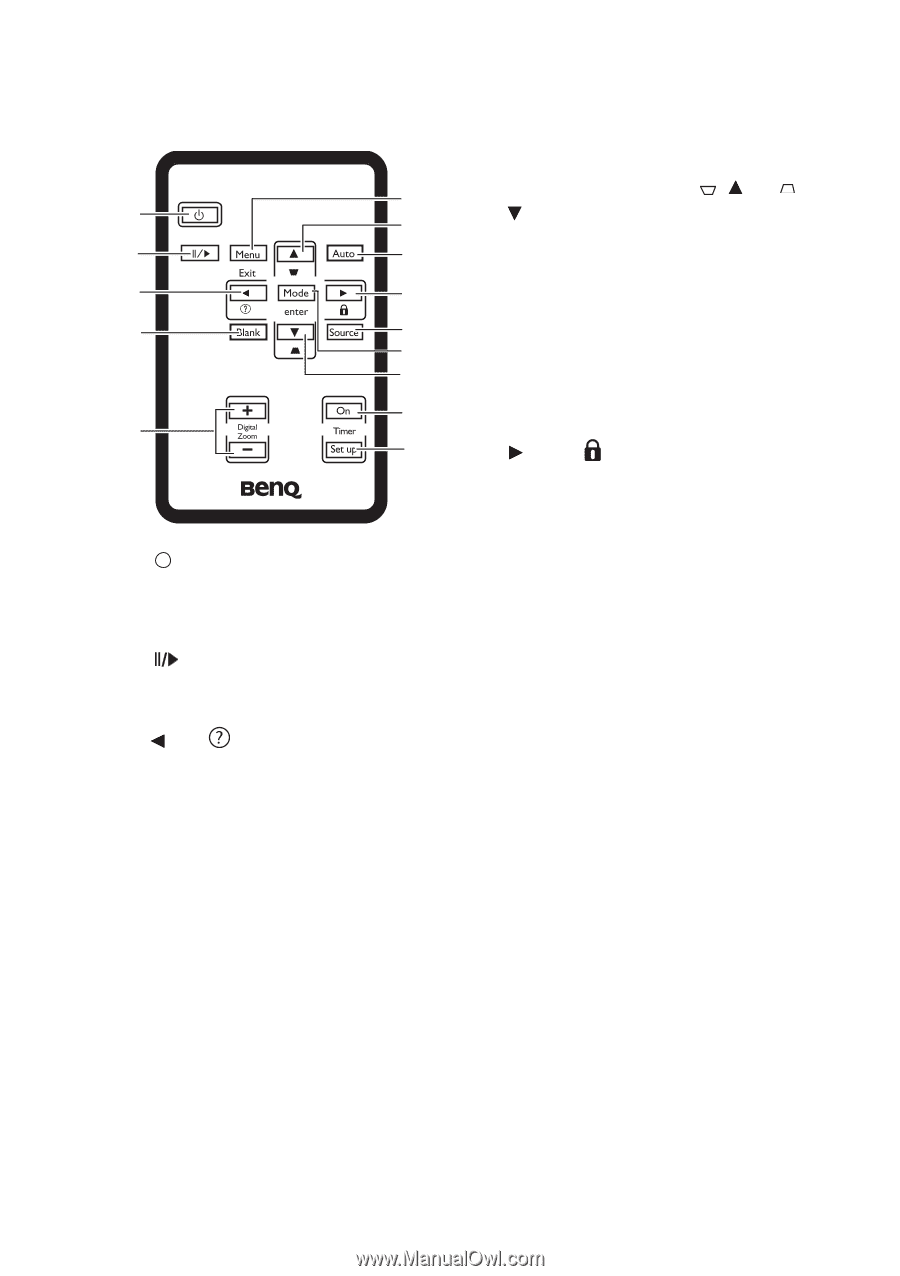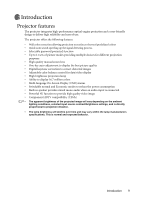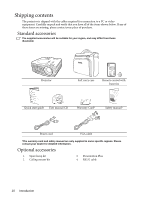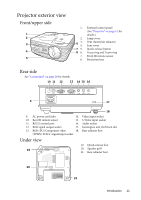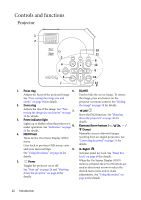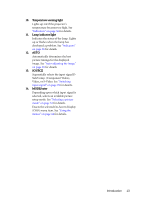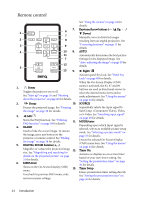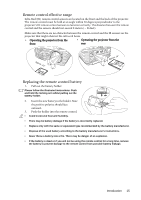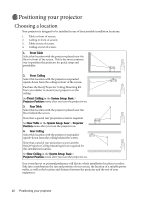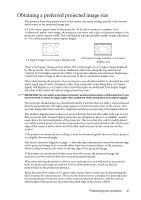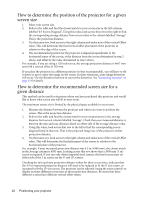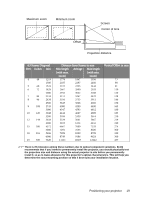BenQ MP612C User Manual - Page 14
Remote control, Power, Freeze, BLANK, DIGITAL ZOOM buttons, MENU/exit, Keystone/Arrow buttons, Right
 |
UPC - 840046018771
View all BenQ MP612C manuals
Add to My Manuals
Save this manual to your list of manuals |
Page 14 highlights
Remote control 7. 1 6 7 2 8 3 9 4 10 8. 11 7 12 5 13 9. 1. II Power Toggles the projector on or off. See "Start up" on page 26 and "Shutting down the projector" on page 40 for details. 2. Freeze 10. Freezes the projected image. See "Freezing the image" on page 38 for details. 3. Left/ Starts the FAQ function. See "Utilizing 11. FAQ function" on page 39 for details. 4. BLANK Used to hide the screen image. To restore the image, press any button on the projector or remote control. See "Hiding the image" on page 38 for details. 5. DIGITAL ZOOM buttons (+, -) Magnifies or reduces the projected image 12. size. See "Magnifying and searching for details on the projected picture" on page 31 for details. 6. MENU/exit Turns on the On-Screen Display (OSD) 13. menu. Goes back to previous OSD menu, exits and saves menu settings. See "Using the menus" on page 44 for details. Keystone/Arrow buttons ( / Up, / Down) Manually corrects distorted images resulting from an angled projection. See "Correcting keystone" on page 31 for details. AUTO Automatically determines the best picture timings for the displayed image. See "Auto-adjusting the image" on page 30 for details. Right/ Activates panel key lock. See "Panel Key Lock" on page 48 for details. When the On-Screen Display (OSD) menu is activated, the #3, #7 and #9 buttons are used as directional arrows to select the desired menu items and to make adjustments. See "Using the menus" on page 44 for details. SOURCE Sequentially selects the input signal DSub/Comp. (Component Video), Video, or S-Video. See "Switching input signal" on page 29 for details. MODE/enter Depending upon which input signal is selected, selects an available picture setup mode. See "Selecting a picture mode" on page 33 for details. Enacts the selected On-Screen Display (OSD) menu item. See "Using the menus" on page 44 for details. Timer On Activates or displays an on-screen timer based on your own timer setting. See "Setting the presentation timer" on page 36 for details. Timer Setup Enters presentation timer setting directly. See "Setting the presentation timer" on page 36 for details. 14 Introduction