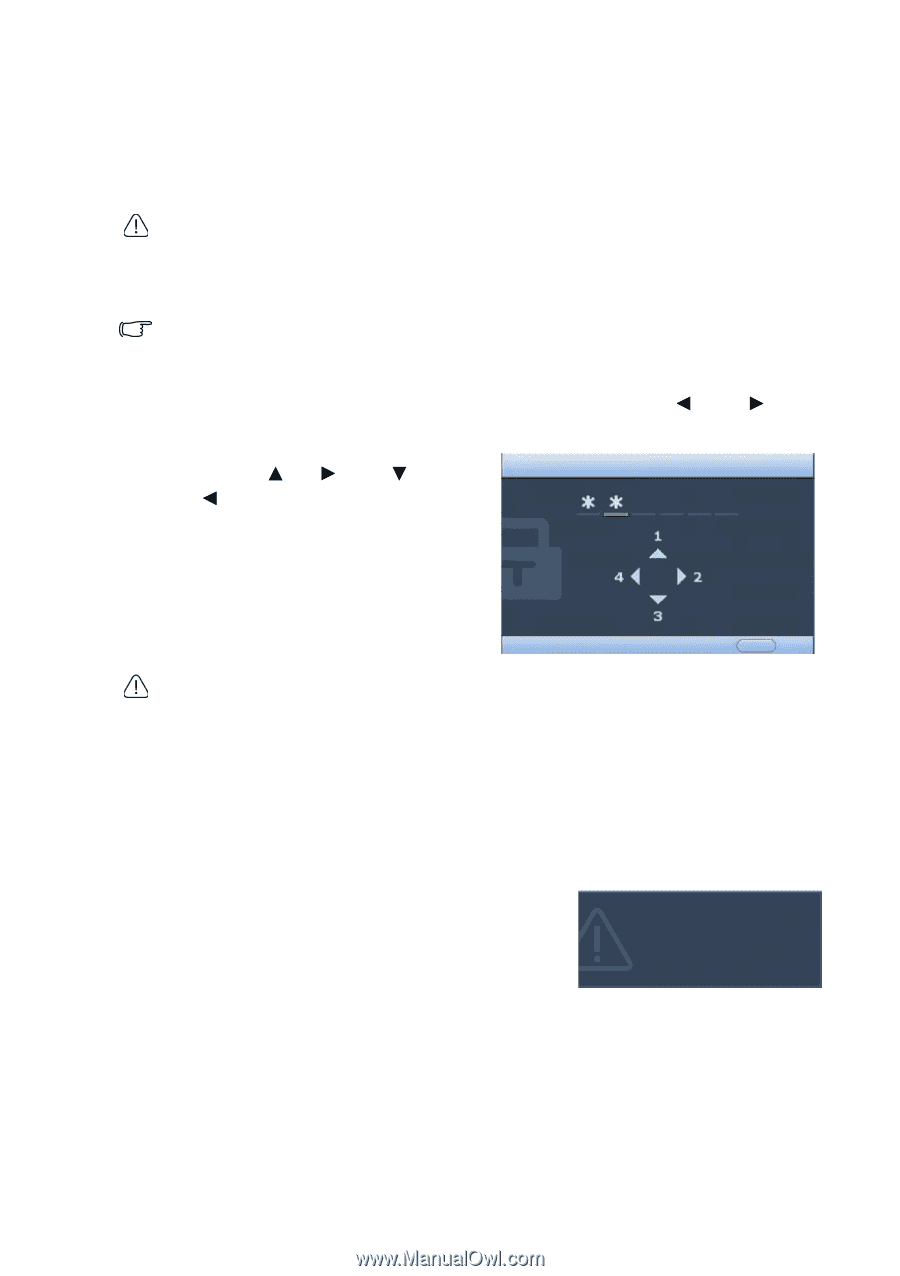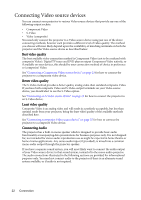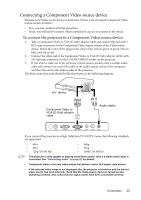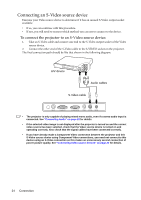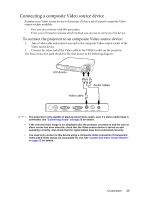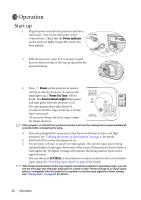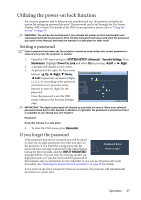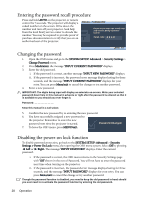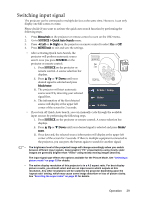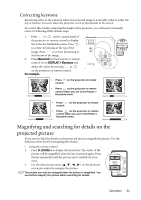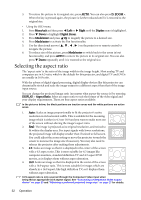BenQ MP612C User Manual - Page 27
Utilizing the power-on lock function, Setting a password, If you forget the password
 |
UPC - 840046018771
View all BenQ MP612C manuals
Add to My Manuals
Save this manual to your list of manuals |
Page 27 highlights
Utilizing the power-on lock function For security purposes and to help prevent unauthorized use, the projector includes an option for setting up password security. The password can be set through the On-Screen Display (OSD) menu. For details of the OSD menu operation, please refer to "Using the menus" on page 44. WARNING: You will be inconvenienced if you activate the power-on lock functionality and subsequently forget the password. Print out this manual (if necessary) and write the password you used in this manual, and keep the manual in a safe place for later recall. Setting a password Once a password has been set, the projector cannot be used unless the correct password is entered every time the projector is started. 1. Open the OSD menu and go to SYSTEM SETUP: Advanced > Security Settings. Press Mode/enter. Highlight Power On Lock and select On by pressing Left or Right. 2. A prompt will display on the screen. 3. As pictured to the right, the four arrow buttons ( Up, Right, Down, INPUT PASSWORD Left) respectively represent 4 digits (1, 2, 3, 4). According to the password you desire to set, press the arrow buttons to enter six digits for the password. Once the password is set, the OSD menu returns to the Security Settings page. MENU Back IMPORTANT: The digits being input will display as asterisks on-screen. Write your selected password down here in this manual in advance or right after the password is entered so that it is available to you should you ever forget it. Password Keep this manual in a safe place. 4. To leave the OSD menu, press Menu/exit. If you forget the password If the password function is activated, you will be asked to enter the six digit password every time you turn on the projector. If you enter the wrong password, the Password Error password error message as pictured to the right displays Please try again. lasting for three seconds, and the INPUT PASSWORD message follows. You can retry by entering another six- digit password, or if you did not record the password in this manual, and you absolutely do not remember it, you can use the password recall procedure. See "Entering the password recall procedure" on page 28 for details. If you enter an incorrect password 5 times in succession, the projector will automatically shut down in a short time. Operation 27