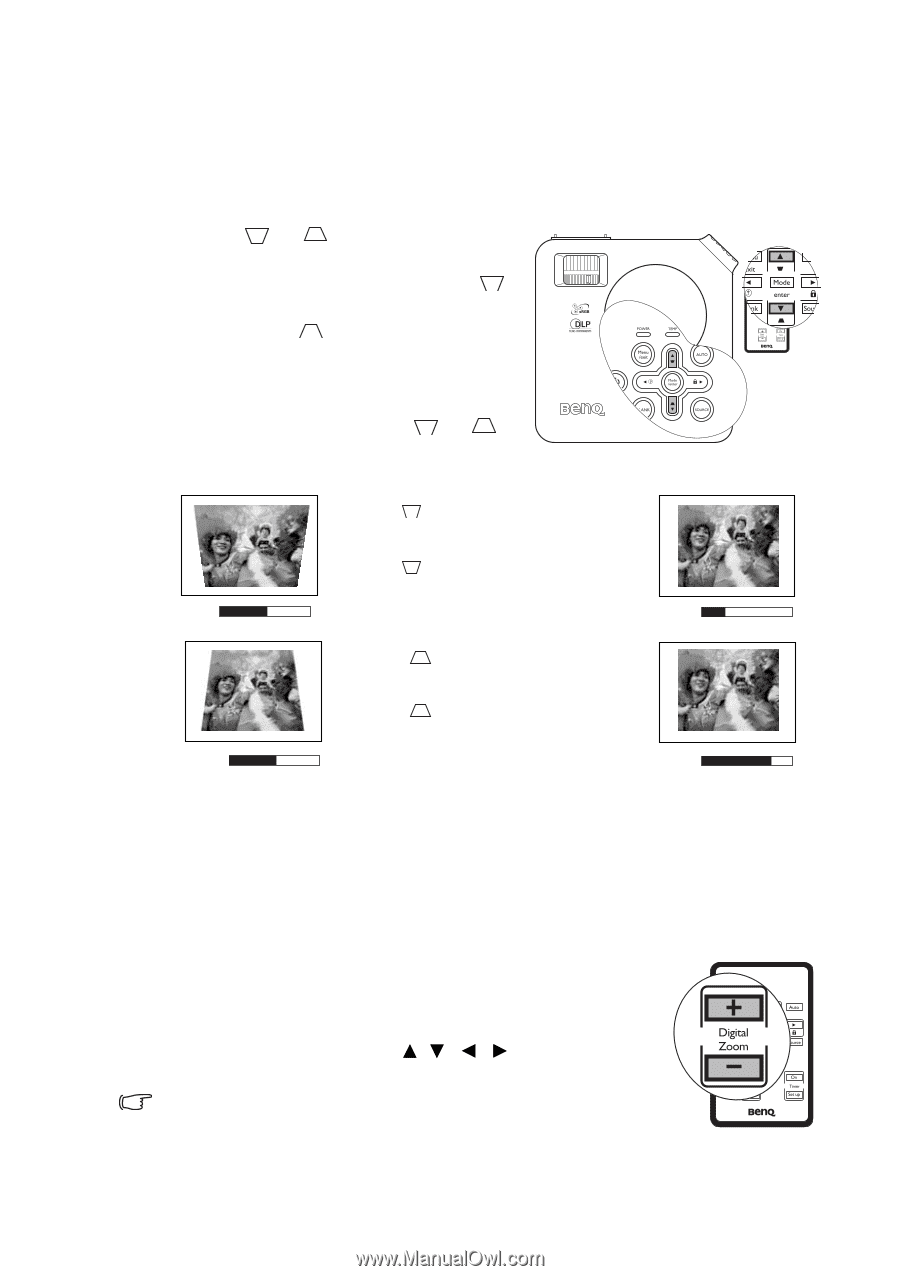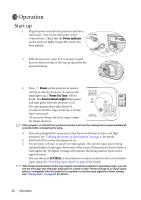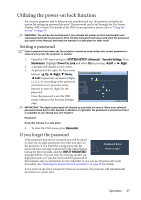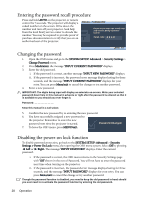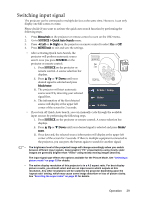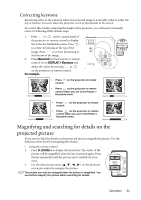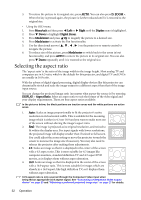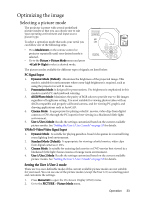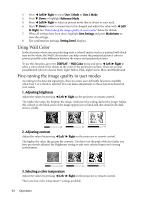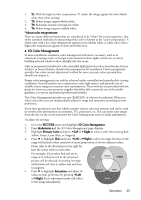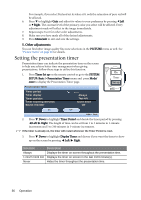BenQ MP612C User Manual - Page 31
Correcting keystone, Magnifying and searching for details on the projected picture
 |
UPC - 840046018771
View all BenQ MP612C manuals
Add to My Manuals
Save this manual to your list of manuals |
Page 31 highlights
Correcting keystone Keystoning refers to the situation where the projected image is noticeably wider at either the top or bottom. It occurs when the projector is not perpendicular to the screen. To correct this, besides adjusting the height of the projector, you will need to manually correct it following ONE of these steps. 1. Press or on the control panel of the projector or remote control to display the status bar labelled Keystone. Press to correct keystoning at the top of the image. Press to correct keystoning at the bottom of the image. 2. Press Menu/exit on the projector or remote control. Go to DISPLAY > Keystone and adjust the values by pressing or on the projector or remote control. For example, • Press on the projector or remote control. • Press on the projector or remote control when you are in the Picture > Keystone Keystone menu. 0 Keystone -6 • Press on the projector or remote control. • Press on the projector or remote control when you are in the Picture > Keystone menu. Keystone 0 Keystone +6 Magnifying and searching for details on the projected picture If you need to find the details on the projected picture, magnify the picture. Use the direction arrow keys for navigating the picture. • Using the remote control 1. Press D. ZOOM + to display the Zoom bar. The center of the picture will be magnified when the key is pressed again. Press the key repeatedly until the picture size is suitable for your need. 2. Use the directional arrows ( , , , ) on the projector or remote control to navigate the picture. The picture can only be navigated after the picture is magnified. You can further magnify the picture while searching for details. Operation 31