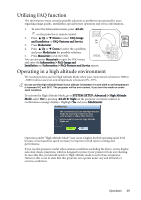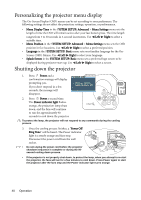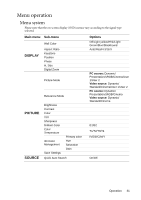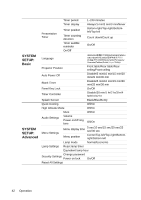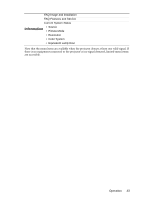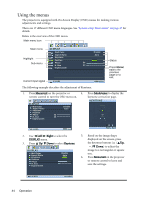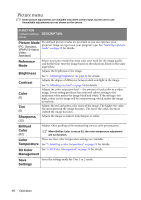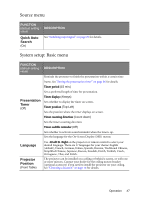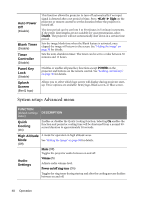BenQ MP612C User Manual - Page 44
Using the menus, Menu/exit, Mode/enter, Right, DISPLAY, Keystone
 |
UPC - 840046018771
View all BenQ MP612C manuals
Add to My Manuals
Save this manual to your list of manuals |
Page 44 highlights
Using the menus The projector is equipped with On-Screen Display (OSD) menus for making various adjustments and settings. There are 17 different OSD menu languages. See "System setup: Basic menu" on page 47 for details. Below is the overview of the OSD menu. Main menu icon Main menu Highlight Sub-menu DISPLAY Wall Color Aspect Ratio Keystone Position Phase H. Size Digital Zoom Current input signal S-VIDEO Disable Auto ENTER 50 50 Status Press Menu/ exit to the previous page or to exit. MENU Exit The following example describes the adjustment of Keystone. 1. Press Menu/exit on the projector or 4. Press Mode/enter to display the remote control to turn the OSD menu on. keystone correction page. KEYSTONE DISPLAY Wall Color Aspect Ratio Keystone Position Phase H. Size Digital Zoom Disable Auto 50 50 S-VIDEO MENU Exit 2. Use Left/ Right to select the DISPLAY menu. 3. Press Up/ Down to select Keystone. DISPLAY Wall Color Aspect Ratio Keystone Position Phase H. Size Digital Zoom Disable Auto ENTER MENU Back 5. Based on the image shape displayed on the screen, press the keystone buttons ( / Up, / Down) to adjust the image to a rectangular or square one. 6. Press Menu/exit on the projector or remote control to leave and save the settings. S-VIDEO MENU Exit 44 Operation