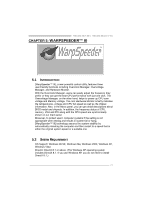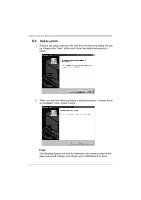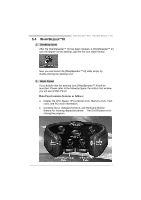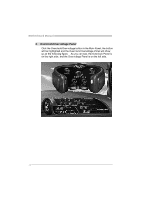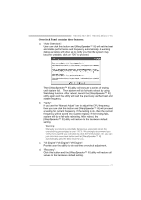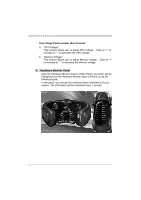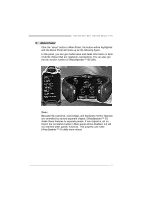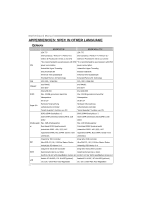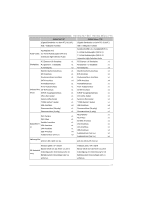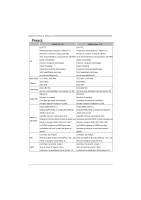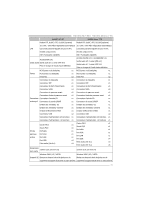Biostar 945GC MICRO 775 Setup Manual - Page 32
Hardware Monitor Panel
 |
View all Biostar 945GC MICRO 775 manuals
Add to My Manuals
Save this manual to your list of manuals |
Page 32 highlights
Motherboard Manual Overvoltage Panel contains these features: a. "CPU Voltage": This function allows user to adjust CPU voltage. Click on "+" to increase or "-" to decrease the CPU voltage. b. "Memory Voltage": This function allows user to adjust Memory voltage. Click on "+" to increase or "-" to decrease the Memory voltage. 4. Hardware Monitor Panel Click the Hardware Monitor button in Main Panel, the button will be highlighted and the Hardware Monitor panel will show up as the following figure. In this panel, you can get the real-time status information of your system. The information will be refreshed every 1 second. 30
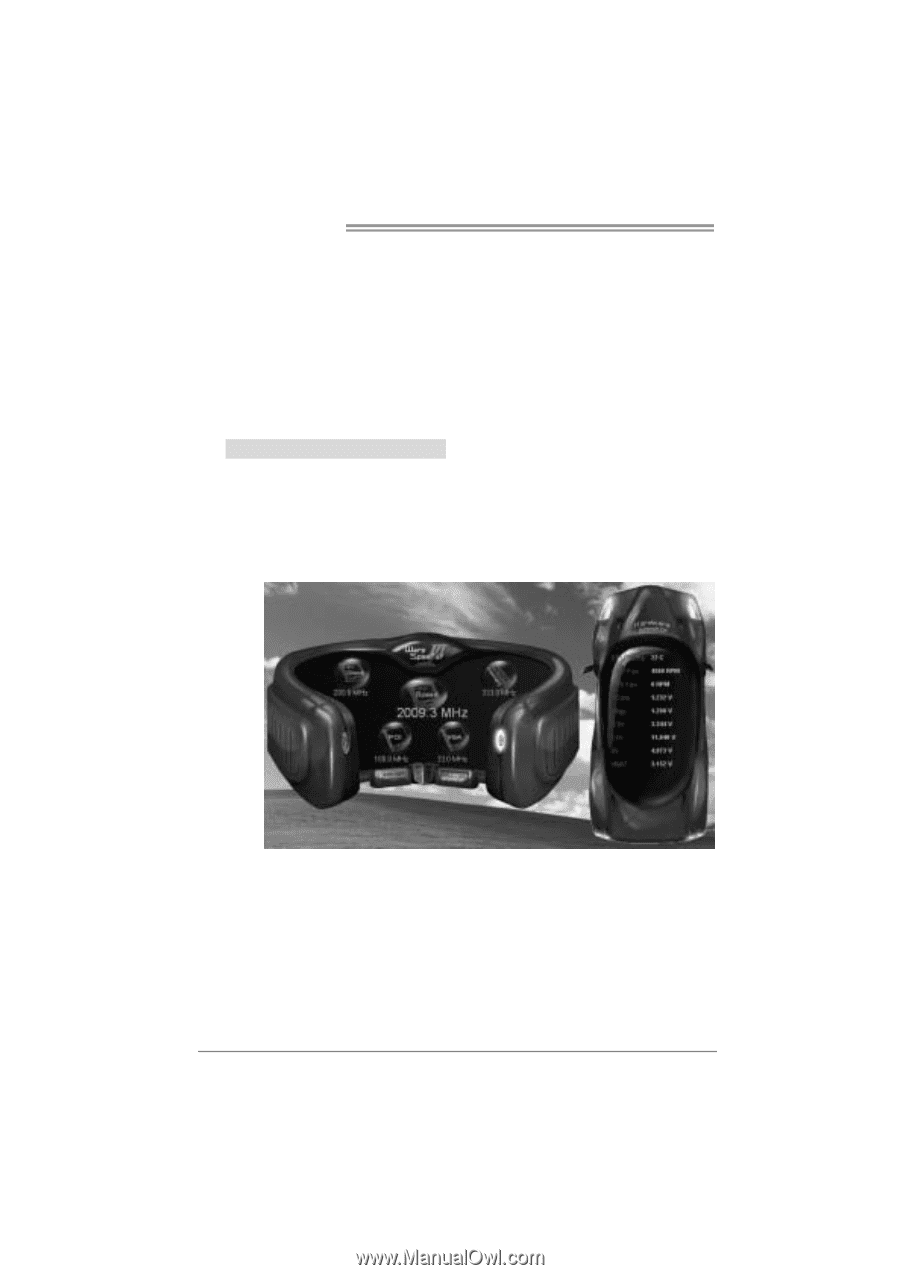
Motherboard Manual
30
Overvoltage Panel contains these features:
a.
“CPU Voltage”:
This function allows user to adjust CPU voltage.
Click on “+” to
increase or “-“ to decrease the CPU voltage.
b.
“Memory Voltage”:
This function allows user to adjust Memory voltage.
Click on “+”
to increase or “-“ to decrease the Memory voltage.
4.
Hardware Monitor Panel
Click the Hardware Monitor button in Main Panel, the button will be
highlighted and the Hardware Monitor panel will show up as the
following figure.
In this panel, you can get the real-time status information of your
system. The information will be refreshed every 1 second.