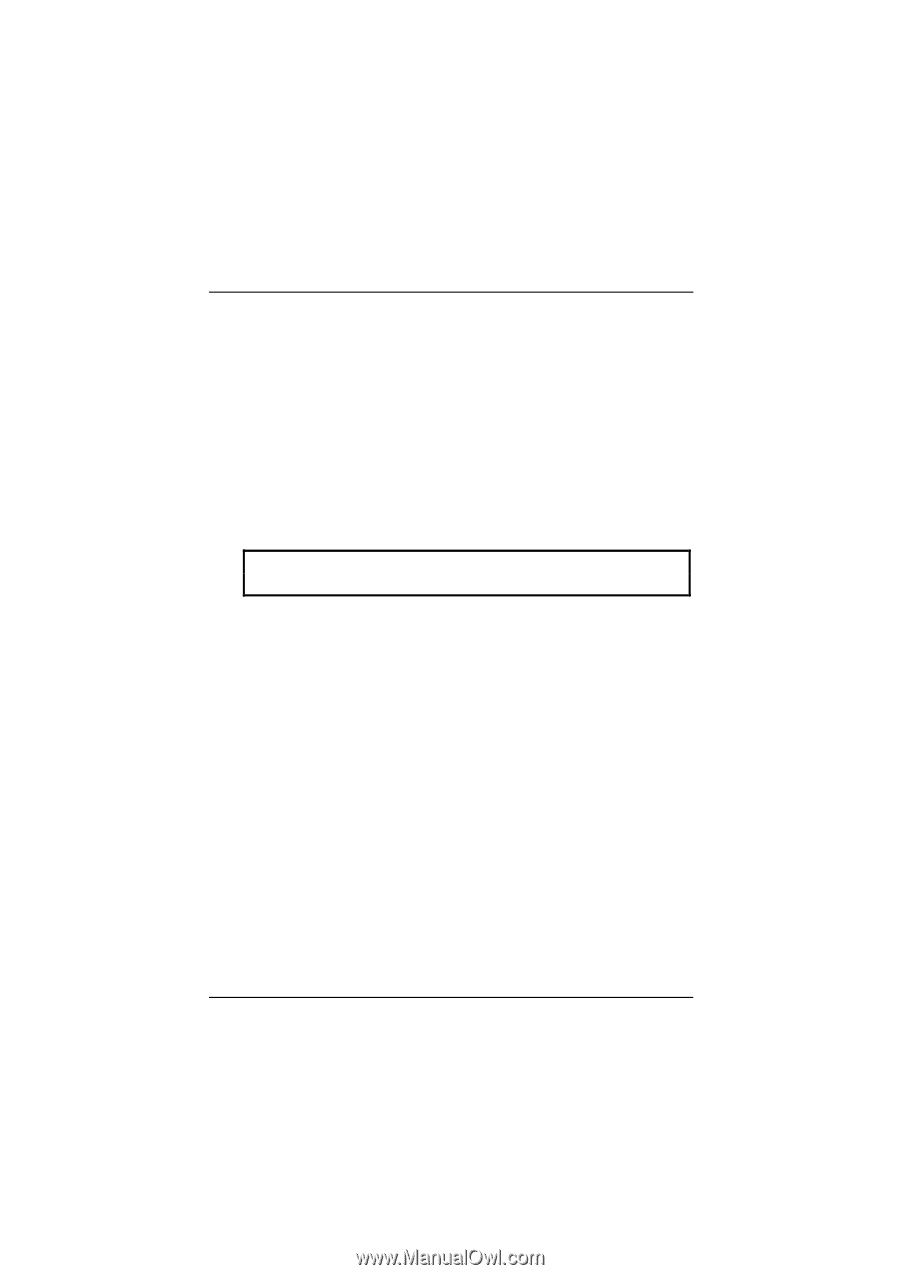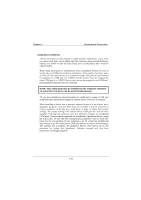Biostar M6VLA M6VLA user's manual - Page 20
Serial Port/COM Port
 |
View all Biostar M6VLA manuals
Add to My Manuals
Save this manual to your list of manuals |
Page 20 highlights
Chapter 1 Motherboard Description Serial Port/COM Port The one serial port on the computer is called JCOM1, respectively. If you wish, two more serial ports can be added onto the computer using optional hardware. Should you choose to add the extra Serial ports (COM ports), they would be called JCOM3. When using serial ports to communicate with a peripheral devices, be sure to assign only one COM port number to each device. For example, if a printer and a scanner are both connected to your computer through serial ports the printer must be assigned one COM port (i.e. COM1) and the scanner must be assigned the other COM port (i.e. COM2). No two devices can be assigned to one COM port. Each peripheral must have its own COM port. NOTE: Two serial ports may be installed on the computer. However, no more than two ports can be used simultaneously. *If you have installed an internal modem, be careful not to assign a COM port number that has already been assigned to another device. This error is common. When installing a device that is going to require the use of a serial port, use a diagnostic program to find out which ports are available. It may be necessary to remove expansion cards that have serial ports in order to check their jumper settings. The jumper settings will indicate which COM port the card has been assigned. Checking the expansion card will eliminate mistakes in overlapping COM ports. Once you have completed the installation of peripheral devices using the serial ports, be sure that the communication parameters such as baud rate, parity bit, etc. are matching. If your computer is set for a baud rate of 9600 and your modem is set for a baud rate of 2400, you will not be able to send messages. The manuals that accompany the peripheral devices will inform you on the procedure for setting their parameters. Software manuals will also have instructions on setting parameters. 1-16