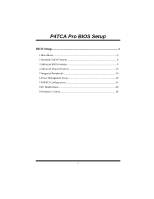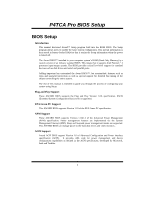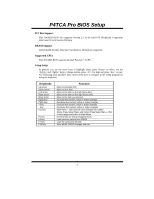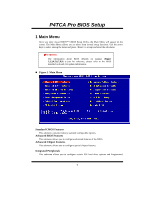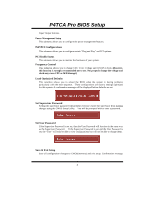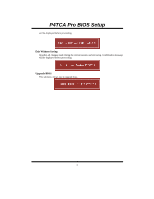Biostar P4TCA PRO P4TCA Pro BIOS setup guide
Biostar P4TCA PRO Manual
 |
View all Biostar P4TCA PRO manuals
Add to My Manuals
Save this manual to your list of manuals |
Biostar P4TCA PRO manual content summary:
- Biostar P4TCA PRO | P4TCA Pro BIOS setup guide - Page 1
P4TCA Pro BIOS Setup BIOS Setup 1 1 Main Menu...3 2 Standard CMOS Features 6 3 Advanced BIOS Features 9 4 Advanced Chipset Features 13 5 Integrated Peripherals 16 6 Power Management Setup 20 7 PnP/PCI Configurations 24 8 PC Health Status 26 9 Frequency Control 28 i - Biostar P4TCA PRO | P4TCA Pro BIOS setup guide - Page 2
P4TCA Pro BIOS Setup BIOS Setup Introduction This manual discussed Award™ Setup program built into the ROM BIOS. The Setup program allows users BIOS. This means that it supports Intel Pentium ® 4 processor input/output system. The BIOS provides critical low-level support for standard devices such as - Biostar P4TCA PRO | P4TCA Pro BIOS setup guide - Page 3
P4TCA Pro BIOS Setup PCI Bus Support This AWARD BIOS also supports Version 2.1 of the Intel PCI (Peripheral Component Interconnect) local bus specification. DRAM Support DDR DRAM (Double Data Rate Synchronous DRAM) are supported. Supported CPUs This AWARD BIOS supports the Setup program by using - Biostar P4TCA PRO | P4TCA Pro BIOS setup guide - Page 4
P4TCA Pro BIOS Setup 1 Main Menu Once you enter Award Enter> to accept and enter the sub-menu. WARNING The information about BIOS defaults on manual (Figure 1,2,3,4,5,6,7,8,9) is just for reference, please refer to the BIOS installed on board, configure certain IDE hard drive options and Programmed 3 - Biostar P4TCA PRO | P4TCA Pro BIOS setup guide - Page 5
P4TCA Pro BIOS Setup Input/ Output features. Power Management Setup This submenu allows Load Optimized Defaults This selection allows you to reload the BIOS when the system is having problems particularly with the boot sequence. These configurations are factory settings optimized for this system. - Biostar P4TCA PRO | P4TCA Pro BIOS setup guide - Page 6
P4TCA Pro BIOS Setup will be displayed before proceeding. Exit Without Saving Abandon all changes made during the current session and exit setup. Confirmation message will be displayed before proceeding. Upgrade BIOS This submenu allows you to upgrade bios. 5 - Biostar P4TCA PRO | P4TCA Pro BIOS setup guide - Page 7
P4TCA Pro BIOS Setup 2 Standard CMOS Features The items in Standard CMOS Setup Menu are divided into 10 categories. Each category includes no, one or more than - Biostar P4TCA PRO | P4TCA Pro BIOS setup guide - Page 8
P4TCA Pro BIOS Setup Main Menu Selections This table shows the selections that you can make on the Main Menu. Item Options Description Date mm : dd : yy - Biostar P4TCA PRO | P4TCA Pro BIOS setup guide - Page 9
P4TCA Pro BIOS Setup Item Halt On Base Memory Extended Memory Total Memory Options All Errors No Errors All, but Keyboard All, but Diskette All, but Disk/ - Biostar P4TCA PRO | P4TCA Pro BIOS setup guide - Page 10
P4TCA Pro BIOS Setup 3 Advanced BIOS Features Figure 3. Advanced BIOS Setup Boot Seq & Floppy in these items. The Choices: Floppy, LS120, HDD-0, SCSI, CDROM, HDD-1, HDD-2, HDD-3, ZIP100, LAN, HPT370, Disabled, Enabled. Swap Floppy Drive For systems with two floppy drives, this option allows you to - Biostar P4TCA PRO | P4TCA Pro BIOS setup guide - Page 11
P4TCA Pro BIOS Setup Cache Setup CPU L1&L2 Cache Depending on the CPU/chipset in use, you may be able to increase memory access time with - Biostar P4TCA PRO | P4TCA Pro BIOS setup guide - Page 12
P4TCA Pro BIOS Setup Typematic Delay (Msec) MPS Version Control For OS The BIOS supports version 1.1 and 1.4 of the Intel multiprocessor specification. Select version supported by the operation system running on this SCSI, CDROM, HDD-1, HDD-2, HDD-3, ZIP100, LAN, HPT370, Disabled, Enabled. 11 - Biostar P4TCA PRO | P4TCA Pro BIOS setup guide - Page 13
P4TCA Pro BIOS Setup Swap Floppy Drive For systems with two floppy drives, this option allows you to swap logical drive assignments. The Choices: Disabled (default), Enabled. - Biostar P4TCA PRO | P4TCA Pro BIOS setup guide - Page 14
P4TCA Pro BIOS Setup 4 Advanced Chipset Features This submenu allows you to configure the number of clock cycles of CAS latency depends on the DRAM timing. The Choices: By SPD (default), Manual. CAS Latency Time When synchronous DRAM is installed, the number of clock cycles of CAS latency depends on - Biostar P4TCA PRO | P4TCA Pro BIOS setup guide - Page 15
P4TCA Pro BIOS Setup DRAM RAS# to CAS# Delay This field let you insert a timing Cacheable Select Enabled allows caching of the video BIOS, resulting a better system performance. However, if any program writes to this memory area, a system error may result. The Choices: Disabled, Enabled(default). - Biostar P4TCA PRO | P4TCA Pro BIOS setup guide - Page 16
P4TCA Pro BIOS Setup AGP Aperture Size (MB) Select the size of the Accelerated or on-chip VGA first. The Choices: Onboard (default), PCI Slot. DRAM Data Integrity Mode This chipset support ECC, unbuffered DIMM. You can enable this function from setting this item. The Choices: Non-ECC(default), ECC - Biostar P4TCA PRO | P4TCA Pro BIOS setup guide - Page 17
P4TCA Pro BIOS Setup 5 Integrated Peripherals Figure 5. Integrated Peripherals Onboard IDE Device Press Enter to configure the onboard IDE Controllers. IDE HDD Block Mode Block mode is also called block transfer, multiple commands, or multiple sector read / write. If your IDE hard drive supports - Biostar P4TCA PRO | P4TCA Pro BIOS setup guide - Page 18
P4TCA Pro BIOS Setup Primary / Secondary /Master / Slave UDMA Ultra DMA/100 functionality can be implemented if it is supported by the IDE hard drives in your system. As well, your operating environment requires a DMA driver (Windows 95 OSR2 or a third party IDE bus master driver). If your hard - Biostar P4TCA PRO | P4TCA Pro BIOS setup guide - Page 19
P4TCA Pro BIOS Setup The Choices: Enabled (default), Disabled. Realtek Wirless LAN(optional) This item allows you to enable or disable the Onboard Realtek Wirless Controller. The Choices: Enabled (default), Disabled. Wirless Function(optional) This item allows - Biostar P4TCA PRO | P4TCA Pro BIOS setup guide - Page 20
P4TCA Pro BIOS Setup UART Mode Select This item allows you to determine which Infrared (IR) function of onboard I/O chip. The Choices: Normal(default), ASKIR, IrDA, SCR . - Biostar P4TCA PRO | P4TCA Pro BIOS setup guide - Page 21
P4TCA Pro BIOS Setup 6 Power Management Setup The Power Management Setup Menu if you disable the function , but system will need AGP driver to initialize the card . So , if the AGP driver of the VGA card does not support the initialization feature , the display may work abnormally or not function - Biostar P4TCA PRO | P4TCA Pro BIOS setup guide - Page 22
P4TCA Pro BIOS Setup Power Management This category allows you to select the type (or degree) of power saving and is directly related to the following modes: 1. - Biostar P4TCA PRO | P4TCA Pro BIOS setup guide - Page 23
P4TCA Pro BIOS Setup Video Off In Suspend This determines the manner in which the monitor is blanked. The Choices: Yes (default), No. Suspend Type Select the - Biostar P4TCA PRO | P4TCA Pro BIOS setup guide - Page 24
P4TCA Pro BIOS Setup Resume by Alarm This function is for setting date and time for your computer to boot up. During Disabled, you cannot use this - Biostar P4TCA PRO | P4TCA Pro BIOS setup guide - Page 25
P4TCA Pro BIOS Setup 7 PnP PnP/PCI Configurations Reset Configuration Data The system BIOS supports the PnP feature which requires the system to record " mode. The above settings will be shown on the screen only if "Manual" is chosen for the resources controlled by function. Legacy is the term, which - Biostar P4TCA PRO | P4TCA Pro BIOS setup guide - Page 26
P4TCA Pro BIOS Setup Resources Controlled By By Choosing "Auto(ESCD)" (default), the system BIOS will detect the system resources and automatically assign the relative IRQ and DMA channel for each peripheral.By Choosing "Manual", the user will need to assign IRQ & DMA for add-on cards. Be sure that - Biostar P4TCA PRO | P4TCA Pro BIOS setup guide - Page 27
P4TCA Pro BIOS Setup 8 PC Health Status Figure 8. PC Health Status Shutdown Temperature This item allows you to set up the CPU shutdown Temperature. This item only - Biostar P4TCA PRO | P4TCA Pro BIOS setup guide - Page 28
P4TCA Pro BIOS Setup Current CPU Temperature Show you the current CPU temperature. Current CPU FAN Speed This field displays the current CPUFAN speed. Current SYS FAN - Biostar P4TCA PRO | P4TCA Pro BIOS setup guide - Page 29
P4TCA Pro BIOS Setup 9 Frequency Control Figure 9. Frequency Control CPU Clock Ratio The Choices: 8 X(default), 9X, 10X, 11X, 12X, 13X, 14 X, 15X, 16X, 17X, 18X, 19X, 20 X, - Biostar P4TCA PRO | P4TCA Pro BIOS setup guide - Page 30
P4TCA Pro BIOS Setup If unfortunately, the system's frequency that you are selected is not key until the power-on screen showed. This action will boot-up the system according to FSB of the processor. ※ It's strongly recommended to set CPU Vcore and clock in default setting. If the CPU Vcore and

P4TCA Pro BIOS Setup
i
BIOS Setup
.......................................................................................
1
1 Main Menu
....................................................................................................
3
2 Standard CMOS Features
..............................................................................
6
3 Advanced BIOS Features
..............................................................................
9
4 Advanced Chipset Features
.........................................................................
13
5 Integrated Peripherals
.................................................................................
16
6 Power Management Setup
...........................................................................
20
7 PnP/PCI Configurations
..............................................................................
24
8 PC Health Status
.........................................................................................
26
9 Frequency Control
.......................................................................................
28