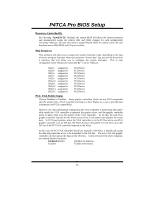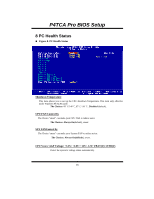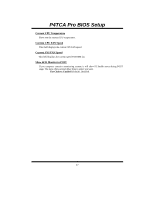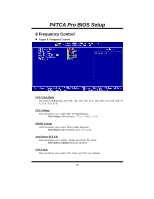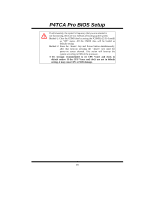Biostar P4TCA PRO P4TCA Pro BIOS setup guide - Page 30
default setting. If the CPU Vcore and clock are not in default - processors
 |
View all Biostar P4TCA PRO manuals
Add to My Manuals
Save this manual to your list of manuals |
Page 30 highlights
P4TCA Pro BIOS Setup If unfortunately, the system's frequency that you are selected is not functioning, there are two methods of booting-up the system. Method 1: Clear the COMS data by setting the JCOMS1 ((2-3) closed)) as "ON" status. All the CMOS data will be loaded as defaults setting. Method 2: Press the key and Power button simultaneously, after that keep-on pressing the key until the power-on screen showed. This action will boot-up the system according to FSB of the processor. ※ It's strongly recommended to set CPU Vcore and clock in default setting. If the CPU Vcore and clock are not in default setting, it may cause CPU or M/B damage. 29
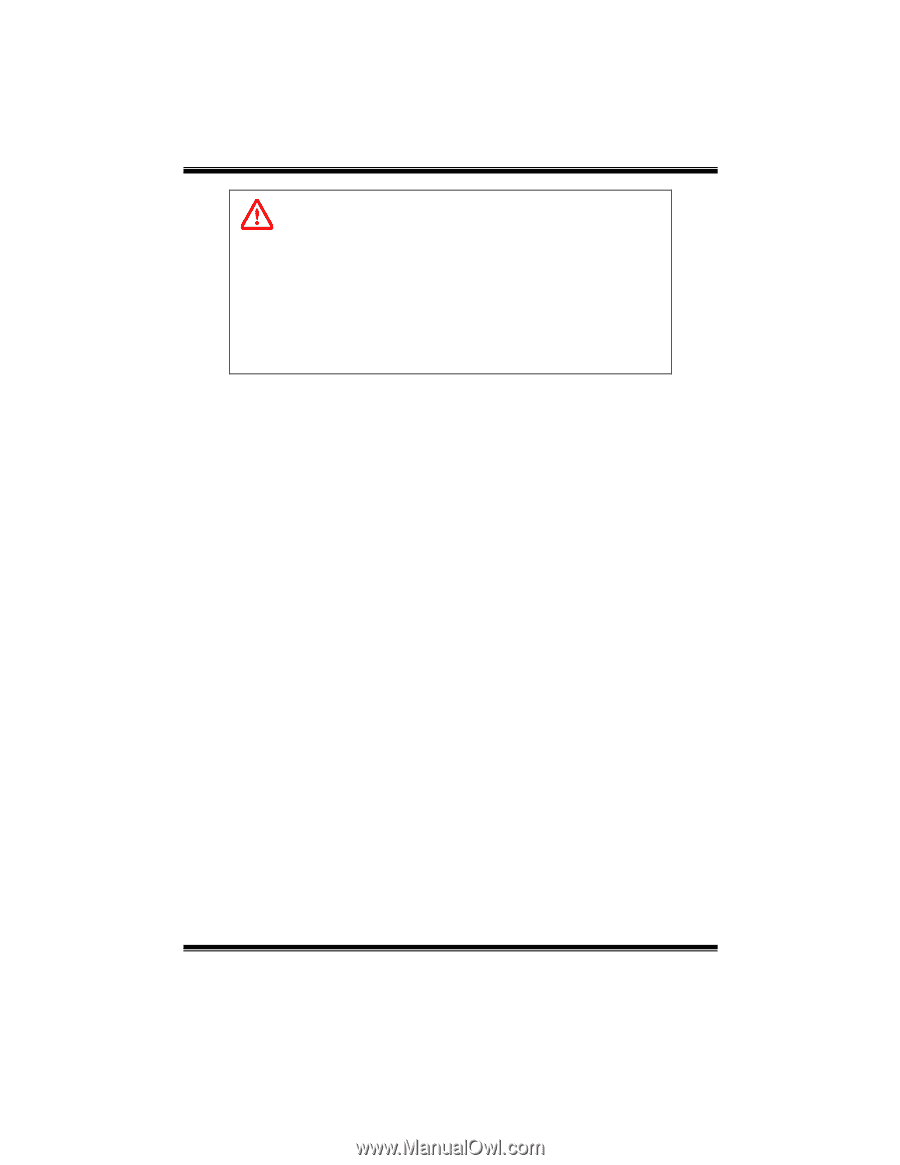
P4TCA Pro BIOS Setup
29
If unfortunately, the system’s frequency that you are selected is
not functioning, there are two methods of booting-up the system.
Method 1: Clear the COMS data by setting the JCOMS1 ((2-3) closed))
as “ON” status. All the CMOS data will be loaded as
defaults setting.
Method 2: Press the <Insert> key and Power button simultaneously,
after that keep-on pressing the <Insert> key until the
power-on screen showed. This action will boot-up the
system according to FSB of the processor.
※
It’s strongly recommended to set CPU Vcore and clock in
default setting. If the CPU Vcore and clock are not in default
setting, it may cause CPU or M/B damage.