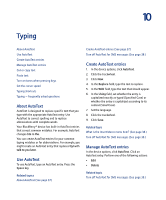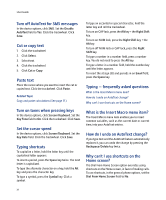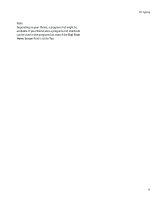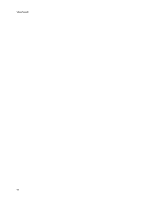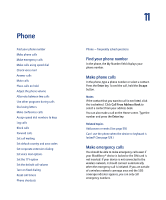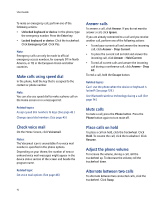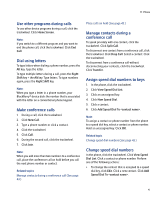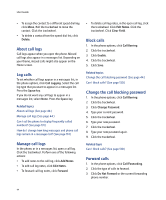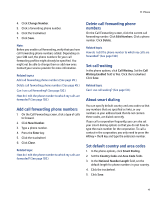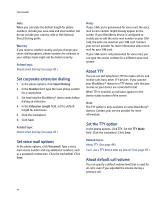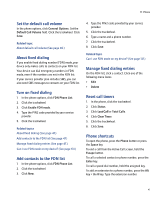Blackberry 7290 User Guide - Page 42
Make calls using speed dial, Check voice mail, Answer calls, Mute calls, Place calls on hold, Adjust - unlock
 |
UPC - 797553009672
View all Blackberry 7290 manuals
Add to My Manuals
Save this manual to your list of manuals |
Page 42 highlights
User Guide To make an emergency call, perform one of the following actions: • Unlocked keyboard or device: In the phone, type the emergency number. Press the Enter key. • Locked keyboard or device: Click the trackwheel. Click Emergency Call. Click Yes. Note: Emergency calls can only be made to official emergency access numbers, for example 911 in North America, or 112 in the European Union and other countries. Make calls using speed dial In the phone, hold the key that is assigned to the contact or phone number. Note: You can also use speed dial to make a phone call on the Home screen or in a messages list. Related topics Assign speed dial numbers to keys (See page 43.) Change speed dial numbers (See page 43.) Answer calls To answer a call, click Answer. If you do not want to answer a call, click Ignore. If you are already connected to a call and you receive another call, perform one of the following actions: • To end your current call and answer the incoming call, click Answer - Drop Current. • To place the current call on hold and answer the incoming call, click Answer - Hold Current. • To end all current calls and answer the incoming call during a conference call, click Answer - Drop All. To end a call, hold the Escape button. Related topics Can I use the phone when the device or keyboard is locked? (See page 129.) Use Bluetooth wireless technology during a call (See page 74.) Mute calls To mute a call, press the Phone button. Press the Phone button again to turn mute off. Check voice mail On the Home Screen, click Voicemail. Notes: The Voicemail icon is unavailable if no voice mail number is specified in the phone options. Depending on your theme, the number of new or unheard voice mail messages might appear in the device status section of the screen and beside the program name. Related topic Set voice mail options (See page 46.) Place calls on hold To place a call on hold, click the trackwheel. Click Hold. To resume the call, click the trackwheel. Click Resume. Adjust the phone volume To increase the volume, during a call, roll the trackwheel up. To decrease the volume, roll the trackwheel down. Alternate between two calls To alternate between two connected calls, click the trackwheel. Click Swap. 42