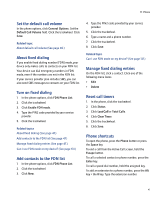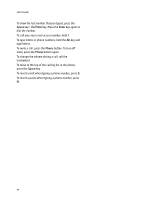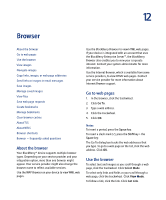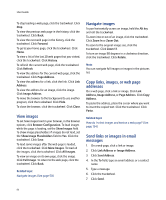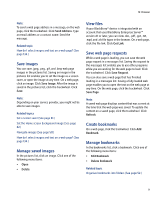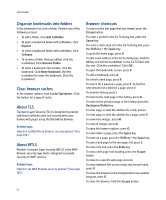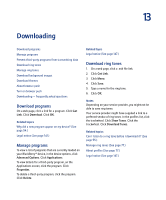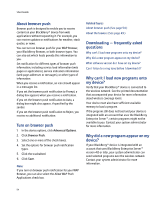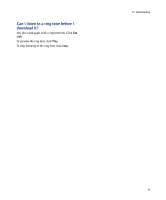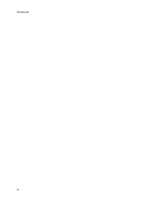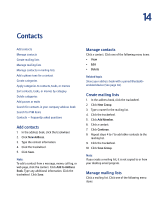Blackberry 7290 User Guide - Page 52
Organize bookmarks into folders, Clear browser caches, About TLS, About WTLS, Browser shortcuts - operating system
 |
UPC - 797553009672
View all Blackberry 7290 manuals
Add to My Manuals
Save this manual to your list of manuals |
Page 52 highlights
User Guide Organize bookmarks into folders In the bookmarks list, click a folder. Perform one of the following actions: • To add a folder, click Add Subfolder. • To open a bookmark folder with subfolders, click Expand. • To close a bookmark folder with subfolders, click Collapse. • To rename a folder that you added, click the trackwheel. Click Rename Folder. • To move a bookmark into a folder, click the bookmark. Click Move Bookmark. Roll the trackwheel to move the bookmark. Click the trackwheel. Clear browser caches In the browser options, click Cache Operations. Click the button for a type of cache. About TLS Transport Layer Security (TLS) is designed to provide additional authentication and security when you browse web pages using the BlackBerry Browser. Related topic How do I set BlackBerry Browser security options? (See page 135.) About WTLS Wireless Transport Layer Security (WTLS) is the WAP Browser security layer that is designed to provide security for WAP services. Related topic How do I set WAP Browser security options? (See page 135.) Browser shortcuts To return to the last page that you viewed, press the Escape button. To insert a period in the Go To dialog box, press the Space key. To insert a slash mark (/) in the Go To dialog box, press the Shift key + the Space key. To go to the home page, press H. To edit a web address in the Go To dialog box, hold the Alt key and roll the trackwheel. In the Go To field, edit the text. Click the trackwheel. Click OK. To open the bookmarks screen, press K. To add a bookmark, press A. To refresh a web page, press R. To search for a word on a page, press F. To find the next instance of a word on a page, press V. To view the history, press I. To move to the next page in the history, press N. To move to the previous page in the history, press the Backspace/Delete key. To view, copy, or send the address for a link, press L. To view, copy, or send the address for a page, press P. To view more images, press M. To view all images, press Q. To open the browser options, press O. To move down a page, press the Space key. To move up a page, press the Shift key + the Space key. To save a web page to the messages list, press S. To view a file link, press the Enter key. To stop a web page from loading, press the Escape button. To move to a specific web page, press G. To move between full-screen mode and normal mode, press U. To move the browser to the background to use another program, press D. To close the browser, hold the Escape button. 52