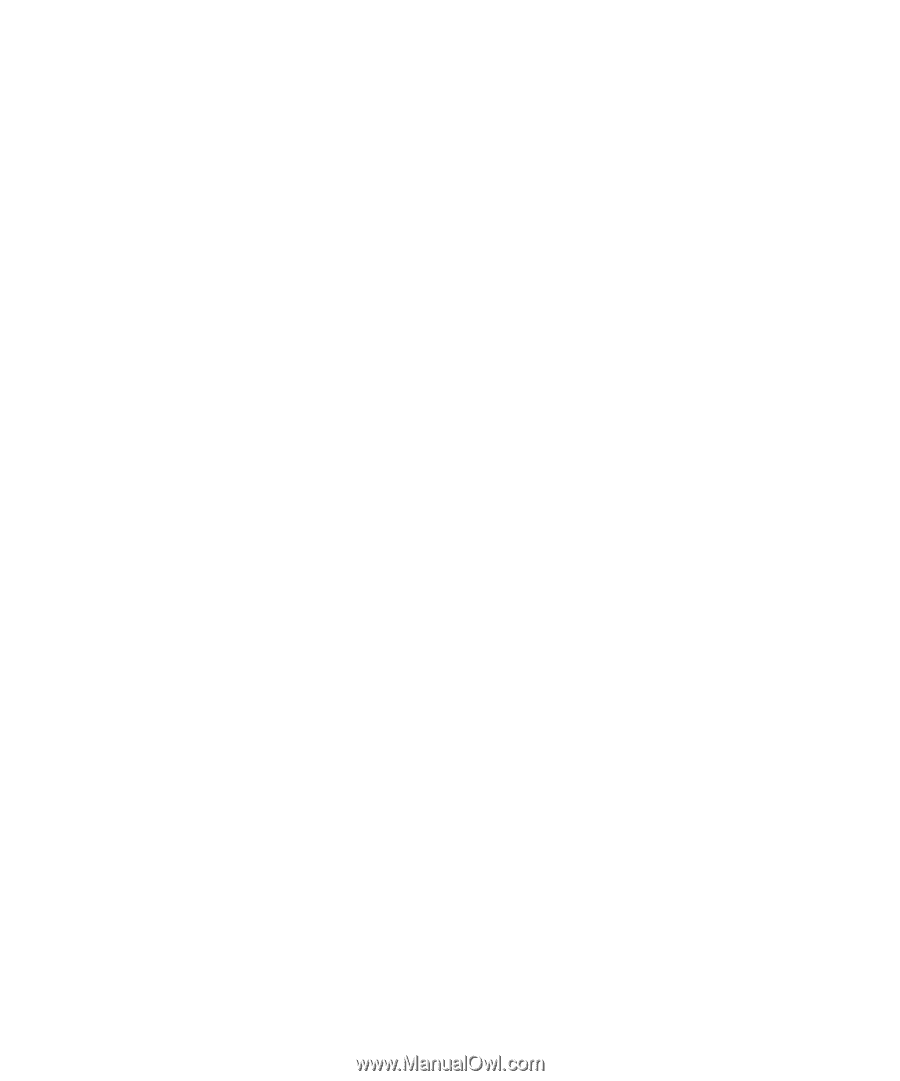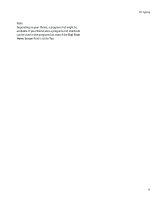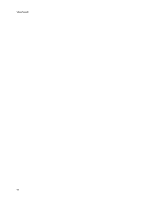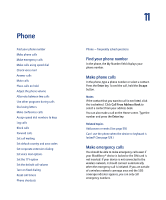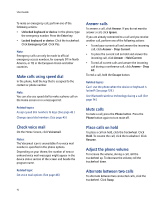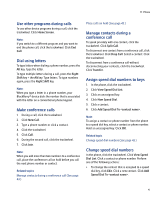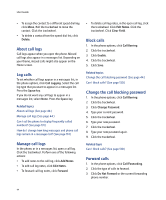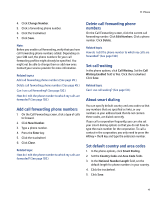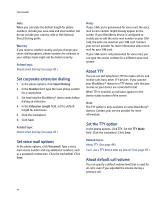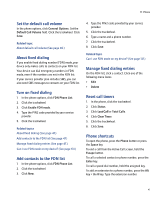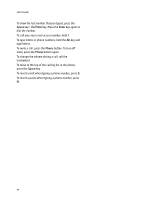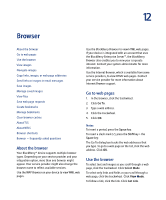Blackberry 7290 User Guide - Page 44
About call logs, Log calls, Manage call logs, Block calls, Change the call blocking password,
 |
UPC - 797553009672
View all Blackberry 7290 manuals
Add to My Manuals
Save this manual to your list of manuals |
Page 44 highlights
User Guide • To assign the contact to a different speed dial key, click Move. Roll the trackwheel to move the contact. Click the trackwheel. • To delete a contact from the speed dial list, click Delete. About call logs Call logs appear when you open the phone. Missed call logs also appear in a messages list. Depending on your theme, missed calls might also appear on the Home screen. Log calls To set whether call logs appear in a messages list, in the phone options, click Call Logging. Select the call log type that you want to appear in a messages list. Press the Space key. If you do not want any call logs to appear in a messages list, select None. Press the Space key. Related topics About call logs (See page 44.) Manage call logs (See page 44.) Can I set the phone to display frequently called numbers? (See page 131.) How do I change how long messages and phone call logs remain in a messages list? (See page 114.) Manage call logs In the phone, or in a messages list, open a call log. Click the trackwheel. Perform one of the following actions: • To add notes to the call log, click Add Notes. • To edit call log notes, click Edit Notes. • To forward call log notes, click Forward. • To delete call log notes, in the open call log, click the trackwheel. Click Edit Notes. Click the trackwheel. Click Clear Field. Block calls 1. In the phone options, click Call Barring. 2. Click the trackwheel. 3. Click Enable. 4. Click the trackwheel. 5. Click Save. Related topics Change the call blocking password (See page 44.) Can I block calls? (See page 130.) Change the call blocking password 1. In the phone options, click Call Barring. 2. Click the trackwheel. 3. Click Change Password. 4. Type your current password. 5. Click the trackwheel. 6. Type your new password. 7. Click the trackwheel. 8. Type your new password again. 9. Click the trackwheel. Related topic Can I block calls? (See page 130.) Forward calls 1. In the phone options, click Call Forwarding. 2. Click the type of calls to forward. 3. Click Do Not Forward or the current forwarding phone number. 44