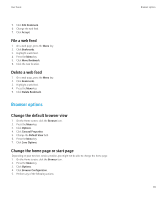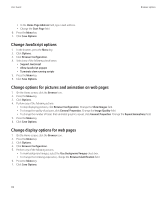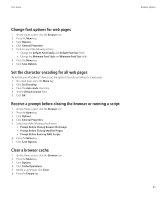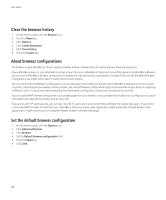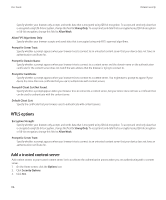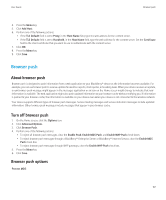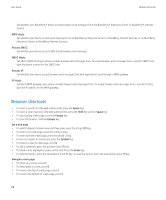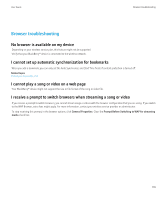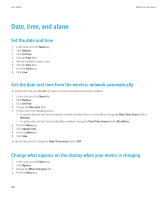Blackberry Pearl 8220 User Guide - Page 118
WTLS options, Add a trusted content server, Prompt if Client Cert Not Found
 |
UPC - 890552608423
View all Blackberry Pearl 8220 manuals
Add to My Manuals
Save this manual to your list of manuals |
Page 118 highlights
User Guide Browser security Specify whether your browser only accepts and sends data that is encrypted using 128-bit encryption. To accept and send only data that is encrypted using 128-bit encryption, change this field to Strong Only. To accept and send data that is encrypted using 128-bit encryption or 56-bit encryption, change this field to Allow Weak. Allow FIPS Algorithms Only: Specify whether your browser accepts and sends data that is encrypted using only FIPS-approved algorithms. Prompt for Server Trust: Specify whether a prompt appears when your browser tries to connect to an untrusted content server that your device does not have an authentication certificate for. Prompt for Domain Name: Specify whether a prompt appears when your browser tries to connect to a content server and the domain name on the authentication certificate for the content server does not match the web address that the browser is trying to connect to. Prompt for Certificate: Specify whether a prompt appears when your browser tries to connect to a content server. You might want a prompt to appear if your device has more than one certificate that you use to authenticate with content servers. Prompt if Client Cert Not Found: Specify whether a prompt appears when your browser tries to connect to a content server, but your device does not have a certificate that can be used to authenticate with the content server. Default Client Cert: Specify the certificate that your browser uses to authenticate with content servers. WTLS options Encryption Strength: Specify whether your browser only accepts and sends data that is encrypted using 128-bit encryption. To accept and send only data that is encrypted using 128-bit encryption, change this field to Strong Only. To accept and send data that is encrypted using 128-bit encryption or 56-bit encryption, change this field to Allow Weak. Prompt for Server Trust: Specify whether a prompt appears when your browser tries to connect to an untrusted content server that your device does not have an authentication certificate for. Add a trusted content server Add content servers to your trusted content server list to accelerate the authentication process when you are authenticating with a content server. 1. On the Home screen, click the Options icon. 2. Click Security Options. 3. Click TLS. 116