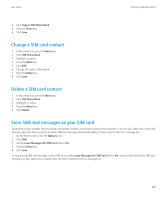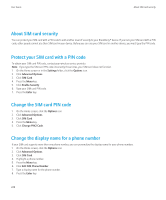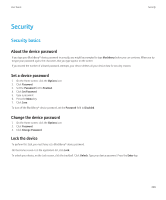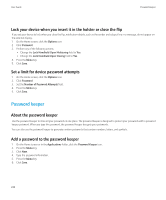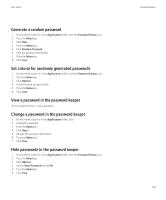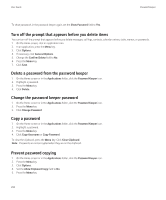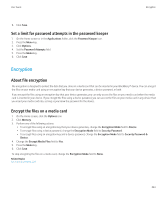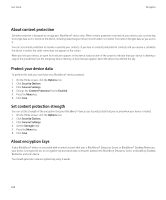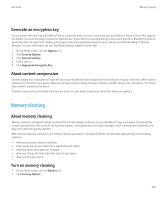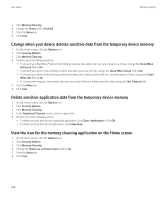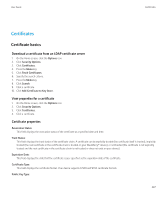Blackberry Pearl 8220 User Guide - Page 234
Copy a password, Prevent password copying
 |
UPC - 890552608423
View all Blackberry Pearl 8220 manuals
Add to My Manuals
Save this manual to your list of manuals |
Page 234 highlights
User Guide Password keeper To show passwords in the password keeper again, set the Show Password field to Yes. Turn off the prompt that appears before you delete items You can turn off the prompt that appears before you delete messages, call logs, contacts, calendar entries, tasks, memos, or passwords. 1. On the Home screen, click an application icon. 2. In an application, press the Menu key. 3. Click Options. 4. If necessary, click General Options. 5. Change the Confirm Delete field to No. 6. Press the Menu key. 7. Click Save. Delete a password from the password keeper 1. On the Home screen or in the Applications folder, click the Password Keeper icon. 2. Highlight a password. 3. Press the Menu key. 4. Click Delete. Change the password keeper password 1. On the Home screen or in the Applications folder, click the Password Keeper icon. 2. Press the Menu key. 3. Click Change Password. Copy a password 1. On the Home screen or in the Applications folder, click the Password Keeper icon. 2. Highlight a password. 3. Press the Menu key. 4. Click Copy Username or Copy Password. To clear the clipboard, press the Menu key. Click Clear Clipboard. Note: Passwords are not encrypted when they are on the clipboard. Prevent password copying 1. On the Home screen or in the Applications folder, click the Password Keeper icon. 2. Press the Menu key. 3. Click Options. 4. Set the Allow Clipboard Copy field to No. 5. Press the Menu key. 232