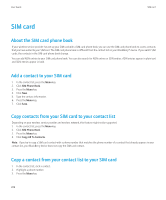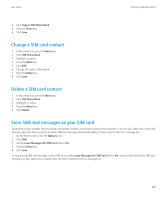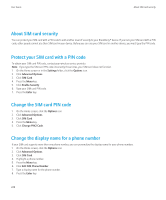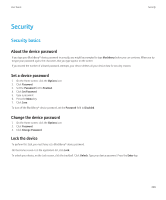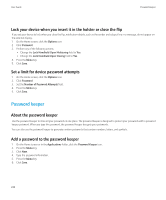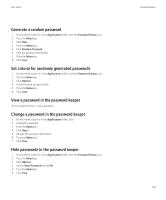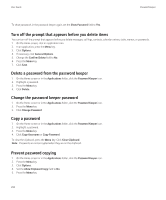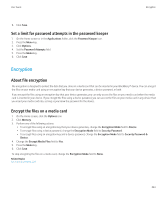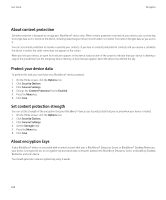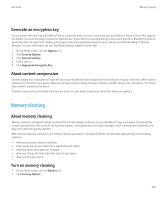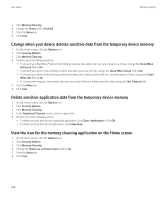Blackberry Pearl 8220 User Guide - Page 233
Generate a random password, Hide passwords in the password keeper
 |
UPC - 890552608423
View all Blackberry Pearl 8220 manuals
Add to My Manuals
Save this manual to your list of manuals |
Page 233 highlights
User Guide Generate a random password 1. On the Home screen or in the Applications folder, click the Password Keeper icon. 2. Press the Menu key. 3. Click New. 4. Press the Menu key. 5. Click Random Password. 6. Type the password information. 7. Press the Menu key. 8. Click Save. Set criteria for randomly generated passwords 1. On the Home screen or in the Applications folder, click the Password Keeper icon. 2. Press the Menu key. 3. Click Options. 4. Set the random password fields. 5. Press the Menu key. 6. Click Save. View a password in the password keeper In the password keeper, click a password. Change a password in the password keeper 1. On the Home screen or in the Applications folder, click 2. Highlight a password. 3. Press the Menu key. 4. Click Open. 5. Change the password information. 6. Press the Menu key. 7. Click Save. Hide passwords in the password keeper 1. On the Home screen or in the Applications folder, click the Password Keeper icon. 2. Press the Menu key. 3. Click Options. 4. Set the Show Password field to No. 5. Press the Menu key. 6. Click Save. Password keeper 231