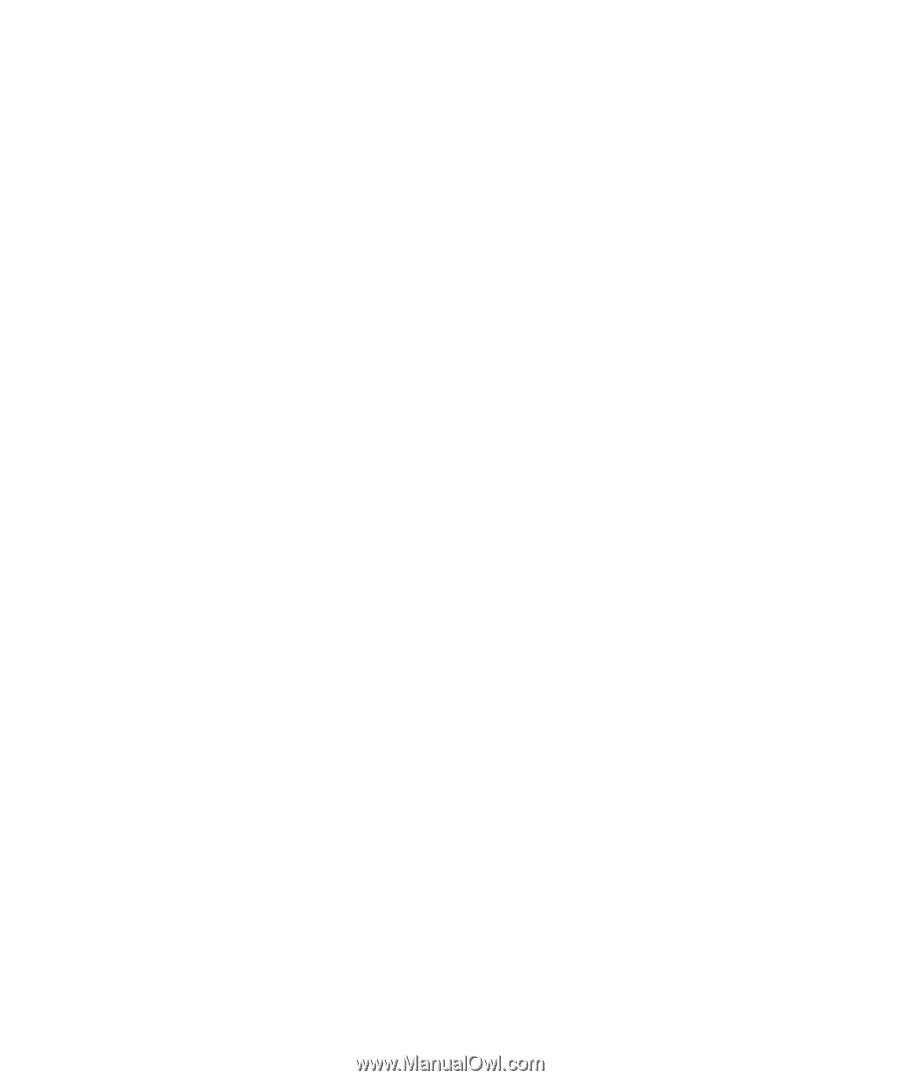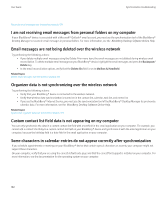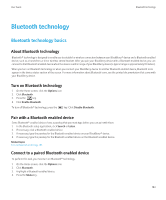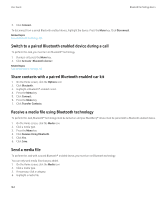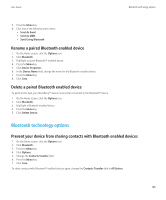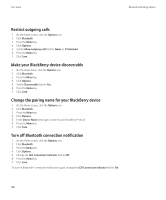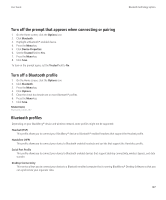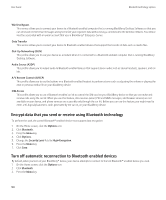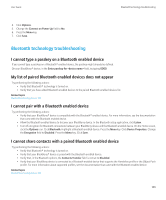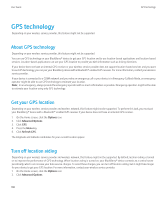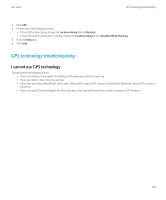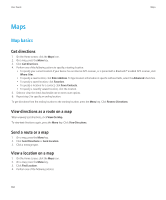Blackberry Pearl 8220 User Guide - Page 189
Turn off the prompt that appears when connecting or pairing, Turn off a Bluetooth profile
 |
UPC - 890552608423
View all Blackberry Pearl 8220 manuals
Add to My Manuals
Save this manual to your list of manuals |
Page 189 highlights
User Guide Bluetooth technology options Turn off the prompt that appears when connecting or pairing 1. On the Home screen, click the Options icon. 2. Click Bluetooth. 3. Highlight a Bluetooth® enabled device. 4. Press the Menu key. 5. Click Device Properties. 6. Set the Trusted field to Yes. 7. Press the Menu key. 8. Click Save. To turn on the prompt again, set the Trusted field to No. Turn off a Bluetooth profile 1. On the Home screen, click the Options icon. 2. Click Bluetooth. 3. Press the Menu key. 4. Click Options. 5. Clear the check box beside one or more Bluetooth® profiles. 6. Press the Menu key. 7. Click Save. Related topics Bluetooth profiles, 187 Bluetooth profiles Depending on your BlackBerry® device and wireless network, some profiles might not be supported. Headset (HSP) This profile allows you to connect your BlackBerry® device to Bluetooth® enabled headsets that support the Headset profile. Handsfree (HFP) This profile allows you to connect your device to Bluetooth enabled headsets and car kits that support the Handsfree profile. Serial Port Profile This profile allows you to connect your device to Bluetooth enabled devices that support desktop connectivity, wireless bypass, and data transfer. Desktop Connectivity This service allows you to connect your device to a Bluetooth enabled computer that is running BlackBerry® Desktop Software so that you can synchronize your organizer data. 187