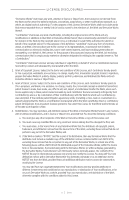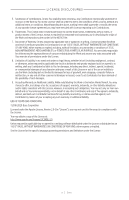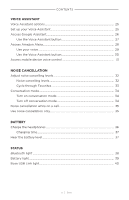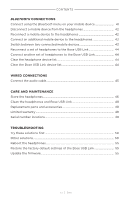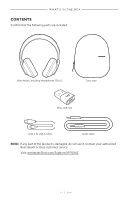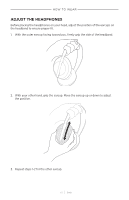Bose Noise Cancelling 700 UC English Owners Guide - Page 10
What's In The Box, Bose Music App Setup, How To Wear, Power, Touch Control, Microsoft Teams Control
 |
View all Bose Noise Cancelling 700 UC manuals
Add to My Manuals
Save this manual to your list of manuals |
Page 10 highlights
CONTENTS WHAT'S IN THE BOX Contents...13 BOSE MUSIC APP SETUP Download the Bose Music app 14 Add the headphones to an existing account 14 HOW TO WEAR Adjust the headphones 15 Button orientation...16 POWER Power on/off...17 Bose USB Link...17 Headphones...17 TOUCH CONTROL Touch surface area...18 Media playback and volume functions 18 Play/Pause...18 Skip forward...19 Skip backward...19 Change the volume 20 Call functions...21 Answer/End a call...21 Decline an incoming call 21 Mute a call...22 Call notifications...22 Customize shortcut...23 MICROSOFT TEAMS CONTROL Use the Microsoft Teams button 24 | 1 0 E N G

10
|
ENG
CONTENTS
WHAT’S IN THE BOX
Contents
.............................................................................................................................
13
BOSE MUSIC APP SETUP
Download the Bose Music app
..................................................................................
14
Add the headphones to an existing account
.......................................................
14
HOW TO WEAR
Adjust the headphones
................................................................................................
15
Button orientation
..........................................................................................................
16
POWER
Power on/off
.....................................................................................................................
17
Bose USB Link
..........................................................................................................
17
Headphones
..............................................................................................................
17
TOUCH CONTROL
Touch surface area
.........................................................................................................
18
Media playback and volume functions
...................................................................
18
Play/Pause
.................................................................................................................
18
Skip forward
.............................................................................................................
19
Skip backward
..........................................................................................................
19
Change the volume
................................................................................................
20
Call functions
....................................................................................................................
21
Answer/End a call
...................................................................................................
21
Decline an incoming call
......................................................................................
21
Mute a call
..................................................................................................................
22
Call notifications
.....................................................................................................
22
Customize shortcut
........................................................................................................
23
MICROSOFT TEAMS CONTROL
Use the Microsoft Teams button
...............................................................................
24