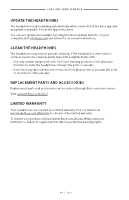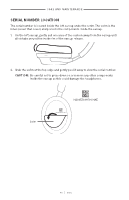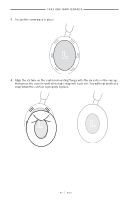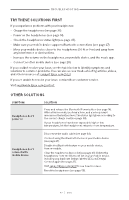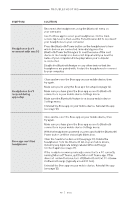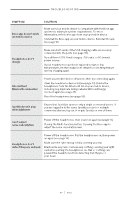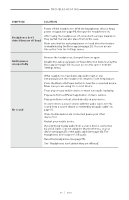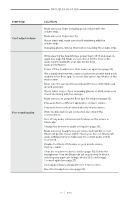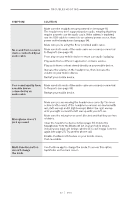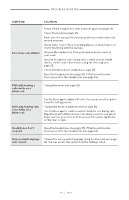Bose QuietComfort Ultra Owners Guide - Page 49
Spotify doesn't play, Headphones don't
 |
View all Bose QuietComfort Ultra manuals
Add to My Manuals
Save this manual to your list of manuals |
Page 49 highlights
TROUBLESHOOTING SYMPTOM SOLUTION Bose app doesn't work on mobile device Make sure your mobile device is compatible with the Bose app and meets minimum system requirements. For more information, refer to the app store on your mobile device. Uninstall the Bose app on your mobile device. Reinstall the app (see page 12). Headphones don't charge Make sure both ends of the USB charging cable are securely connected into the ports (see page 35). Try a different USB-A wall charger, USB cable, or AC (mains) power source. If your headphones have been exposed to high or low temperatures, let the headphones return to room temperature and try charging again. Intermittent Bluetooth connection Power your mobile device off and on, then try connecting again. Clear the headphone device list (see page 30). Delete the headphones from the Bluetooth list on your mobile device, including any duplicate listings labeled LE (Low Energy). Connect again (see page 27). Reset the headphones (see page 55). Spotify doesn't play on headphones Ensure that Spotify is open on only a single connected device. If you are logged in to the same Spotify account on multiple connected devices, log out of or quit Spotify on one of them. Can't adjust noise cancellation Power off the headphones, then power on again (see page 14). If using the Multi-function button, try using the Bose app to adjust the noise cancellation level. Headphones don't detect they are on head Power off the headphones. Put the headphones on, then power on again (see page 14). Make sure the right earcup is fully covering your ear. Brush aside any hair or remove any clothing covering your right ear before putting the headphones on. Hair or clothing can prevent the headphones from detecting that they're on your head. | 4 9 E N G