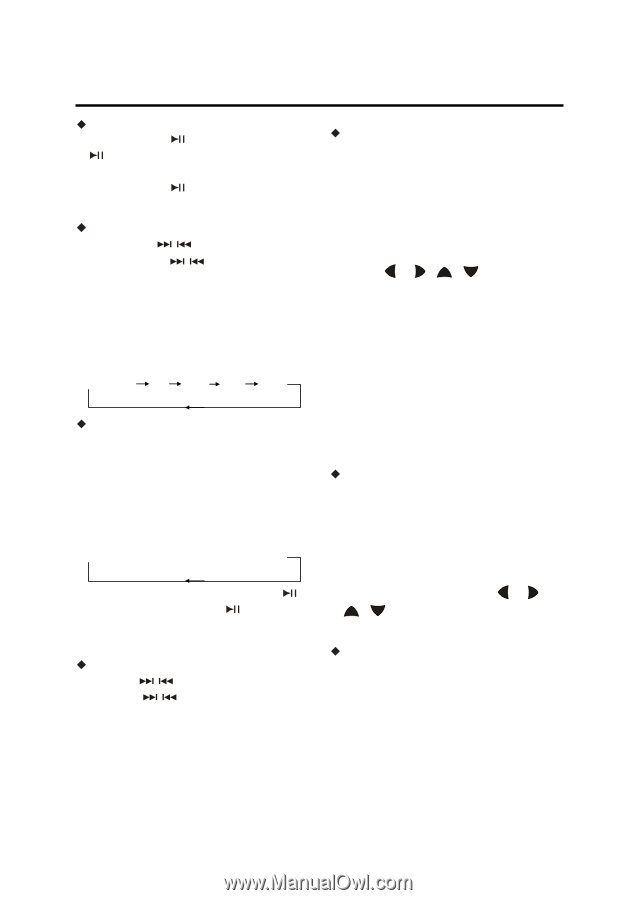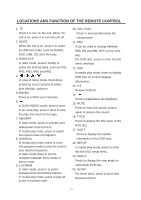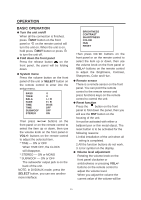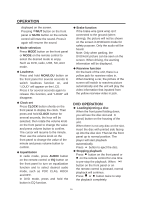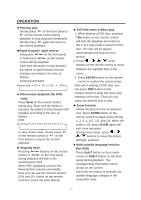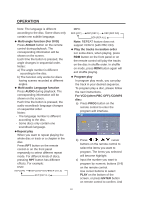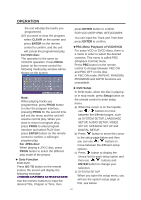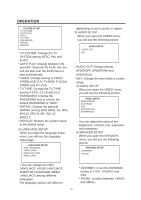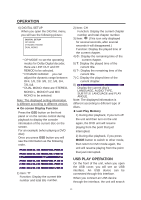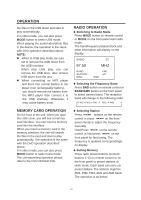Boss Audio BV7330 User Manual in English - Page 18
Operation - how to get dvd to show picture
 |
View all Boss Audio BV7330 manuals
Add to My Manuals
Save this manual to your list of manuals |
Page 18 highlights
OPERATION ƹ Pausing play Shortly press on the front panel or on the remote control during playback to stop playback temporarily. Shortly press again will return to the normal playback. ƹRapid forward / rapid reverse Hold press / on the front panel or hold press / on the remote control during playback. Each time the button is hold pressed, the speed of rapid forward /reverse changes according to the disc as follows. DVD/VCD/CD/MP3: Normal play X2 X4 X8 X20 ƹ Slow motion playback (for DVD only) Press Slow on the remote control during play. Each time the button is pressed, the speed of slow forward (SF) changes according to the disc as follows. DVD: Normal playÆ 1/2Æ 1/3Æ 1/4Æ 1/5 Æ1/6 Æ 1/7 In slow motion state, shortly press on the remote control or on the front panel to resume the normal playback. ƹ Skipping track Pressing / buttons on the remote control or / on the front panel during playback will skip to the next/previous track. When PBC (playback control) ON, these buttons may be unavailable. Note you can use the numeric buttons (0-9) and 10+ button on the remote control to select the track directly. ƹ DVD title menu & Menu play 1. When playing a DVD disc, pressing Title button on the remote control will stop the playback and return to the TITLE menu that is stored in DVD disc. The disc will be played automatically and stop at menu picture. 2. Press / , / cursor buttons on the remote control to move between the highlight bars in the menu. 3. Press ENTER button on the remote control to confirm the selected item. Note when playing a DVD disc, you can press PBC button on the remote control to enter the menu play interface of the disc. Then you can select the desired item to play. ƹ Zoom function Allows the picture to be increased in size. Press ZOOM button on the remote control to toggle scale among 1, 2, 3, 4, 1/2 , 1/3, and 1/4. When the scale is 1/4, press ZOOM again will exit zoom operation. During zoom mode, press / , / buttons to move the picture left/right, up/down. ƹ Multi-subtitle language function (For DVD) Press Sub-T button on the remote control or SUB-T button on the front panel during playback. The corresponding information will be shown on the screen. Each time the button is pressed, the subtitle language changes in the sequential order. 17