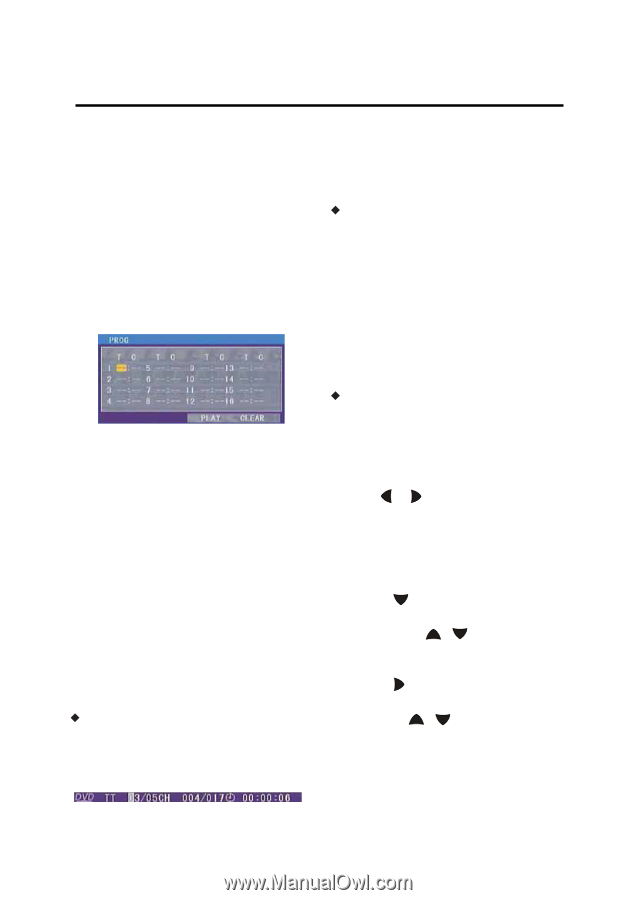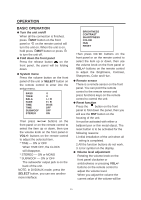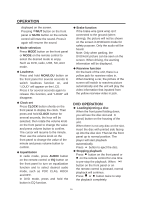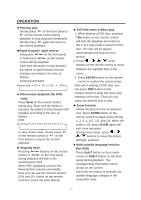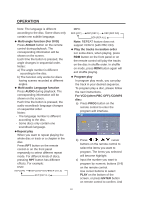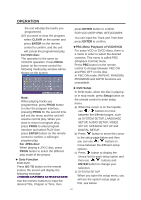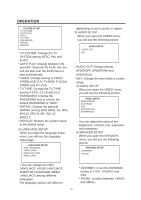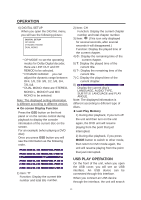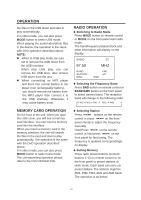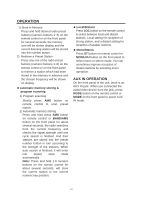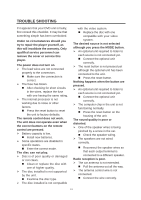Boss Audio BV7330 User Manual in English - Page 20
CLEAR, ENTER, For DVD disc, For JPEG disc, Goto Function, GO TO, PBC Menu Playback of VCD/SVCD, DVD - video
 |
View all Boss Audio BV7330 manuals
Add to My Manuals
Save this manual to your list of manuals |
Page 20 highlights
OPERATION the unit will play the tracks you programmed. d) If you want to clear the program, select CLEAR on the screen and press ENTER on the remote control to confirm, and the unit will cancel the programmed play. For DVD disc: The operation is the same as VCD/CD operation. Press PROG button on the remote control the following media play window will be shown on the screen: Note: When playing tracks you programmed, press PROG button to enter the program interface, pressing PROG for the second time will exit the menu and the unit will resume normal play. When you want to return to program play, press PROG to enter program interface and select PLAY then press ENTER button on the remote control to confirm, it will begin program play. For JPEG disc: When playing a JPEG disc, press PROG button to select the different play mode of the photos. ƹ Goto Function FOR DVD: Press GO TO button on the remote control, the screen will display the following message: Use the numeric buttons to input the desired Title, Chapter or Time, then press ENTER button to confirm. FOR VCD (WITH PBC OFF)/CD/MP3: You can input the Track and Time then press ENTER to confirm. ƹPBC Menu Playback of VCD/SVCD For some VCD or SVCD discs, there is a menu in order to select the desired contents. This menu is called PBC (Playback Control) menu. Press PBC button on the remote control to change between PBC ON and PBC OFF on the disc. In PBC ON mode, REPEAT, RANDOM, PROGRAM and GOTO functions are unavailable. ƹ DVD Setup In DVD mode, when the disc is playing or in stop mode, press Setup button on the remote control to enter setup menu. a) When the cursor is on the topside, use / buttons to move between the different pages, such as SYSTEM SETUP, LANGUAGE SETUP, AUDIO SETUP, VIDEO SETUP, SPEAKER SETUP and DIGITAL SETUP. b) Press button to move the cursor to the setup page below and then you can use / buttons to move between the different setup options. c) Press button to display the choice list for each setup option and then use / buttons and ENTER button to change your selection. 1) SYSTEM SETUP When you open the setup menu, you will see the system setup page at first, see below: 19