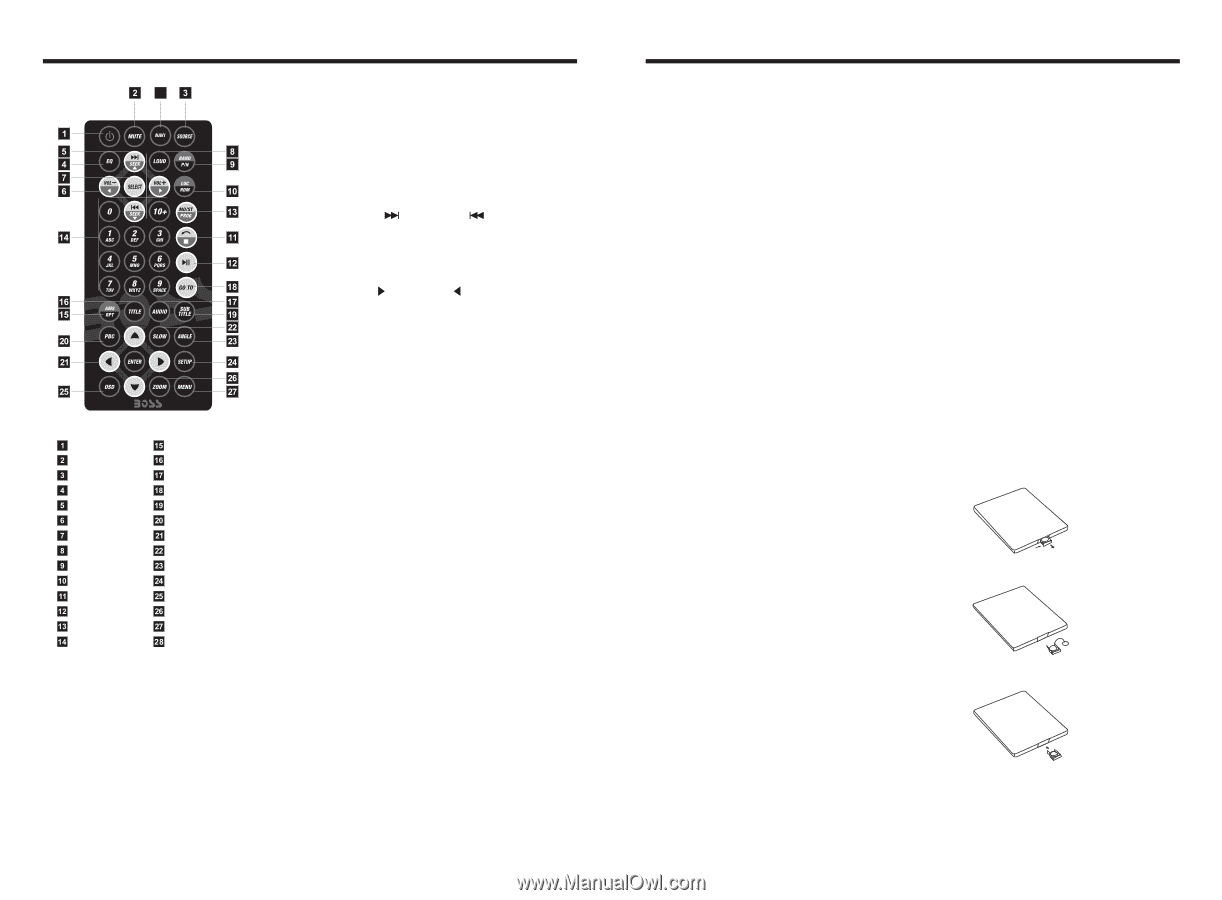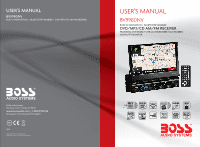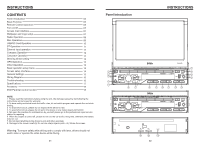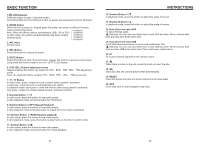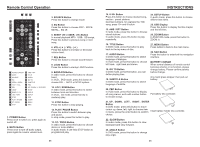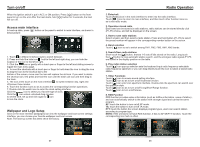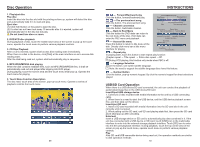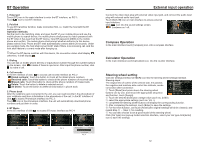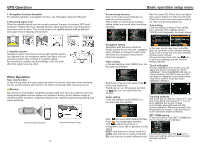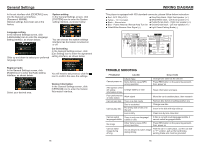Boss Audio BV9980NV User Manual - Page 4
Remote, Control, Operation, INSTRUCTIONS
 |
View all Boss Audio BV9980NV manuals
Add to My Manuals
Save this manual to your list of manuals |
Page 4 highlights
Remote Control Operation 28 POWER ON/OFF MUTE SOURCE EQ SEEK+ / SEEKVOL+ / VOLSEL LOUD BAND / P / N LOC / RDM STOP PLAY / PAUSE ST / PROG 0-10+ AMS / RPT TITLE AUDIO GO TO SUBTITLE PBC UP / DOWN / L / R ENTER SLOW ANGLE SETUP OSD ZOOM MENU NAVI 1. POWER Button Press once to switch on, press again to switch off. 2. MUTE Button Press once to turn off audio output, press again to resume volume level. 3. SOURCE Button Press this button to change mode. 4. EQ Button Press this button to choose POP、ROCK、 METAL、EQ off. 5. SEEK+ ( ) / SEEK- ( ) Button In normal playback MP3、USB、SD songs, Press this button to previous song or next song. 6. VOL+ ( ) / VOL- ( ) Press this button to increase or decrease volume level. 7. SEL Button Press this button to choose sound feature. 8. LOUD Button Press this button to startup LOUD function. 9. BAND-P/N Button In radio mode, press this button to choose band. In VCD、DVD mode, press this button to choose PAL 、AUTO or NTSC system. 10. LOC / RDM Button In radio mode, press this button to switch between local and direction. In VCD、CD mode, press this key to randomly play. 11. STOP Button Press this button to stop playing. 12. PLAY / PAUSE Button Press this button to switch between play and pause. In stop mode, press this button to play. 13. ST / PROG Button In radio mode, press this button to choose stereo or mono station. In audio mode, it can help STOP button to programmed play. 05 INSTRUCTIONS 14. 0-10+ Button Press this button to choose desired song、 section、preset stations. Decimal numbers, for example the 19th song, press 10+ and 9 button. 15. AMS / RPT Button In radio mode, press this button to browse stored stations. In audio mode, press this button to play repeatedly. 24. SETUP Button In audio mode, press this button to choose different set items. 25. OSD Display Press this button to display the title chapter and the left time. 26. ZOOM Button In DVD/VCD mode, press this button to ZOOM in. 16. TITLE Button In DVD mode, press this button to play back to the top menu of disc. 17. AUDIO Button In DVD mode, press this button to switch language of dialogue. In VCD mode, press this button to choose left track、right track and stereo. 18. GO TO Button In DVD mode, press this button, you can define playing time. 19. SUBTITLE Button In DVD mode, press this button to switch language of subtitle. 27. MENU Button Press button to back to the main menu. 28. NAVI Button Press the button to enter/exit the navigation interface. BATTERY CHANGE When control distance of remote control becomes shorter or no function, please change battery. Please confirm polarity before change. One hand press stopper, then pull out battery. 20. PBC Button In VCD mode, press this button to display all song menus, work with number button to choose songs. Put battery into controller. 21. UP、DOWN、LEFT、 RIGHT、ENTER Button In DVD mode, press this button to move cursor up, down, left, right to choose item in menu, press the enter button to confirm Insert battery holder into controller. choice. 22. SLOW Button In audio mode, press this button to slow backward and slow forward. 23. ANGLE Button In DVD mode, press this button to change play angle. 06