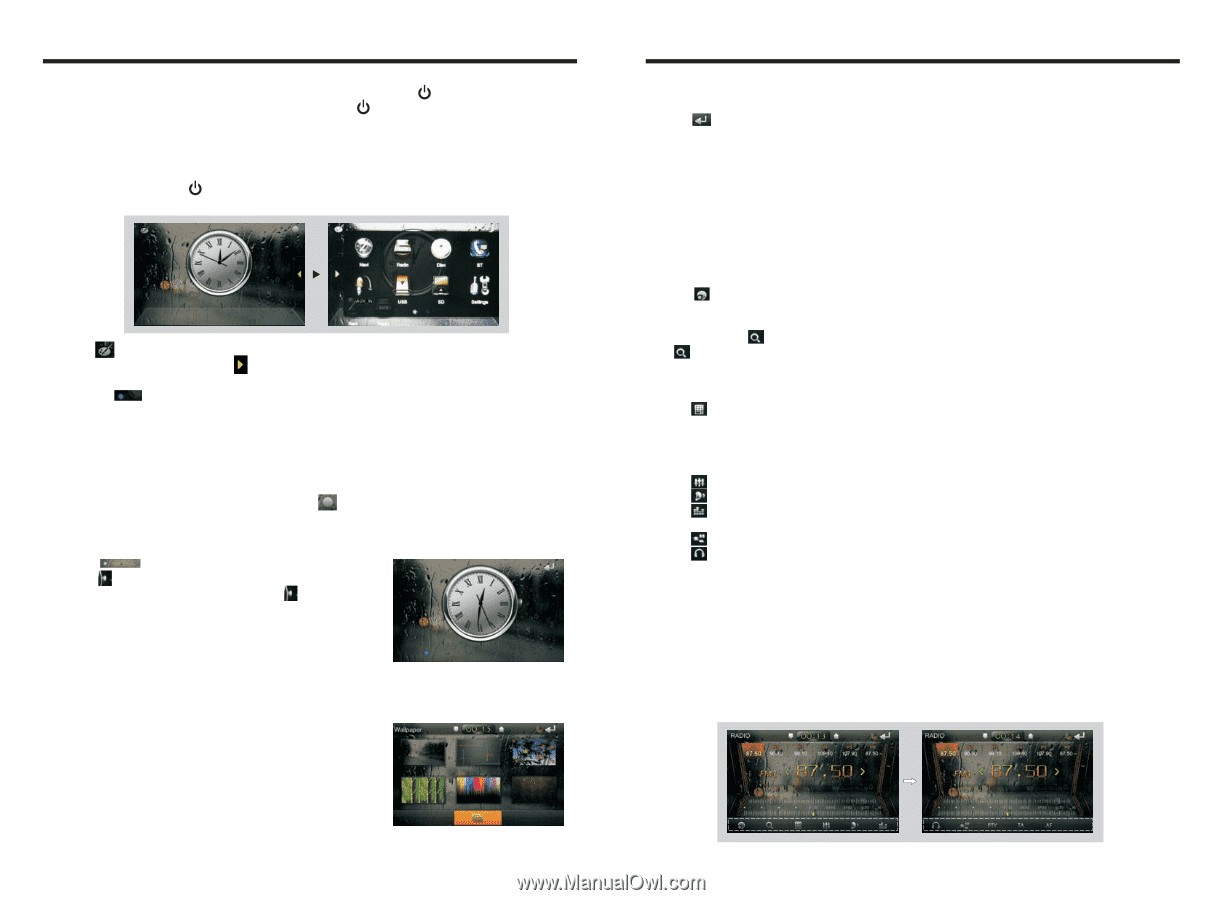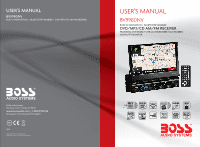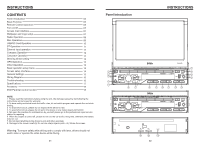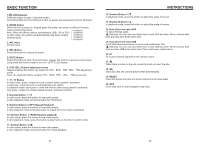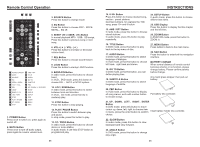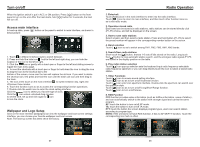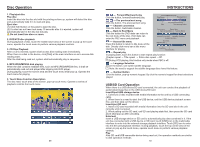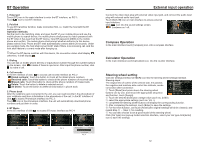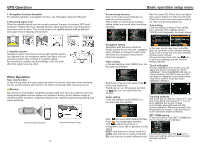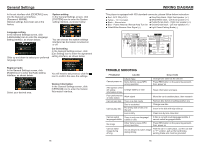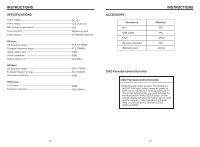Boss Audio BV9980NV User Manual - Page 5
Turn on/off, Radio Operation
 |
View all Boss Audio BV9980NV manuals
Add to My Manuals
Save this manual to your list of manuals |
Page 5 highlights
Turn on/off When the ignition switch is put in ACC or ON position, Press [ ] button on the front panel to turn on the unit. After the host starts, hold [ ] button for 3 seconds, the host will turn off. Access main interface In boot-up state, press [ ] button on the panel to switch to main interface, as shown in below picture: 1. Touch in different interface style to switch between. 2. Press and hold the hide icon hold to the left and right drag, you can hide the location of the icon to the left or right. 3. Click the icon or gently with a touch pen or finger to the left and sliding screen to toggle the main menu page. 4. To reset the shortcuts with a touch pen or finger to hold down the icon to drag the icon to drag the icon to the shortcut bar to the bottom of the screen, move over the icon will replace the old icon. If you want to delete the shortcut icon, first press and hold the icon until the trash can icon and then drag to the trash. 5. The icon at the touch on the main interface to switch between day, night and off-screen three modes. 6. Touch the function icons so as to access the corresponding function operations. 7. Double-click the watch icon to enter the clock setting interface: Click the icon to select your favorite type of clock. Click the icon unlock unlocked drag minutes to set the time, set up and click again to icon to lock the clock. Wallpaper and Logo Setup Click on the main interface [wallpaper] icon into the wallpaper and boot screen settings interface, you can choose your favorite wallpaper and boot screen. Note: The start-up screen has been set at the factory. Radio Operation 1. Enter/exit Touch [Radio] icon in the main interface to enter into the radio interface. Touch [ ] icon to return to main interface, and then touch other function icons so as to exit radio mode. 2. Operation stored radio Each band can be stored six radio stations, radio stations can be stored directly click (P1-P6) choice, and will be displayed on the screen. 3. How to save radio stations Select a band, and then select a radio station. Press and hold button (P1-P6) to select the preset number will appear in the corresponding number button on the screen. 4. Band selection Touch [ ] icon so as to switch among FM1, FM2, FM3, AM1, AM2 bands. 5. Search/Save radio stations Short touch the [ ] button, browse 1-6 sets of bits stored on the radio, Long touch the [ ] button to long-automatic station search, and the strongest radio signals P1-P6 are stored in the display position on the table. 6. Play radio station selection Touch [ ] icon pop-up selection sets the keyboard input radio frequency selectable radio frequency spectrum or you can drag directly touch the icon to select a stored radio station. 7. Other Functions Touch [ ] icon to access sound setting interface. Touch [ ] icon so as to turn on/off loudness function. Touch [ ] can enter icon spectrum interface. Double-click the spectrum can switch over the spectrum style. Touch [ ] icon so as to turn on/off Long/Short-Range function. Touch [ ] icon to turn on/off stereo. 8. RDS Function RDS function provides series information (such as traffice information, name of station) , and can automatically switch to the station with stronger signal and carries the same program. AF: touch the button to turn on/off AF mode. TA: touch the button to turn on/off TA mode. PTY: touch the button the screen displays program types, users can search station according to program type. NOTE: If the unit does not have RDS function, it has no AF/TA/PTY function, Touch the corresponding icon had no effect. Sliding around 07 08