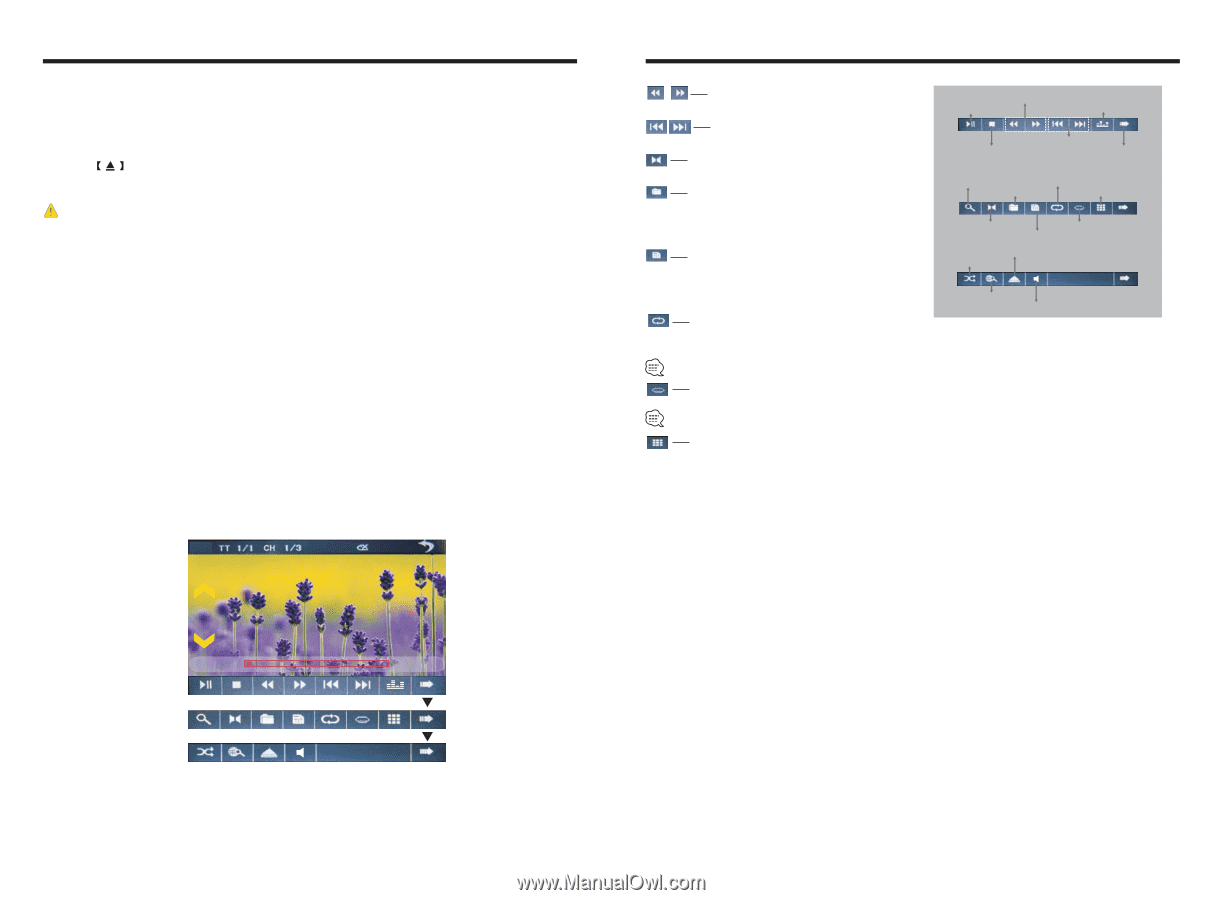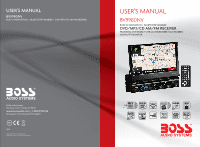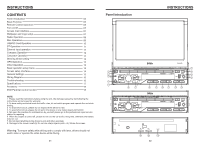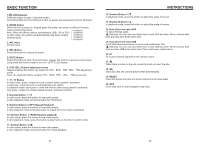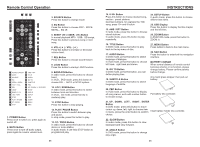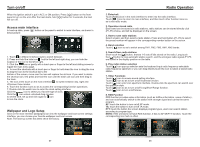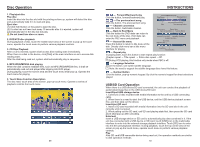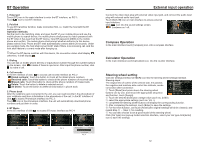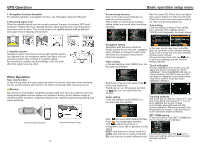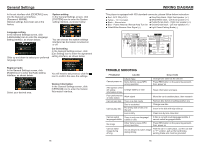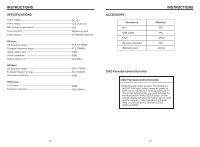Boss Audio BV9980NV User Manual - Page 6
INSTRUCTIONS, Disc Operation
 |
View all Boss Audio BV9980NV manuals
Add to My Manuals
Save this manual to your list of manuals |
Page 6 highlights
Disc Operation 1. Play/eject disc Play disc Insert the disc into the disc slot with the printing surface up, system will detect the disc and automatically take it in to read and play. Eject disc (1) Click button on the panel to eject the disc. (2) If a disc has not been took away 15 seconds after it is ejected, system will automatically take in the disc but not play. Do not insert two discs or more. 2. DVD/VCD disc playback During playback of disc, touch the middle lower area of the screen to pop up the touch menu, operate the touch menu to perform various playback controls. 3. CD Disc Playback After a CD is inserted, system shall access disk reading state immediately. When there is a disk in the device, click [Disk] at the main interface so as to access disk reading state. After the disk being read out, system shall automatically play in sequence. 4. MP3/JPEG/MPEG4 disk playing When the disk contains readable files, such as MP3/JPEG/MPEG4 files, it shall be automatically read out and played after slipping into DVD player. During playing, touch the screen area and the touch menu shall pop up. Operate the touch menu for playing. 5. Touch Menu Function Description The disc read, touch area of the screen, pop-up touch menu. Operate a variety of playback controls the touch menu. 00:00:09 00:04:48 09 INSTRUCTIONS Forward/Backward play Click the button, forward/backward play. Forward/Backward play Play/Pause EQ adjustment The previous/next song Click the button, The previous/next song. Channel conversion Stop The previous/next song The next page menu Click the button, Switchable channel. Back to Root Menu Zoom in/out Repeat play Back to Root Menu Number Button Click the button the DVD state can return to the root menu of the disc, VCD state can enter the PBC menu and playback. Channel conversion Language Selection Access title menu Access title menu Press this button to return to title menu of the Eject disc Random play disk. Directly click menu bar at title menu interface for playing. Scanning Volume button Repeat play In playing state, touch this button to start repeat play function: Chapter repeat → Title repeat → Entire disc repeat →Off. During VCD playing, this function only works when PBC is off. Language Selection Touch the button, can switch subtitle language. Note: the need to support the subtitle language discs have this feature. Number Button Click the button, pop-up numeric keypad. By click the numeric keypad for direct selections played. USB/SD Card Operation When there is a USB device/SD card connected, the unit can conduct the playback of audio/video/image files in the USB device/SD card. Insert/Eject USB storage device 1. Connect a U disc recorded with media information to the unit by a USB connecting cable. 2. When there is a need to eject the USB device, exit the USB device playback screen first, and then take out the device. Insert/eject SD card 1. Insert a SD card recorded with media information into the SD card slot in the unit correctly until it is locked. 2. When pulling out the SD card, exit SD card playing state first, then press the SD card and it shall pop up after unlocking. Enter/exit Insert a USB storage device or SD card to automatically play data contained in it. If the unit has connected with a USB device or SD card, touch [USB] icon in the multimedia interface to enter into the external storage playback interface; Touch [SD] icon to enter into the SD card playback interface. During playback, touch the top center area of the screen to pop up the touch menu, operate touch menu to perform various playback controls. Play After SD card/USB removable device being read out, the operation methods are similar to disk operation methods. 10