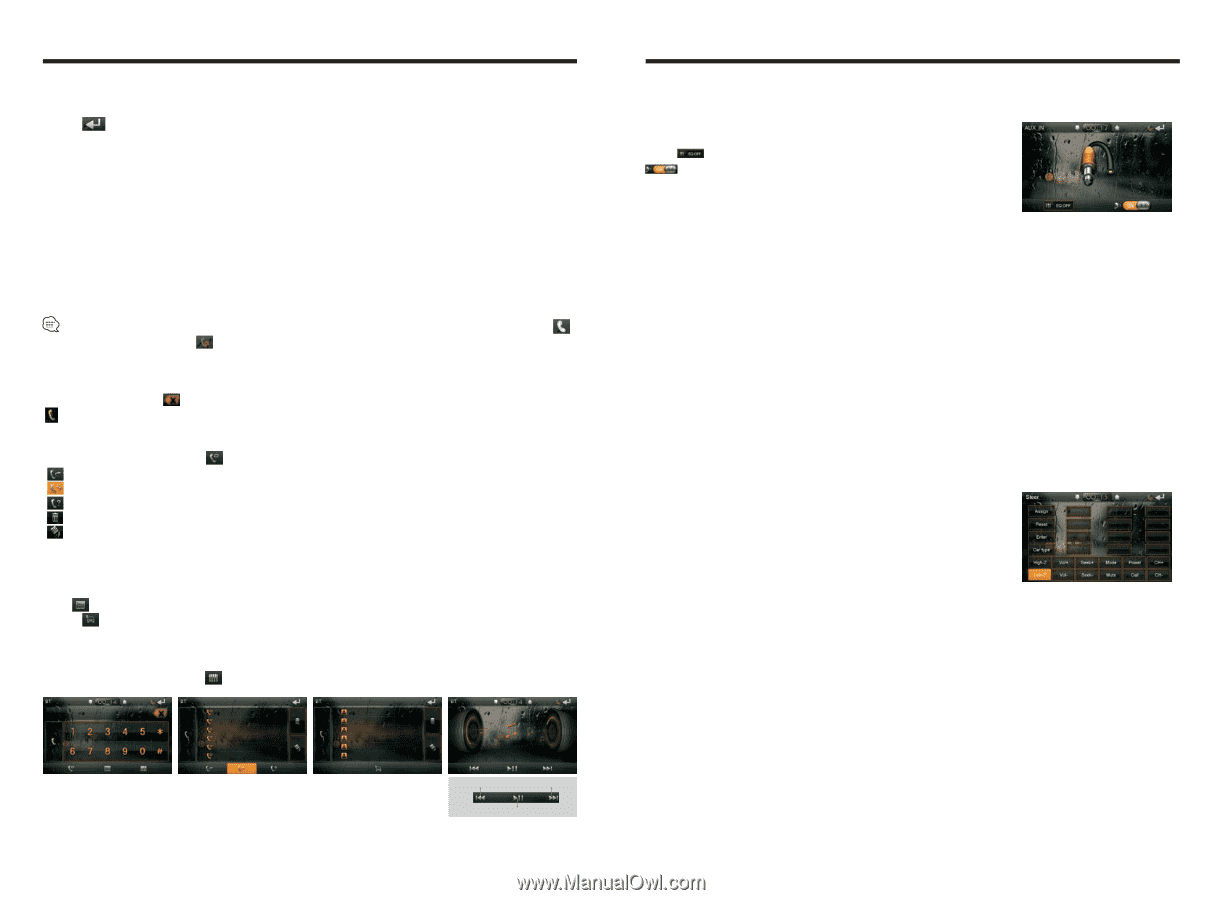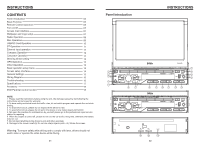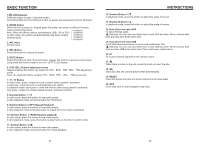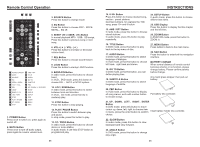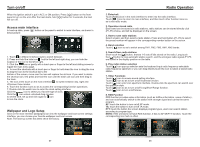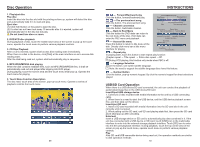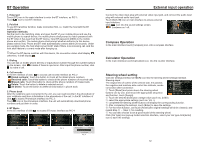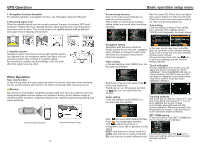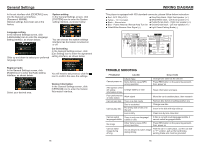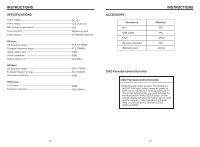Boss Audio BV9980NV User Manual - Page 7
BT Operation
 |
View all Boss Audio BV9980NV manuals
Add to My Manuals
Save this manual to your list of manuals |
Page 7 highlights
BT Operation 1. Enter/exit Touch [BT] icon in the main interface to enter the BT interface, as PIC 1: Touch icon to exit BT interface. 2. Pair/link To use BT hand-free function, make connection first, i.e. match the host with the BT mobile phone. Operation methods: Set the host to be matching state, and open the BT of your mobile phone and use the mobile phone to search device, the mobile phone shall prompt to match password with the BT when it has searched the BT device. Input BT password (0000) to the mobile phone and confirm. The mobile phone shall prompt whether authorize to this device, please select [Yes]. Phone and BT shall automatically connect within 20 seconds. Under any working mode, the host shall convert to BT state if there is an incoming call. And the host shall restore to current mode after hanging up. When the BT device matches with this device, the connection status shall display , otherwise, it shall display . 3. Dialing You can dial on mobile phone directly or input phone number through the number buttons on the screen, click to delete if there is input error. After input the phone number, click to make a call. 4. Call records In the BT interface of click to access call records interface as PIC 2: Dialed numbers: Touch this button to check all the dialed phone numbers. Received calls: Touch this button to check all the phone numbers of received calls. Missed calls: Touch this button to check all the phone numbers of missed calls. Delete: Touch the button to delete a selected record. All Delete: Touch the button to delete all information in phone book. 5. Phone book After the cellphone gets connected to the unit, you can read records in the phonebook of your cellphone and store information in the phonebook of the unit. In the BT interface of click to access Phonebook interface as PIC 3: Touch icon in the phonebook interface, the unit will automatically download phone numbers and put them in order. 6. BT Music In the BT interface of click to access BT music interface as PIC 4: PIC 1 PIC 2 PIC 3 11 Previous song next song PLAY/PAUSE PIC 4 External input operation Connect the video input plug with external video input jack, and connect the audio input plug with external audio input jack. Touch [AUX-IN] icon on main interface to access external input interface. Click icon into the sound settings screen. Loudness on / off. Compass Operation In the main interface touch [Compass] icon, into a compass interface. Calculator Operation In the main interface touch [Calculator] icon, into the counter interface. Steering wheel setting Click the settings interface [STEER] icon into the steering wheel settings interface. Steering steps: The original line of control of the vehicle side, the positive, the negative and machine side control line cathode, anode connection after connection: ① Touch [Reset] and press above the steering wheel buttons one by one, and record the appropriate sequence and function, touch [Assign]. ② Touch the desired distribution voltage value (such as: 2.00V). ③ select the appropriate settings (such as: Vol +). ④ completed the steering wheel buttons will display the corresponding function. ⑤ After completing the settings, touch [Enter] to save the settings. ⑥ For the reset function, can touch [Reset] (the original settings will all be cleared), and repeat Step ② ~ Step ④ for resetting. ⑦ You can also choose to set a good model of the steering wheel. Click [Car type] icon pop-up model selection interface, select your car type click [Enter] icon to save the settings. 12