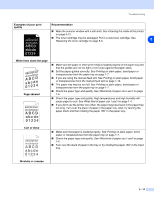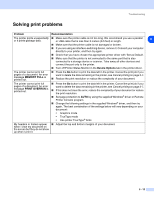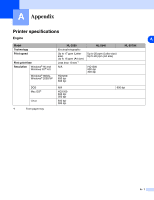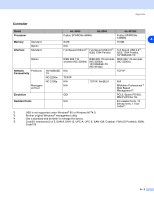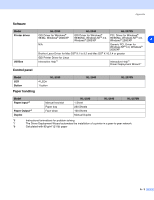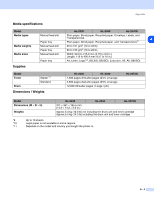Brother International 2070N Users Manual - English - Page 85
White lines down the skewed, Curl or wave, Wrinkles or creases, Examples of poor print - windows 10
 |
UPC - 012502612308
View all Brother International 2070N manuals
Add to My Manuals
Save this manual to your list of manuals |
Page 85 highlights
Troubleshooting Examples of poor print quality ABCDEFGH abcdefghijk ABCD abcde 01234 Recommendation ■ Wipe the scanner window with a soft cloth. See Cleaning the inside of the printer on page 5-12. ■ The toner cartridge may be damaged. Put in a new toner cartridge. See Replacing the toner cartridge on page 5-3. 6 White lines down the page AaAa0bBbc1CBdDec2EfCgdF3hGDie4jHk Page skewed ■ Make sure the paper or other print media is loaded properly in the paper tray and that the guides are not too tight or too loose against the paper stack. ■ Set the paper guides correctly. See Printing on plain paper, bond paper or transparencies from the paper tray on page 1-7. ■ If you are using the manual feed slot, See Printing on plain paper, bond paper or transparencies from the manual feed slot on page 1-10. ■ The paper tray may be too full. See Printing on plain paper, bond paper or transparencies from the paper tray on page 1-7. ■ Check the paper type and quality. See What kind of paper can I use? on page 1-4. ■ Check the paper type and quality. High temperatures and high humidity will cause paper to curl. See What kind of paper can I use? on page 1-4. ■ If you don't use the printer very often, the paper may have been in the paper tray too long. Turn over the stack of paper in the paper tray. Also, try fanning the paper stack and then rotating the paper 180° in the paper tray. Curl or wave B DEFGH abc efghijk A CD bcde 1 34 Wrinkles or creases ■ Make sure that paper is loaded properly. See Printing on plain paper, bond paper or transparencies from the paper tray on page 1-7. ■ Check the paper type and quality. See What kind of paper can I use? on page 1-4. ■ Turn over the stack of paper in the tray or try rotating the paper 180° in the input tray. 6 - 14