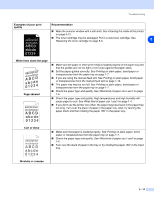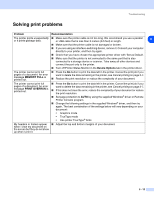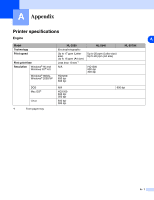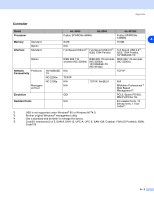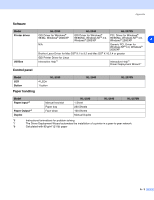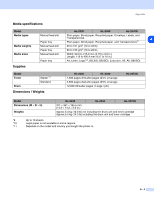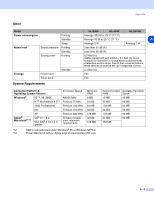Brother International 2070N Users Manual - English - Page 86
Solving print problems, Problem, Recommendation, Device Options, MEMORY FULL, PRINT OVERRUN
 |
UPC - 012502612308
View all Brother International 2070N manuals
Add to My Manuals
Save this manual to your list of manuals |
Page 86 highlights
Troubleshooting Solving print problems Problem Recommendation The printer prints unexpectedly ■ Make sure the printer cable is not too long. We recommend you use a parallel or it prints garbage data. or USB cable that is less than 2 meters (6.5 feet) in length. 6 ■ Make sure that the printer cable is not damaged or broken. ■ If you are using an interface-switching device, remove it. Connect your computer directly to your printer, and then try again. ■ Check that you have chosen the appropriate printer driver with 'Set as Default'. ■ Make sure that the printer is not connected to the same port that is also connected to a storage device or scanner. Take away all other devices and connect the port only to the printer. ■ Turn off Printer Status Monitor in the Device Options tab in the printer driver. The printer cannot print full pages of a document. An error message MEMORY FULL is printed out. ■ Press the Go button to print the data left in the printer. Cancel the print job if you want to delete the data remaining in the printer, see Cancel printing on page 3-7. ■ Reduce the print resolution or reduce the complexity of your document. The printer cannot print full pages of a document. An error message PRINT OVERRUN is printed out. ■ Press the Go button to print the data left in the printer. Cancel the print job if you want to delete the data remaining in the printer, see Cancel printing on page 3-7. ■ If this does not clear the error, reduce the complexity of your document or reduce the print resolution. ■ Set page protection to AUTO by using the supplied Windows® driver or Remote Printer Console program. ■ Change the following settings in the supplied Windows® driver, and then try again. The best combination of the settings below will vary depending on your document: • Graphics mode • TrueType mode • Use printer TrueType® fonts My headers or footers appear ■ Adjust the top and bottom margins of your document. when I view my document on the screen but they do not show up when I print it. 6 - 15