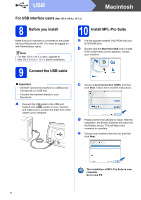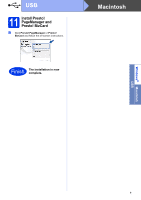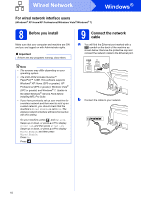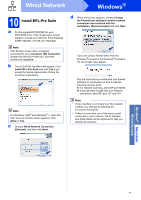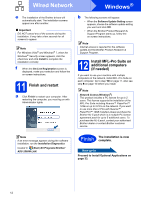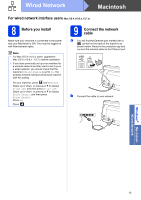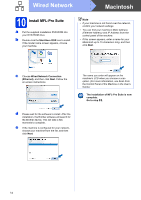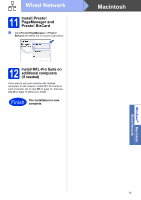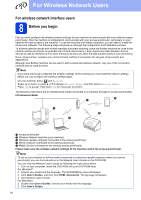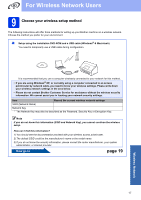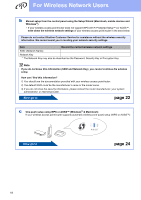Brother International ADS-2500W Quick Setup Guide - English - Page 13
For wired network interface users (Mac OS X v10.6.x, 10.7.x), 8 Before you install
 |
View all Brother International ADS-2500W manuals
Add to My Manuals
Save this manual to your list of manuals |
Page 13 highlights
Wired Network Macintosh For wired network interface users (Mac OS X v10.6.x, 10.7.x) 8 Before you install Make sure your machine is connected to the power and your Macintosh is ON. You must be logged on with Administrator rights. Note • For Mac OS X v10.5.x users, upgrade to Mac OS X v10.6.x - 10.7.x before installation. • If you have previously set up your machine for a wireless network and then want to set it up on a wired network, you should check that the machine's Wired Enable is set to On. The wireless network interface will become inactive with this setting. On your machine, press and Network. Swipe up or down, or press a or b to display Wired LAN, and then press Wired LAN. Swipe up or down, or press a or b to display Wired Enable, and then press Wired Enable. Press On. Press . 9 Connect the network cable a You will find the Ethernet port marked with a symbol on the back of the machine as shown below. Remove the protective cap and connect the network cable to the Ethernet port. USB b Connect the cable to your network. Windows® Macintosh Wired Network 13