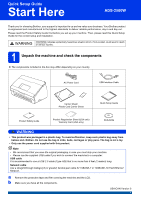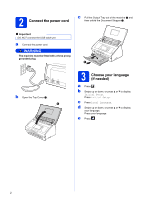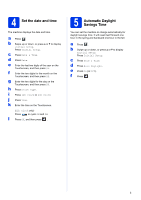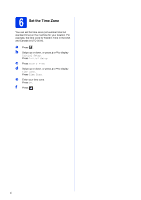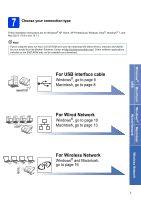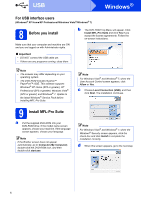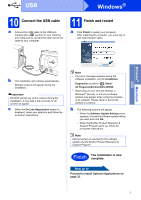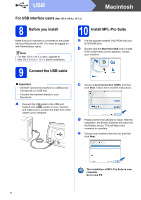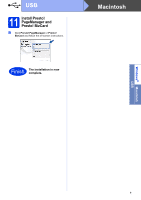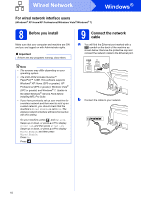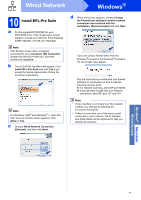Brother International ADS-2500W Quick Setup Guide - English - Page 6
For USB interface users (Windows® XP Home/XP Professional/Windows Vista®/Windows® 7)
 |
View all Brother International ADS-2500W manuals
Add to My Manuals
Save this manual to your list of manuals |
Page 6 highlights
USB Windows® For USB interface users (Windows® XP Home/XP Professional/Windows Vista®/Windows® 7) 8 Before you install Make sure that your computer and machine are ON and you are logged on with Administrator rights. b The DVD-ROM Top Menu will appear. Click Install MFL-Pro Suite and click Yes if you accept the license agreements. Follow the on-screen instructions. Important • DO NOT connect the USB cable yet. • If there are any programs running, close them. Note • The screens may differ depending on your operating system. • The DVD-ROM includes Nuance™ PaperPort™12SE. This software supports Windows® XP Home (SP3 or greater), XP Professional (SP3 or greater), Windows Vista® (SP2 or greater) and Windows® 7. Update to the latest Windows® Service Pack before installing MFL-Pro Suite. 9 Install MFL-Pro Suite a Put the supplied DVD-ROM into your DVD-ROM drive. If the model name screen appears, choose your machine. If the language screen appears, choose your language. Note If the Brother screen does not appear automatically, go to Computer (My Computer), double-click the DVD-ROM icon, and then double-click start.exe. Note For Windows Vista® and Windows® 7, when the User Account Control screen appears, click Allow or Yes. c Choose Local Connection (USB), and then click Next. The installation continues. Note For Windows Vista® and Windows® 7, when the Windows® Security screen appears, click the check box and click Install to complete the installation correctly. d When this screen appears, go to the next step. 6