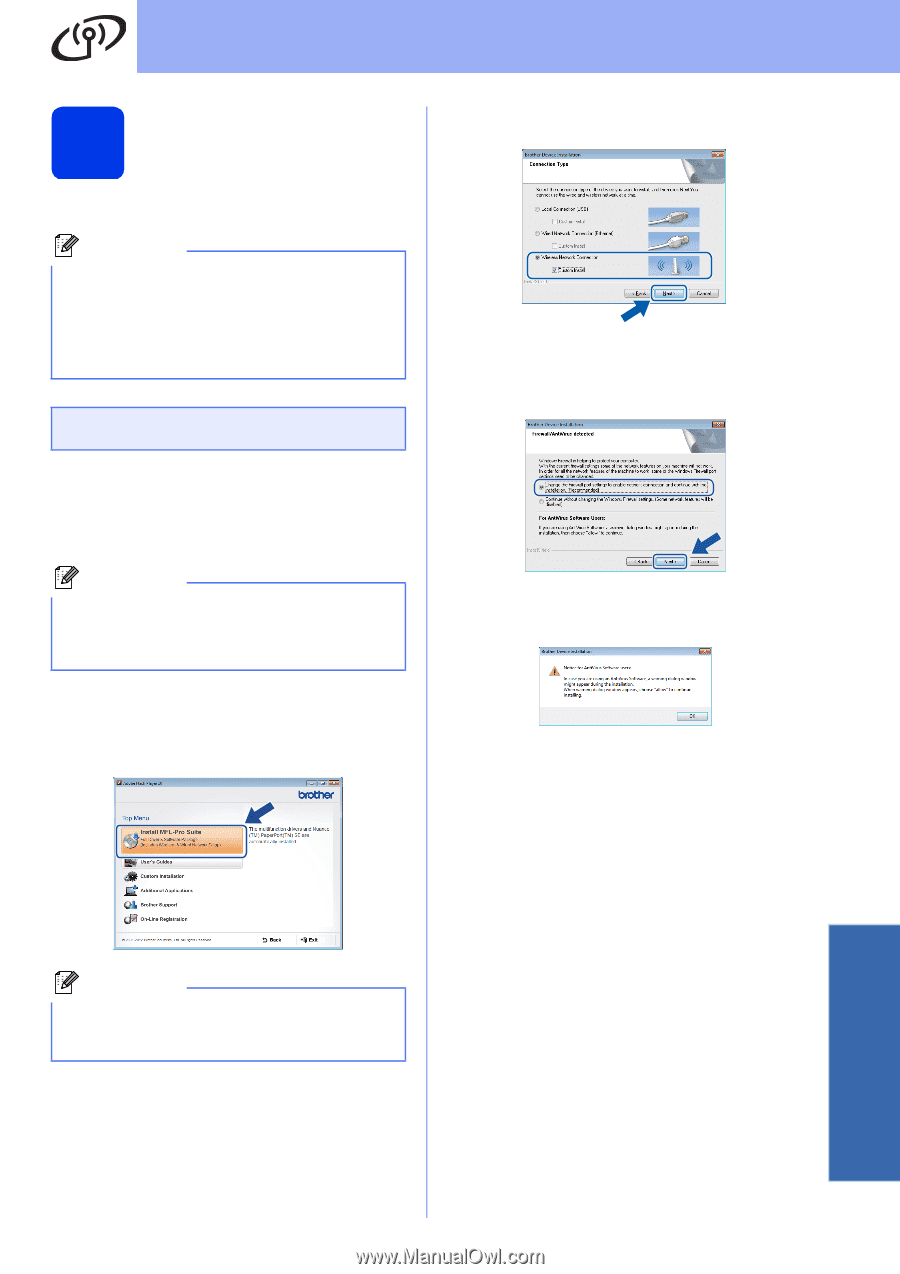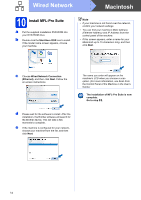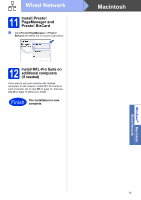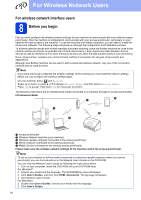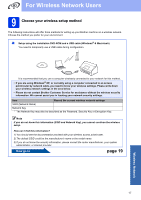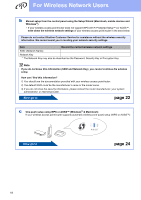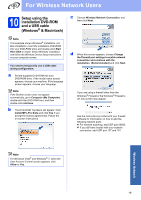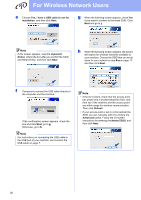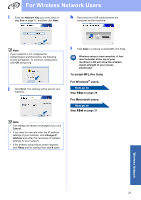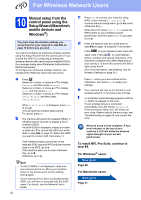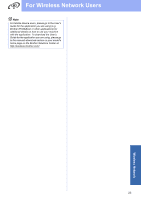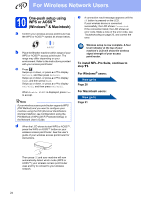Brother International ADS-2500W Quick Setup Guide - English - Page 19
Setup using the installation DVD-ROM and a USB cable (Windows® & Macintosh), Wireless Network
 |
View all Brother International ADS-2500W manuals
Add to My Manuals
Save this manual to your list of manuals |
Page 19 highlights
For Wireless Network Users 10 Setup using the installation DVD-ROM and a USB cable (Windows® & Macintosh) Note This example shows Windows® installation. For Mac installation, insert the installation DVD-ROM into your DVD-ROM drive and double-click Start Here OSX to install. Select Wireless installation and follow the Wireless Device Setup instructions on your computer screen. You need to temporarily use a USB cable during configuration. a Put the supplied DVD-ROM into your DVD-ROM drive. If the model name screen appears, choose your machine. If the language screen appears, choose your language. Note If the Brother screen does not appear automatically, go to Computer (My Computer), double-click the DVD-ROM icon, and then double-click start.exe. b The DVD-ROM Top Menu will appear. Click Install MFL-Pro Suite and click Yes if you accept the license agreements. Follow the on-screen instructions. c Choose Wireless Network Connection, and then click Next. d When this screen appears, choose Change the Firewall port settings to enable network connection and continue with the installation. (Recommended) and click Next. If you are using a firewall other than the Windows® Firewall or the Windows® Firewall is off, this screen may appear. See the instructions provided with your firewall software for information on how to add the following network ports. For network scanning, add UDP port 54925. If you still have trouble with your network connection, add UDP port 137 and 161. Note For Windows Vista® and Windows® 7, when the User Account Control screen appears, click Allow or Yes. Wireless Network 19