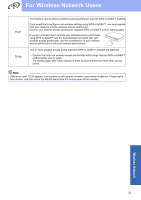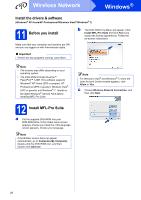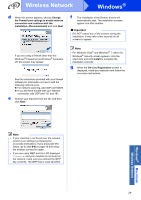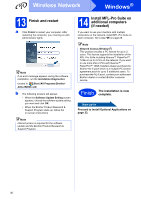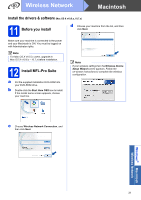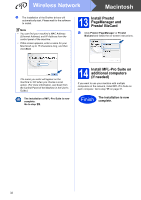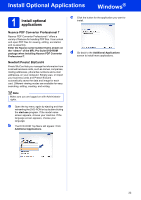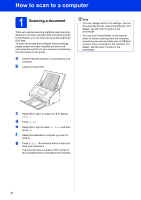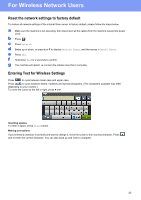Brother International ADS-2500W Quick Setup Guide - English - Page 32
Install Presto! Manager and Presto! BizCard, 14 Install MFL-Pro Suite on additional computers
 |
View all Brother International ADS-2500W manuals
Add to My Manuals
Save this manual to your list of manuals |
Page 32 highlights
Wireless Network Macintosh e The installation of the Brother drivers will automatically start. Please wait for the software to install. Note • You can find your machine's MAC Address (Ethernet Address) and IP Address from the control panel of the machine. • If this screen appears, enter a name for your Macintosh up to 15 characters long, and then click Next. 13 Install Presto! PageManager and Presto! BizCard a Click Presto! PageManager or Presto! BizCard and follow the on-screen instructions. The name you enter will appear on the machine's LCD when you choose a scan option. (For more information, see Scan from the Control Panel of the Machine in the User's Guide.) The installation of MFL-Pro Suite is now complete. Go to step 13. 14 Install MFL-Pro Suite on additional computers (if needed) If you want to use your machine with multiple computers on the network, install MFL-Pro Suite on each computer. Go to step 11 on page 31. Finish The installation is now complete. 32