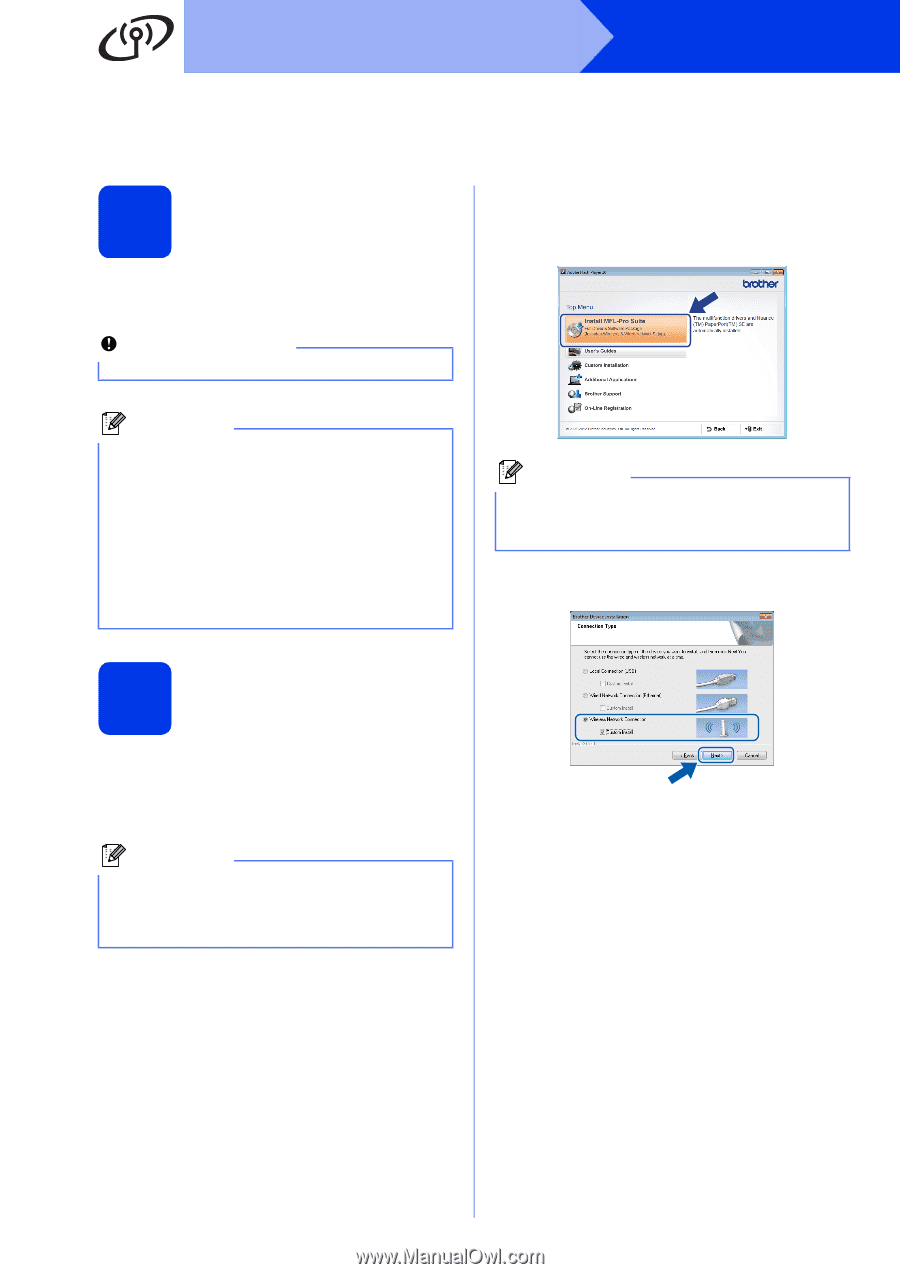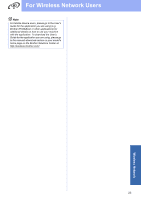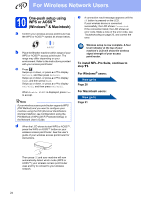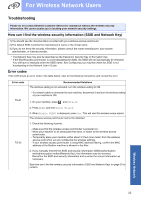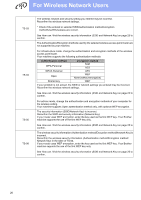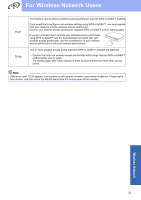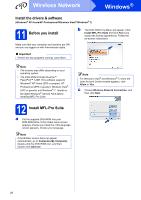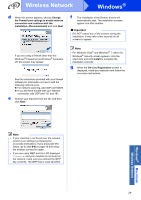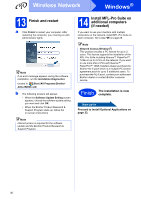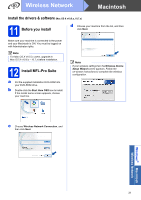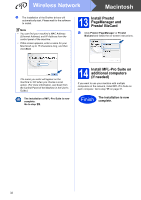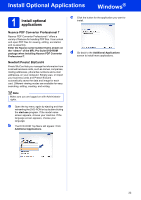Brother International ADS-2500W Quick Setup Guide - English - Page 28
Install the drivers & software (Windows® XP Home/XP Professional/Windows Vista®/Windows® 7), 11
 |
View all Brother International ADS-2500W manuals
Add to My Manuals
Save this manual to your list of manuals |
Page 28 highlights
Wireless Network Windows® Install the drivers & software (Windows® XP Home/XP Professional/Windows Vista®/Windows® 7) 11 Before you install Make sure that your computer and machine are ON and you are logged on with Administrator rights. b The DVD-ROM Top Menu will appear. Click Install MFL-Pro Suite and click Yes if you accept the license agreements. Follow the on-screen instructions. Important If there are any programs running, close them. Note • The screens may differ depending on your operating system. • The DVD-ROM includes Nuance™ PaperPort™ 12SE. This software supports Windows® XP Home (SP3 or greater), XP Professional (SP3 or greater), Windows Vista® (SP2 or greater) and Windows® 7. Update to the latest Windows® Service Pack before installing MFL-Pro Suite. 12 Install MFL-Pro Suite a Put the supplied DVD-ROM into your DVD-ROM drive. If the model name screen appears, choose your machine. If the language screen appears, choose your language. Note If the Brother screen does not appear automatically, go to Computer (My Computer), double-click the DVD-ROM icon, and then double-click start.exe. Note For Windows Vista® and Windows® 7, when the User Account Control screen appears, click Allow or Yes. c Choose Wireless Network Connection, and then click Next. 28