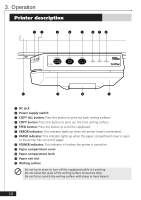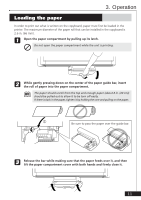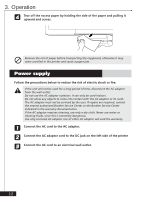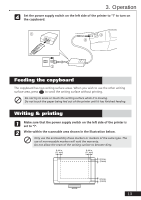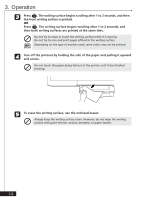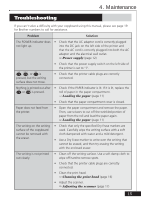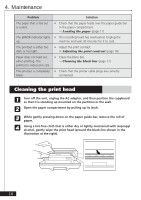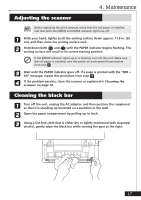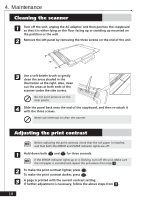Brother International CP-1800 Owners Manual - English - Page 17
Maintenance, Troubleshooting
 |
View all Brother International CP-1800 manuals
Add to My Manuals
Save this manual to your list of manuals |
Page 17 highlights
4. Maintenance Troubleshooting If you can't solve a difficulty with your copyboard using this manual, please see page 19 for Brother numbers to call for assistance. Problem Solution The POWER indicator does not light up. • Check that the AC adaptor cord is correctly plugged into the DC jack on the left side of the printer and that the AC cord is correctly plugged into both the AC adaptor and the electrical wall outlet. ➯ Power supply (page 12) e E , d D , or f F is pressed, but the writing surface does not move. • Check that the power supply switch on the left side of the printer is set to "|". • Check that the printer cable plugs are correctly connected. Nothing is printed out after e E or d D is pressed. • Check if the PAPER indicator is lit. If it is lit, replace the roll of paper in the paper compartment. ➯ Loading the paper (page 11) • Check that the paper compartment cover is closed. Paper does not feed from the printer. • Open the paper compartment and remove the paper. Then, use scissors to cut off the wrinkled portion of paper from the roll and load the paper again. ➯ Loading the paper (page 11) The writing on the writing surface of the copyboard cannot be removed with the eraser. • Check that only the specified Dry Erase markers are used. Carefully wipe the writing surface with a soft cloth dampened with water and a mild detergent. • Use a Dry Erase marker to write over the writing that cannot be erased, and then try erasing the writing with the enclosed eraser. The writing is not printed out clearly. • Clean off the writing surface. Use a soft damp cloth to wipe off hard-to-remove spots. • Check that the printer cable plugs are correctly connected. • Clean the print head. ➯ Cleaning the print head (page 16) • Adjust the scanner. ➯ Adjusting the scanner (page 17) 15