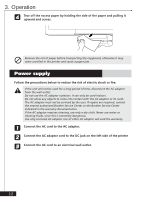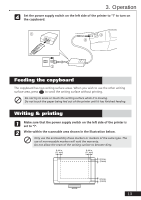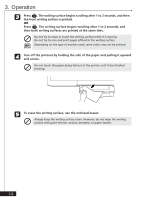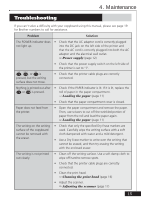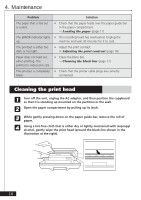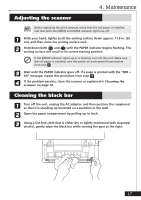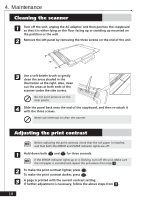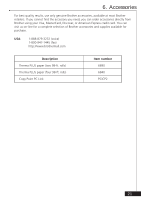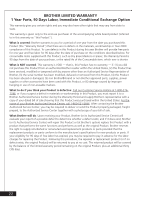Brother International CP-1800 Owners Manual - English - Page 19
Adjusting the scanner, Cleaning the black bar, If the problem persists
 |
View all Brother International CP-1800 manuals
Add to My Manuals
Save this manual to your list of manuals |
Page 19 highlights
4. Maintenance Adjusting the scanner + Before adjusting the print contrast, check that the roll paper is installed, and that both the ERROR and PAPER indicator lights are off. 1 With your hand, lightly scroll the writing surface down approx. 11.8 in. (30 cm), and then clean the writing surface well. 2 Hold down both d and f until the PAPER indicator begins flashing. The writing surface will scroll to its correct starting position. b If the ERROR indicator lights up or is flashing, turn off the unit. Make sure the roll paper is installed, turn the power on and repeat this procedure from step 1. 3 Wait until the PAPER indicator goes off. If a page is printed with the "ERR = XX" message, repeat this procedure from step 1. 4 If the problem persists, clean the scanner as explained in Cleaning the scanner on page 18. Cleaning the black bar 1 Turn off the unit, unplug the AC adaptor, and then position the copyboard so that it is standing up mounted on a partition or the wall. 2 Open the paper compartment by pulling up its latch. 3 Using a lint-free cloth that is either dry or lightly moistened with isopropyl alcohol, gently wipe the black bar while turning the gear at the right. 17