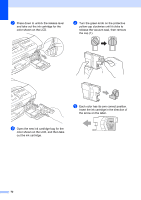Brother International DCP 165C Users Manual - English - Page 78
Black Start, Color Start, Copy operation in progress, Stop/Exit, On/Off, Error Message, Cause, Action - cartridges
 |
UPC - 012502620440
View all Brother International DCP 165C manuals
Add to My Manuals
Save this manual to your list of manuals |
Page 78 highlights
Error Message Cause Action No Paper Fed The machine is out of paper or paper is not properly loaded in the paper tray. Do one of the following: „ Refill the paper in the paper tray, and then press Black Start or Color Start. „ Remove the paper and load it again and then press Black Start or Color Start. (See Loading paper and other print media on page 8.) The paper is jammed in the machine. See Printer jam or paper jam on page 67. The Jam Clear Cover is not closed Check the Jam Clear Cover is closed evenly at properly. both ends. (See Printer jam or paper jam on page 67.) Out of Memory The machine's memory is full. Copy operation in progress Press Stop/Exit and wait until the other operations in progress finish and then try again. The memory card or USB Flash memory drive you are using does not have enough free space to scan the document. Delete unused files from your memory card or USB Flash memory drive to make some free space and then try again. Paper Jam Paper is jammed in the machine. Open the Jam Clear Cover (at the back of the machine) and pull out the jammed paper by following the steps in Printer jam or paper jam on page 67. Make sure the paper length guide is set to the paper side. Print Unable XX The machine has a mechanical problem. -OR- A foreign object such as a clip or ripped paper is in the machine. Open the scanner cover and look inside the machine for any foreign objects. If the error message continues, disconnect the machine from the power source for several minutes then reconnect it. Replace XX Ink Cannot Print One or more of the ink cartridges have reached the end of their life. The machine will stop all print operations. Replace the ink cartridges. (See Replacing the ink cartridges on page 69.) Scan Unable XX The machine has a mechanical problem. -OR- A foreign object such as a clip or ripped paper is in the machine. Open the scanner cover and look inside the machine for any foreign objects. If the error message continues, disconnect the machine from the power source for several minutes then reconnect it. Unusable Device Disconnect device from front connector. Turn the machine off & on by pressing On/Off button on control panel. A broken device has been connected to the USB direct interface. Unplug the device from the USB direct interface, then press On/Off to turn the machine off then on again. 66