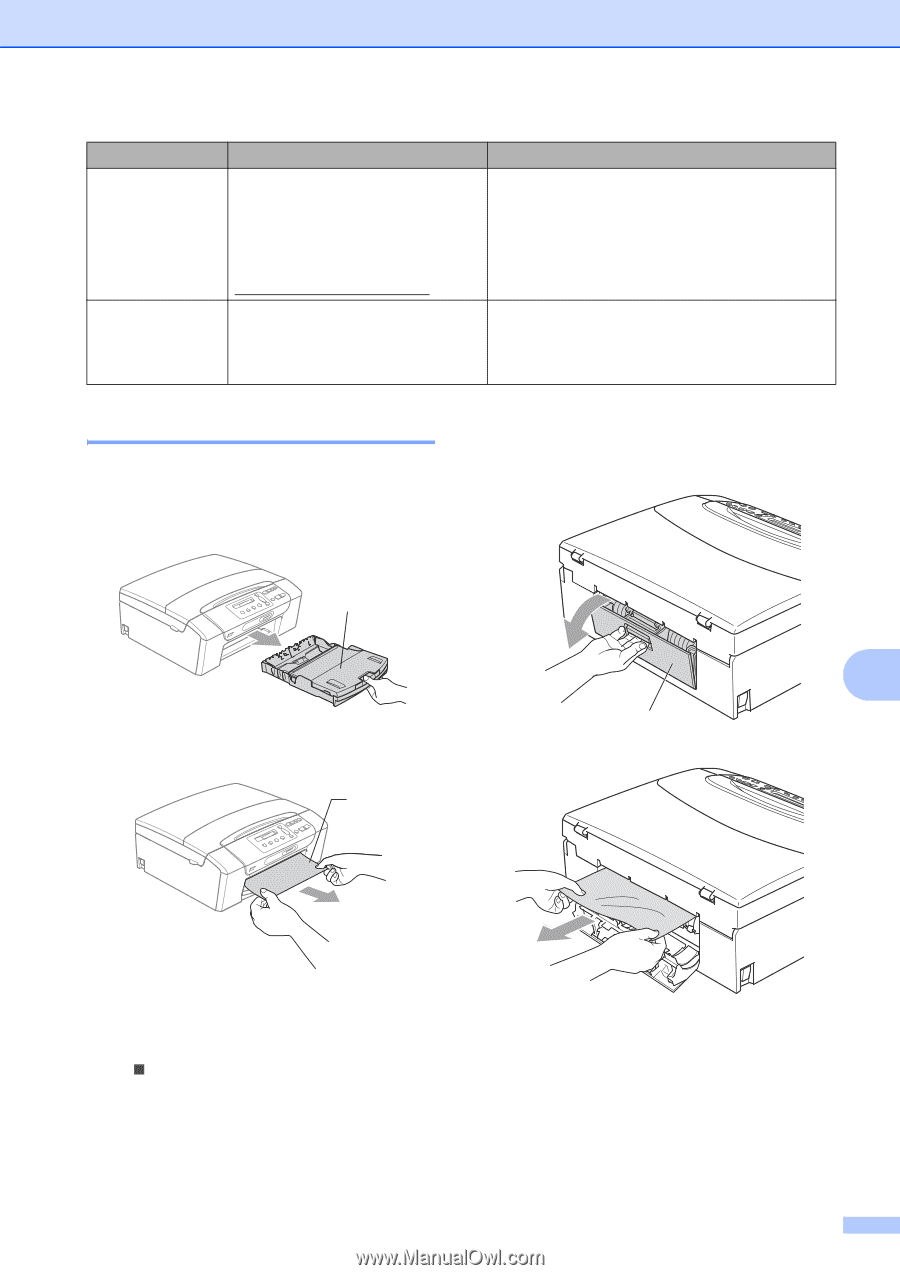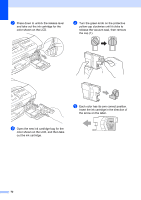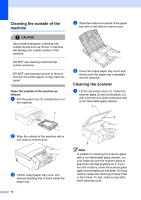Brother International DCP 165C Users Manual - English - Page 79
Printer jam or paper jam - reset
 |
UPC - 012502620440
View all Brother International DCP 165C manuals
Add to My Manuals
Save this manual to your list of manuals |
Page 79 highlights
Troubleshooting and Routine Maintenance Error Message Cause Action Unusable Device Please Disconnect USB Device. A USB device or USB Flash memory drive that is not supported has been connected to the USB direct interface. Unplug the device from the USB direct interface. For more information, visit us at http://solutions.brother.com. Wrong Paper Size Paper is not the correct size. Check that the Paper Size setting matches the size of paper in the tray, and then press Black Start or Color Start. (See Paper size on page 27.) Printer jam or paper jam B Take out the jammed paper depending on where it is jammed in the machine. a Pull the paper tray (1) out of the machine. d Open the Jam Clear Cover (1) at the back of the machine. Pull the jammed paper out of the machine. 1 B b Pull out the jammed paper (1) and press 1 Stop/Exit. 1 c Reset the machine by lifting the scanner cover from the front of the machine and then close it. „ If you cannot remove the jammed paper from the front of the machine, or the error message still appears on the LCD after you have removed the jammed paper, please go to the next step. 67