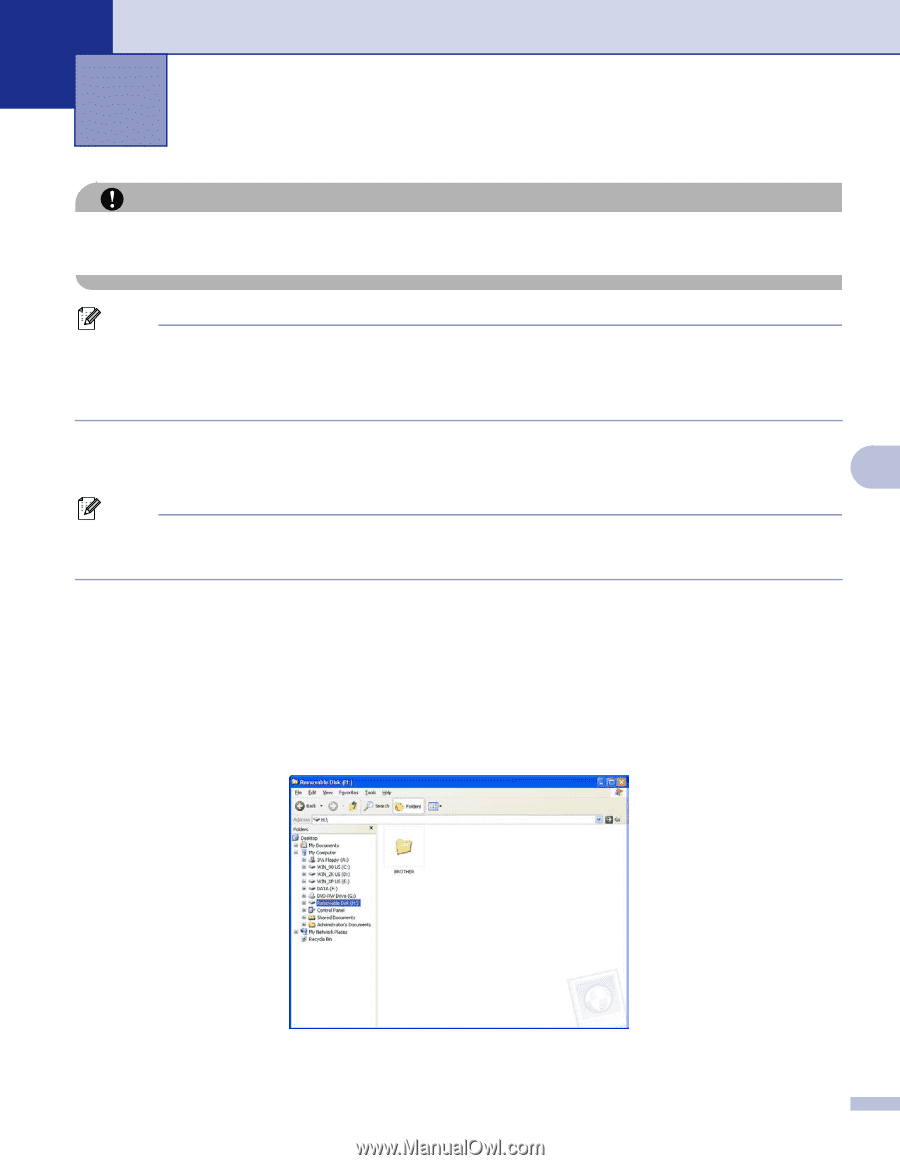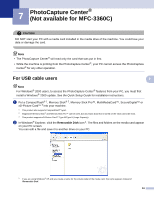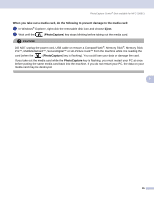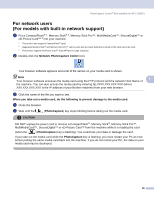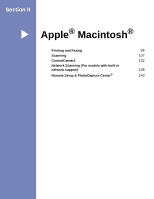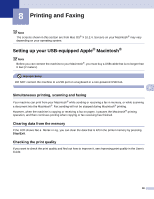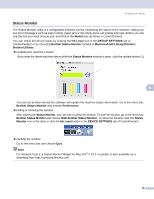Brother International DCP 330C Software & Network Users Manual - English - Page 100
PhotoCapture Center® (Not available for MFC-3360C), For USB cable users
 |
View all Brother International DCP 330C manuals
Add to My Manuals
Save this manual to your list of manuals |
Page 100 highlights
7 PhotoCapture Center® (Not available for MFC-3360C) 7 CAUTION DO NOT start your PC with a media card installed in the media drive of the machine. You could lose your data or damage the card. Note • The PhotoCapture Center® will read only the card that was put in first. • While the machine is printing from the PhotoCapture Center®, your PC cannot access the PhotoCapture Center® for any other operation. For USB cable users 7 7 Note For Windows® 2000 users, to access the PhotoCapture Center® features from your PC, you must first install a Windows® 2000 update. See the Quick Setup Guide for installation instructions. a Put a CompactFlash® 1, Memory Stick® 2, Memory Stick Pro™, MultiMediaCard™, SecureDigital™ or xD-Picture Card™ 3 into your machine. 1 This product also supports CompactFlash® type1. 2 MagicGate Memory Stick® and Memory Stick Pro™ can be used, but any music data that is stored on the stick cannot be read. 3 This product supports xD-Picture Card™ Type M/Type H (Large Capacity). b In Windows® Explorer, click the Removable Disk icon 1. The files and folders on the media card appear on your PC screen. You can edit a file and save it to another drive on your PC. 1 If you are using Windows® XP and you create a name for the volume label of the media card, this name appears instead of 'Removable Disk'. 94