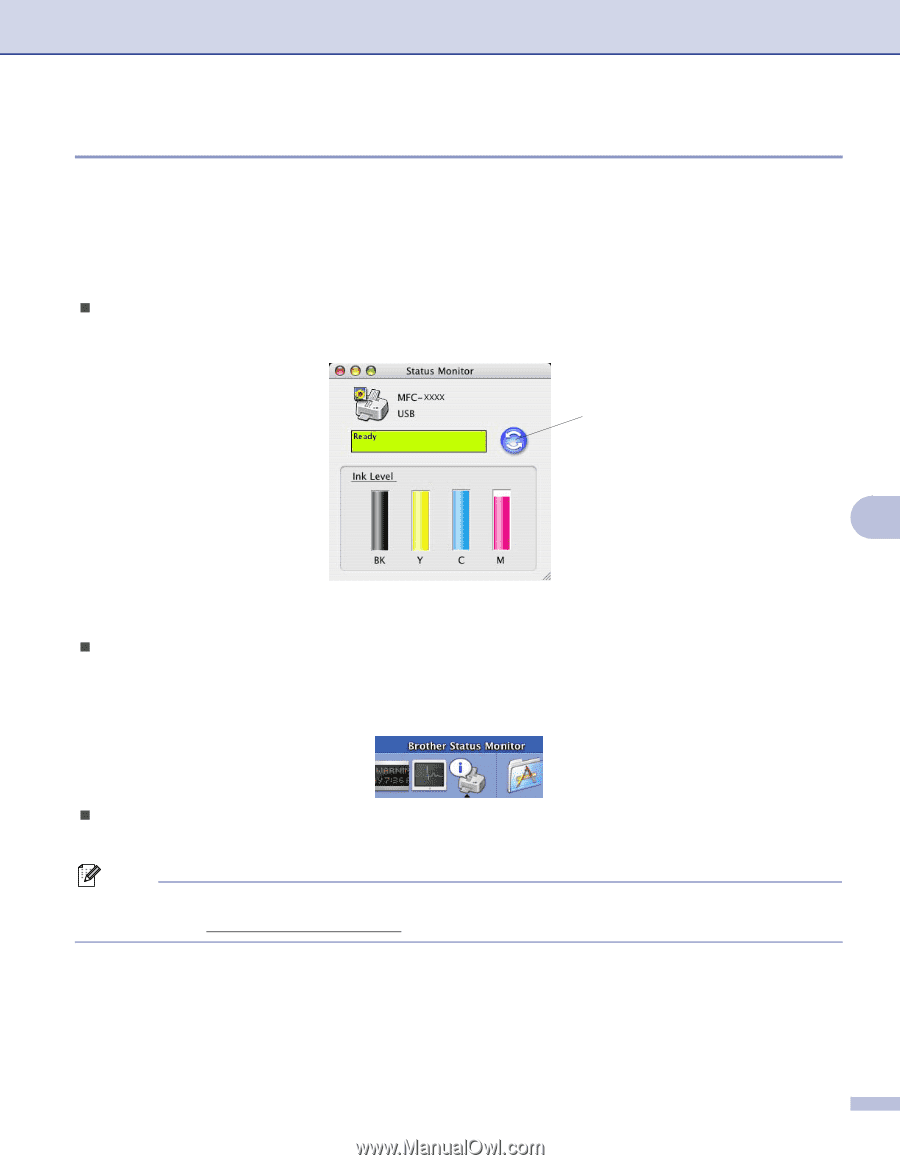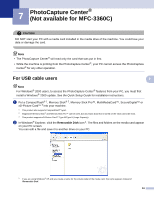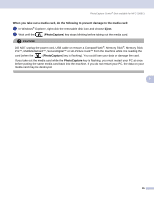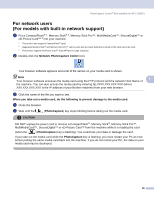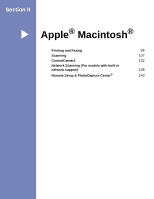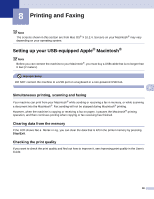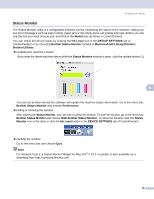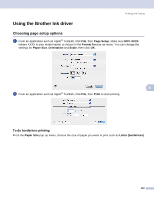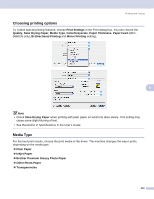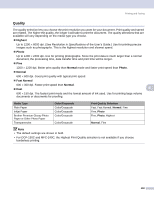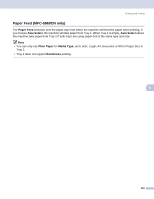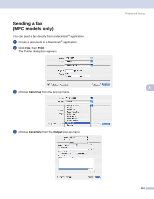Brother International DCP 330C Software & Network Users Manual - English - Page 105
Status Monitor, Brother Status Monitor - software download
 |
View all Brother International DCP 330C manuals
Add to My Manuals
Save this manual to your list of manuals |
Page 105 highlights
Printing and Faxing Status Monitor 8 The Status Monitor utility is a configurable software tool for monitoring the status of the machine, letting you see error messages such as paper empty, paper jam or ink empty at pre-set update intervals. Before you can use the tool you must choose your machine in the Model pop-up menu in ControlCenter2. You can check the device status by clicking the Ink Level icon in the DEVICE SETTINGS tab of ControlCenter2 or by choosing Brother Status Monitor located in Macintosh HD/Library/Printers/ Brother/Utilities. „ Updating the machine's status If you want the latest machine status while the Status Monitor window is open, click the update button (1). 1 8 You can set at what interval the software will update the machine status information. Go to the menu bar, Brother Status Monitor and choose Preferences. „ Hiding or showing the window After starting the Status Monitor, you can hide or show the window. To hide the window, go to the menu bar, Brother Status Monitor and choose Hide Brother Status Monitor. To show the window, click the Status Monitor icon in the dock or click the Ink Level button in the DEVICE SETTINGS tab of ControlCenter2. „ Quitting the window Go to the menu bar and choose Quit. Note For Network User's, a Status Monitor Widget for Mac OS® X 10.4 or greater is also available as a download from http://solutions.brother.com. 99