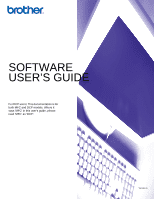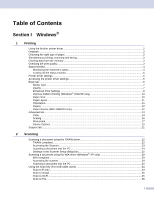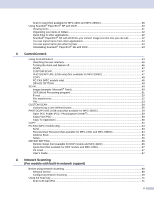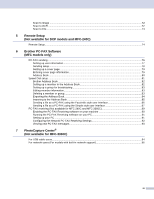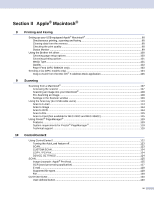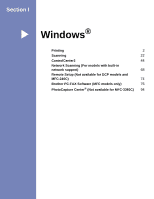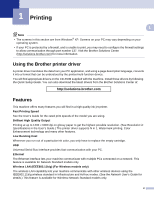ii
Scan to Card (Not available for MFC-240C and MFC-3360C)
..........................................................
36
Using ScanSoft
®
PaperPort
®
SE with OCR
............................................................................................
40
Viewing items
....................................................................................................................................
41
Organizing your items in folders
........................................................................................................
42
Quick links to other applications
........................................................................................................
42
ScanSoft
®
PaperPort
®
SE with OCR lets you convert image text into text you can edit
...................
42
You can import items from other applications
...................................................................................
43
You can export items into other formats
............................................................................................
43
Uninstalling ScanSoft
®
PaperPort
®
SE with OCR
.............................................................................
43
3
ControlCenter3
Using ControlCenter3
..............................................................................................................................
44
Switching the user interface
..............................................................................................................
46
Turning the AutoLoad feature off
.......................................................................................................
46
SCAN
.................................................................................................................................................
47
CUSTOM SCAN
................................................................................................................................
47
PHOTOCAPTURE (USB only) (Not available for MFC-3360C)
........................................................
47
COPY
................................................................................................................................................
48
PC-FAX (MFC models only)
..............................................................................................................
48
DEVICE SETTING
.............................................................................................................................
48
SCAN
.......................................................................................................................................................
49
Image (example: Microsoft
®
Paint)
....................................................................................................
49
OCR (Word Processing program)
.....................................................................................................
51
E-mail
................................................................................................................................................
52
File attachments
................................................................................................................................
52
File
.....................................................................................................................................................
53
CUSTOM SCAN
......................................................................................................................................
54
Customizing a user-defined button
....................................................................................................
55
PHOTOCAPTURE (USB only) (Not available for MFC-3360C)
..............................................................
59
Open PCC Folder (PCC: PhotoCapture Center
®
)
.............................................................................
59
Copy From PCC
................................................................................................................................
59
Copy To Application
..........................................................................................................................
60
COPY
......................................................................................................................................................
61
PC-FAX (MFC models only)
....................................................................................................................
63
Send
..................................................................................................................................................
63
Receive/View Received (Not available for MFC-240C and MFC-3360C)
.........................................
64
Address Book
....................................................................................................................................
65
Setup
.................................................................................................................................................
65
DEVICE SETTING
...................................................................................................................................
66
Remote Setup (Not available for DCP models and MFC-240C)
.......................................................
66
Quick-Dial (Not available for DCP models and MFC-240C)
..............................................................
67
Ink Level
............................................................................................................................................
67
User’s Guide
......................................................................................................................................
67
4
Network Scanning
(For models with built-in network support)
Before using Network Scanning
..............................................................................................................
68
Network license
.................................................................................................................................
68
Configuring Network Scanning
..........................................................................................................
69
Using the Scan key
..................................................................................................................................
71
Scan to E-mail (PC)
...........................................................................................................................
71