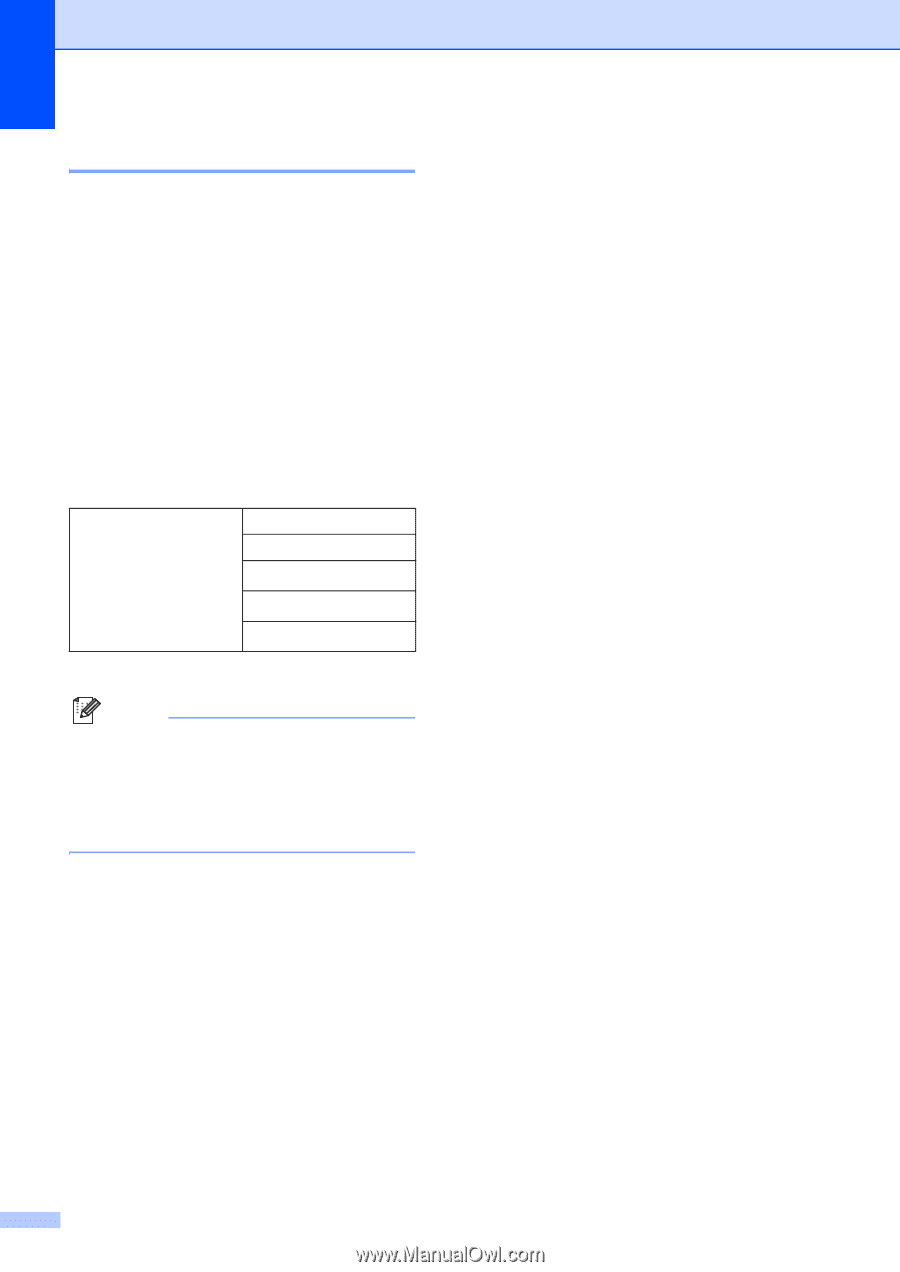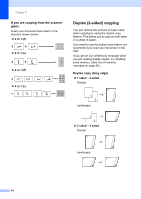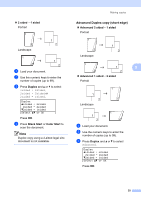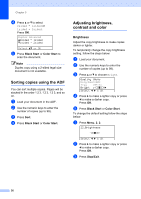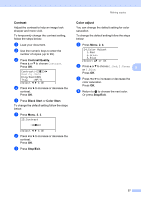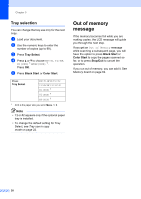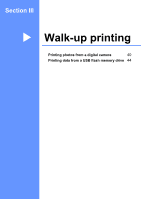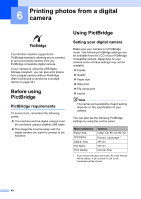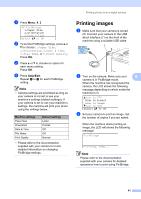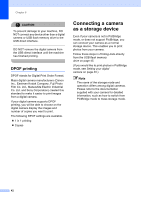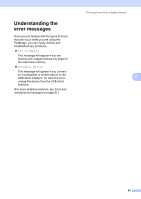Brother International DCP-9045CDN Users Manual - English - Page 52
Tray selection, Out of memory message
 |
UPC - 012502618751
View all Brother International DCP-9045CDN manuals
Add to My Manuals
Save this manual to your list of manuals |
Page 52 highlights
Chapter 5 Tray selection 5 You can change the tray use only for the next copy. a Load your document. b Use the numeric keys to enter the number of copies (up to 99). c Press Tray Select. d Press a or b to choose MP>T1, T1>MP, #1(XXX) 1 or MP(XXX) 1. Press OK. e Press Black Start or Color Start. Press Tray Select MP>T1 or M>T1>T2 T1>MP or T1>T2>M #1(XXX) 1 #2(XXX) 1 MP(XXX) 1 1 XXX is the paper size you set in Menu, 1, 2. Note • T2 or #2 appears only if the optional paper tray is installed. • To change the default setting for Tray Select, see Tray use in copy mode on page 22. Out of memory message 5 If the memory becomes full while you are making copies, the LCD message will guide you through the next step. If you get an Out of Memory message while scanning a subsequent page, you will have the option to press Black Start or Color Start to copy the pages scanned so far, or to press Stop/Exit to cancel the operation. If you run out of memory, you can add it. See Memory board on page 62. 38