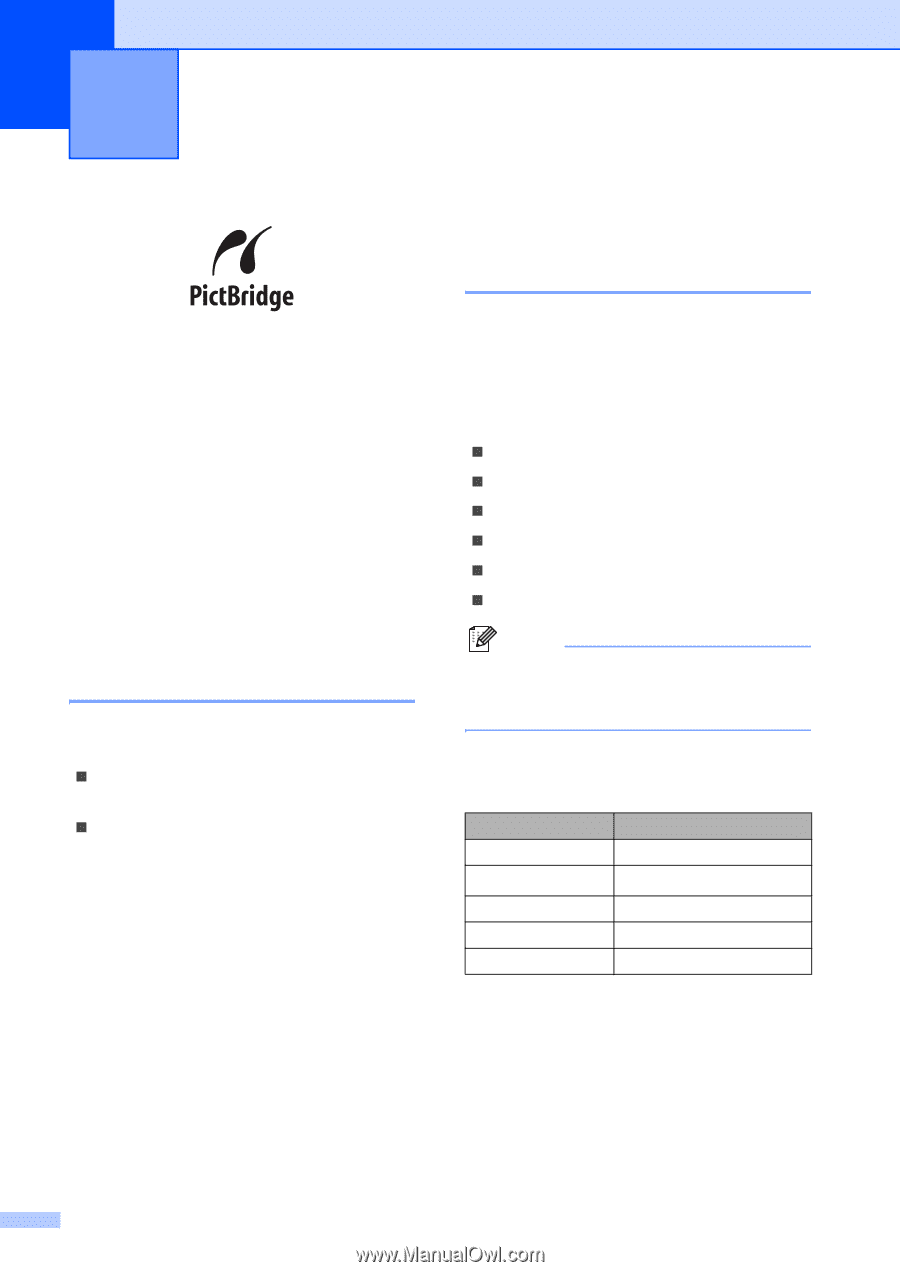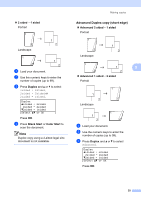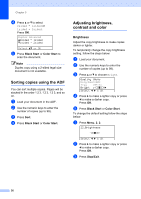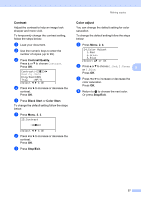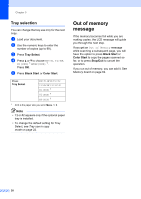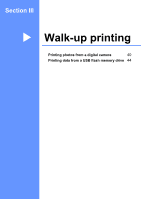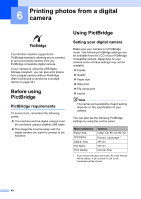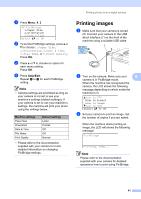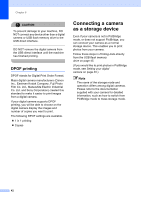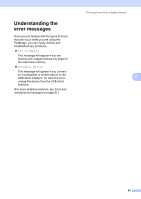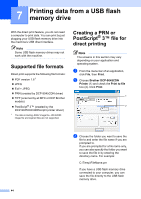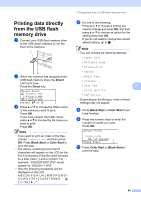Brother International DCP-9045CDN Users Manual - English - Page 54
Printing photos from a digital camera, Before using PictBridge, PictBridge requirements
 |
UPC - 012502618751
View all Brother International DCP-9045CDN manuals
Add to My Manuals
Save this manual to your list of manuals |
Page 54 highlights
6 Printing photos from a digital camera 6 Your Brother machine supports the PictBridge standard, allowing you to connect to and print photos directly from any PictBridge compatible digital camera. If your camera is using the USB Mass Storage standard, you can also print photos from a digital camera without PictBridge. (See Connecting a camera as a storage device on page 42.) Before using PictBridge 6 PictBridge requirements 6 To avoid errors, remember the following points: „ The machine and the digital camera must be connected using a suitable USB cable. „ The image file must be taken with the digital camera you want to connect to the machine. Using PictBridge 6 Setting your digital camera 6 Make sure your camera is in PictBridge mode. The following PictBridge settings may be available from the LCD of your PictBridge compatible camera. Depending on your camera some of these settings may not be available. „ Copies „ Quality „ Paper size „ Date print „ File name print „ Layout Note The names and availability of each setting depends on the specification of your camera. You can also set the following PictBridge settings by using the control panel. Menu selections Paper Size Orientation Date & Time File Name Print Quality Options Letter, A4, B5, A5, B6, A6 Portrait, Landscape 1 Off, On Off, On Normal, Fine 1 If you choose the paper size Letter, A4 or B5, Portrait will be chosen. If you choose A5, B6 or A6, Landscape will be chosen. 40