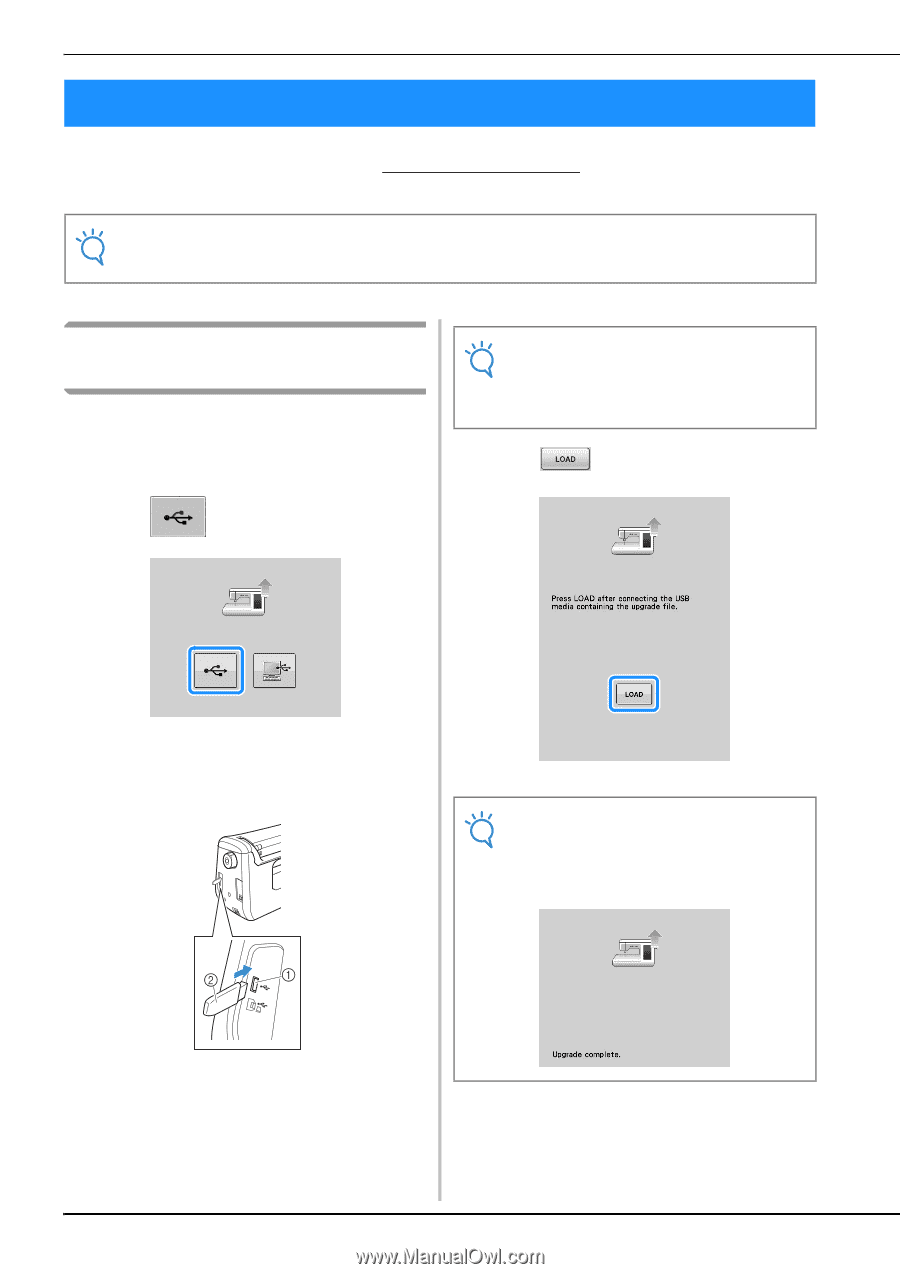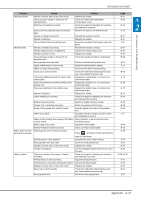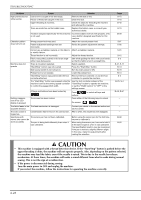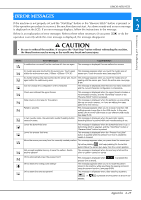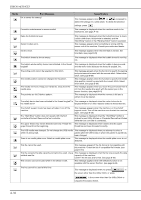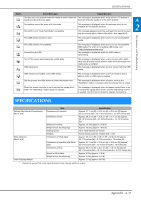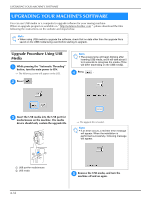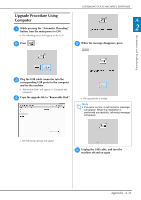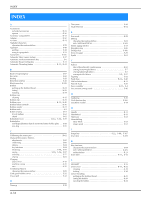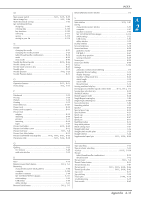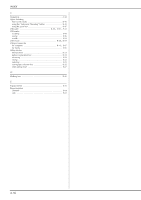Brother International DreamWeaver„ VQ3000 Users Manual - English - Page 216
Upgrading Your Machine's Software
 |
View all Brother International DreamWeaver„ VQ3000 manuals
Add to My Manuals
Save this manual to your list of manuals |
Page 216 highlights
UPGRADING YOUR MACHINE'S SOFTWARE UPGRADING YOUR MACHINE'S SOFTWARE You can use USB media or a computer to upgrade software for your sewing machine. When an upgrade program is available on " http://solutions.brother.com ", please download the files following the instructions on the website and steps below. Note • When using USB media to upgrade the software, check that no data other than the upgrade file is saved on the USB media being used before starting to upgrade. Upgrade Procedure Using USB Media a While pressing the "Automatic Threading" button, turn the main power to ON. → The following screen will appear on the LCD. Note • The access lamp will begin blinking after inserting USB media, and it will take about 5 to 6 seconds to recognize the media. (Time will differ depending on the USB media). d Press . b Press . c Insert the USB media into the USB media/mouse on the machine. The port for media device should only contain the upgrade file. → The upgrade file is loaded. Note • If an error occurs, a red text error message will appear. When the installation is performed successfully, following message will appear. a USB port for media/mouse b USB media A-32 e Remove the machine off USB media, and and on again. turn the