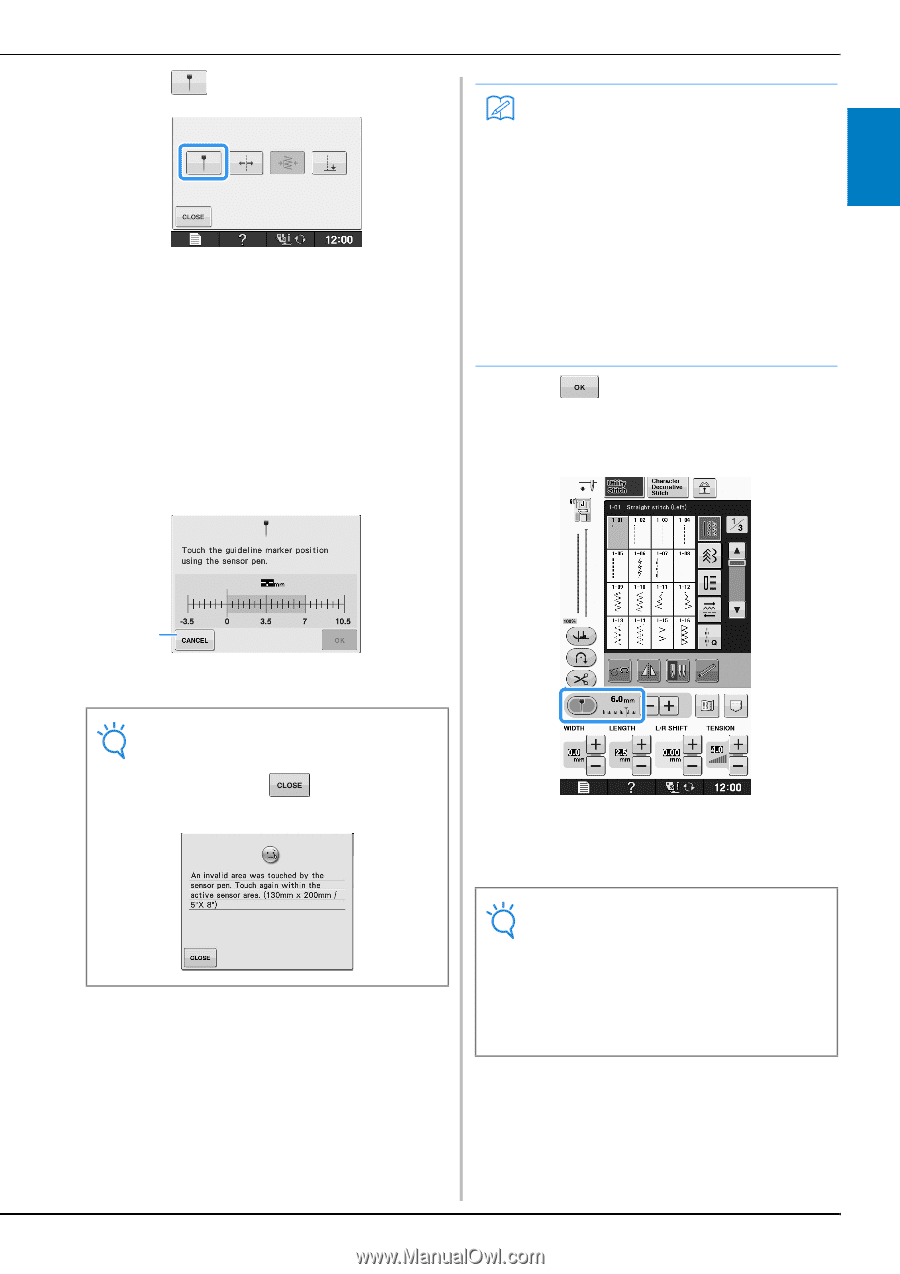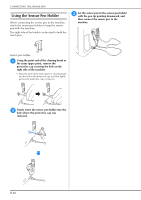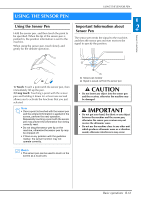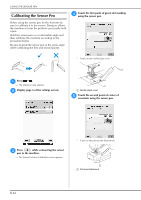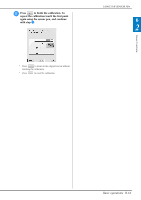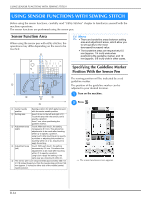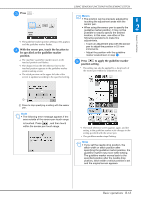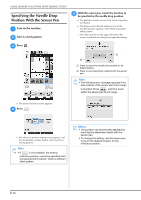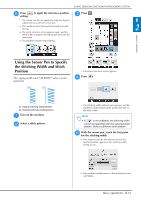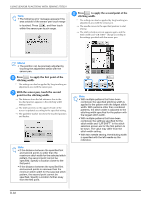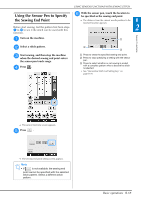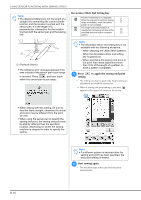Brother International DreamWeaver„ VQ3000 Users Manual - English - Page 67
Press, With the sensor pen, touch the location to, be specified as the guideline marker, position.,
 |
View all Brother International DreamWeaver„ VQ3000 manuals
Add to My Manuals
Save this manual to your list of manuals |
Page 67 highlights
USING SENSOR FUNCTIONS WITH SEWING STITCH c Press . → The guideline marker position setting screen appears and the guideline marker flashes. d With the sensor pen, touch the location be specified as the guideline marker to position. Memo • The position can be precisely adjusted by touching the adjustment areas with the B sensor pen. • When using the sensor pen to specify the 2 guideline marker position, it may not be possible to exactly specify the desired location. In this case, use either of the following operations to make fine adjustments. Sensor Functions - Touch an adjustment area with the sensor pen to adjust the position in 0.5 mm increments. - Adjust the position with the guideline marker scale shown in step e. → The machine's guideline marker moves to the touched position and flashes. → The distance from the left reference line to the touched position appears in the guideline marker position setting screen. → The stitch preview on the upper left side of the screen is updated according to the specified setting. e Press position to apply setting. the guideline marker * The setting can also be applied by a long touch of the sensor pen within the adjustment area. a a Press to stop specifying a setting with the sensor pen. Note • The following error message appears if the area outside of the sensor pen touch range is touched. Press , and then touch within the sensor pen touch range. → The stitch selection screen appears again, and the setting in the guideline marker scale changes to the setting specified with the sensor pen. → The guideline marker stops flashing. Note • If you set the needle drop position, the stitch width or stitch position after specifying the guideline marker position, the guideline marker may move while setting. The guideline marker moves back to the specified position after the needle drop position, stitch width or stitch position is set and the original screen appears. Basic operations B-65