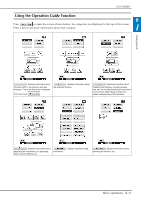Brother International DreamWeaver„ XE VM6200D Users Manual - English - Page 34
Selecting the Eco Mode or, Shutoff Support Mode, Changing the Pointer Shape When a, USB Mouse Is
 |
View all Brother International DreamWeaver„ XE VM6200D manuals
Add to My Manuals
Save this manual to your list of manuals |
Page 34 highlights
LCD SCREEN ■ Selecting the "Eco Mode" or "Shutoff Support Mode" You can save the machine power by setting the eco mode or the shutoff support mode. If you leave the machine without using for a specified period of time, the machine enters in one of these modes. "Eco Mode"; Machine will enter a sleep mode. Touch the screen or any operational button to continue sewing. "Shutoff Support Mode"; Machine will turn off after set period of time. Turn machine off and then back on to restart sewing. Condition Eco Mode Shutoff Support Mode Available time 0 - 120 (minute) 1 - 12 (hour) "Start/Stop" button Green flashing Green slow flashing Suspended function Machine light, Screen display, LED pointer, Guideline marker All functions After recovering The machine starts You need to turn off from the previous operation. the machine. Press the "Start/Stop" button or touch the screen display to recover from these modes. a Press . → The settings screen appears. b Press . → The General settings screen appears. c Display screen. page 5 of the General settings d Use or entering the to select mode. the time until Note • If you turn off the machine while the machine is in the "Eco Mode" or the "Shutoff Support Mode", wait for about 5 seconds before turning on the machine again. ■ Changing the Pointer Shape When a USB Mouse Is Used In the settings screen, the shape can be selected for the pointer that appears when a USB mouse is connected. Depending upon the background color, select the desired shape from the three that are available. Memo • For details on changing the background color, refer to "Changing the Background Colors of the Embroidery Patterns" on page B-33. a Press . → The settings screen appears. b Press . → The General settings screen appears. c Display screen. page 4 of the General settings d Use from or the three to choose the pointer settings available ( shape , and ). e Press to return to the original screen. Memo • The setting remains selected even if the machine is turned off. ■ Selecting the Initial Screen Display The Initial screen that appears on the machine can be changed. a Press . → The settings screen appears. b Press . → The General settings screen appears. c Display screen. page 5 of the General settings B-32