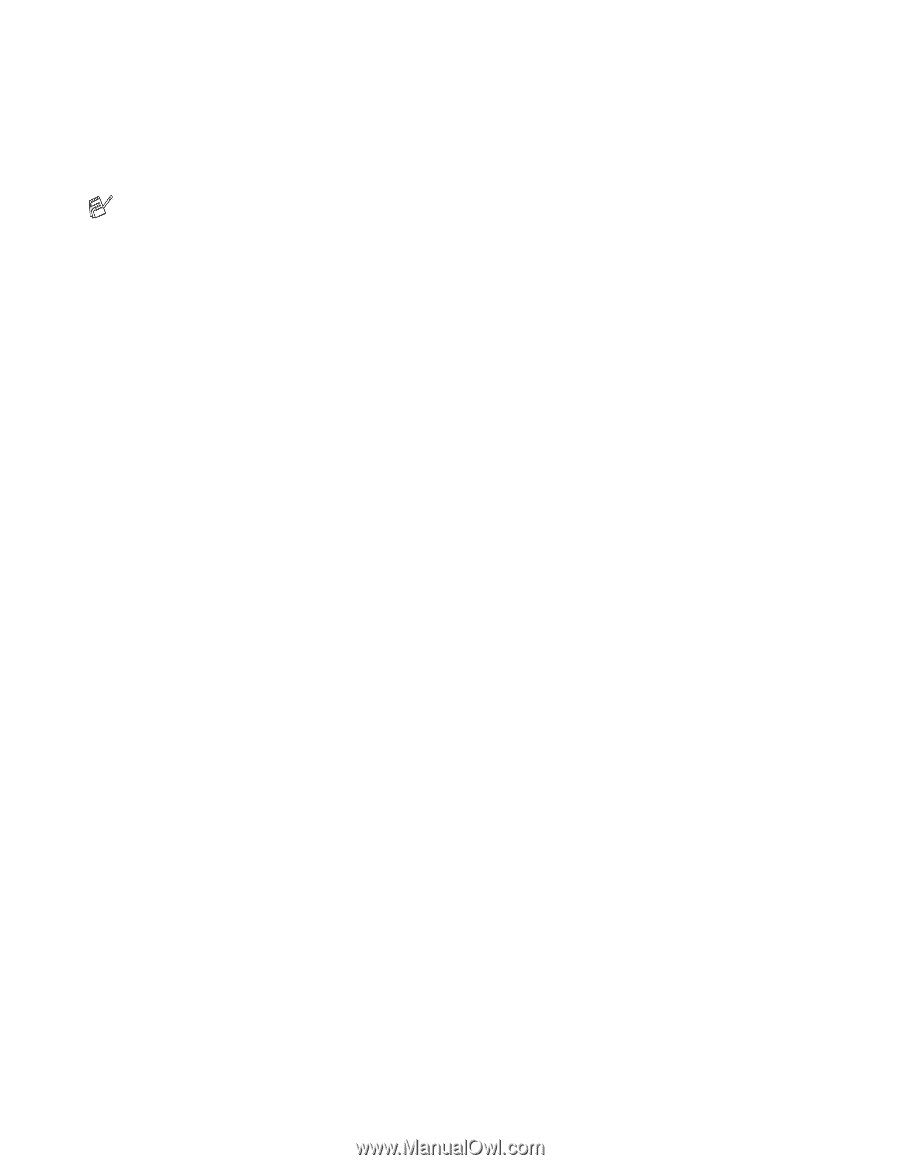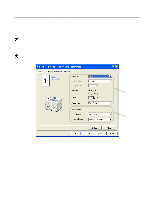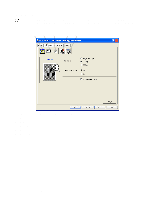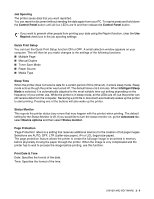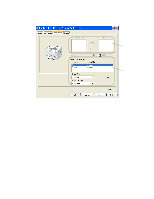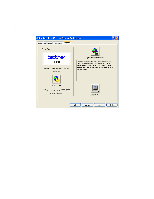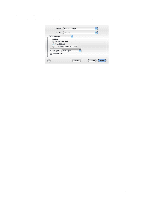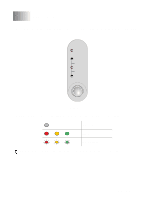Brother International HL-1435 Users Manual - English - Page 50
Print Date & Time, Quick Print Setup - driver windows 8
 |
View all Brother International HL-1435 manuals
Add to My Manuals
Save this manual to your list of manuals |
Page 50 highlights
Job Spooling The printer saves data that you want reprinted. You can reprint a document without sending the data again from your PC. To reprint press and hold down the Control Panel button until all four LED's are lit and then release the Control Panel button. If you want to prevent other people from printing your data using the Reprint function, clear the Use Reprint check box in the job spooling settings. Quick Print Setup You can turn the Quick Print Setup function ON or OFF. A small selection window appears on your computer. This will then let you make changes to the settings of the following functions: ■ Multiple Page ■ Manual Duplex ■ Toner Save Mode ■ Paper Source ■ Media Type Sleep Time When the printer does not receive data for a certain period of time (timeout), it enters sleep mode. Sleep mode acts as though the printer was turned off. The default timeout is 5 minutes. When Intelligent Sleep Mode is selected, it is automatically adjusted to the most suitable time-out setting depending on the frequency of your printer use. While the printer is in sleep mode, all the LEDs are off, but the printer can still receive data from the computer. Receiving a print file or document automatically wakes up the printer to start printing. Pressing one of the buttons will also wake up the printer. Status Monitor This reports the printer status (any errors that may happen with the printer) when printing. The default setting for the Status Monitor is off. If you would like to turn the status monitor on, go the Advanced tab, select Device options and then select Status monitor. Page Protection 'Page Protection' refers to a setting that reserves additional memory for the creation of full page images. Selections are AUTO, OFF, LTR (Letter-size paper), A4 or LGL (legal-size-paper). The page protection feature allows the printer to create the full page image to be printed in memory before physically moving the paper through the printer. When the image is very complicated and the printer has to wait to process the image before printing, use this function. Print Date & Time Date: Specifies the format of the date. Time: Specifies the format of the time. DRIVER AND SOFTWARE 2 - 6