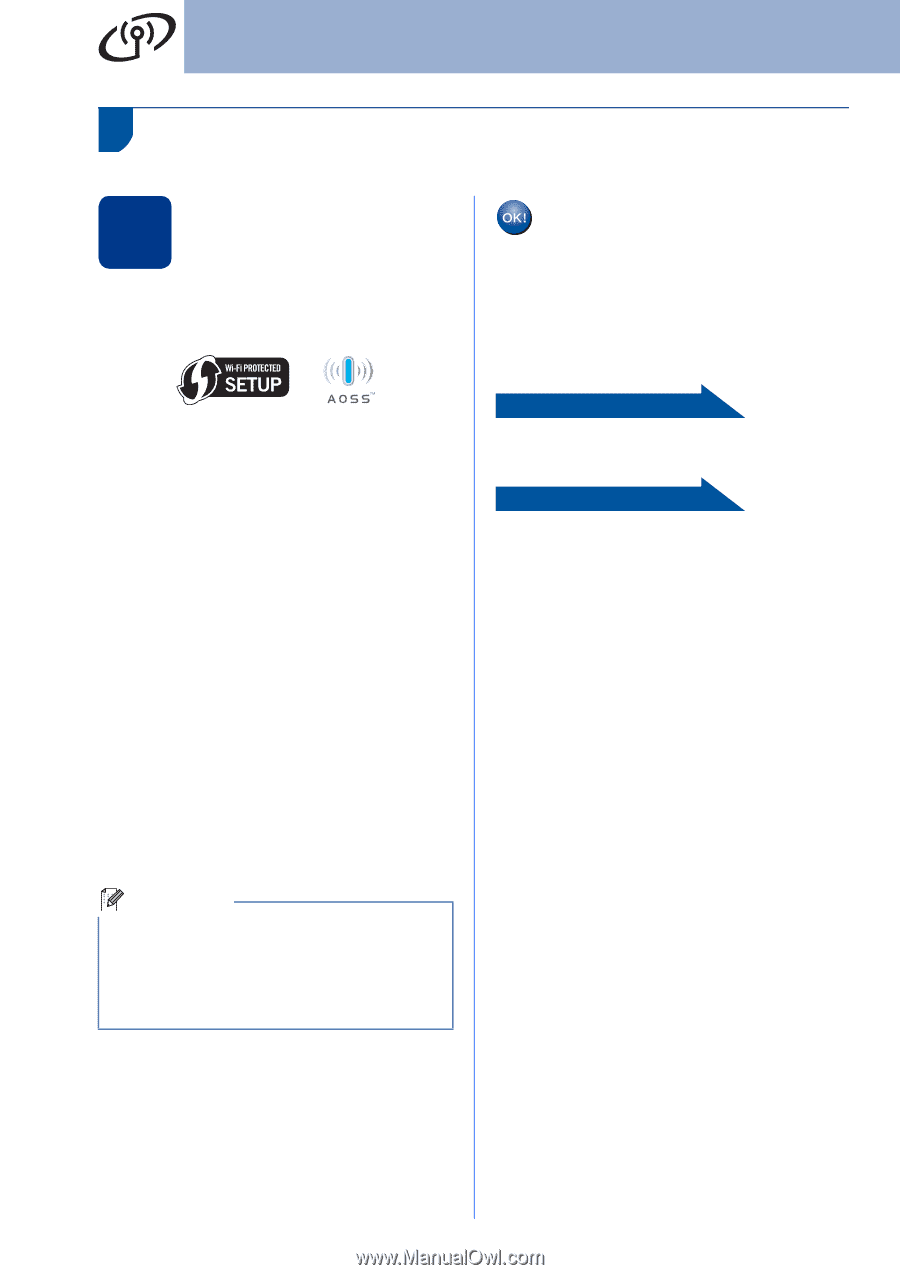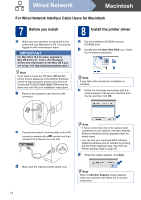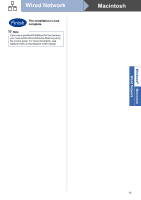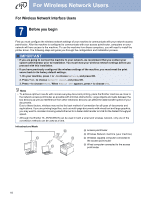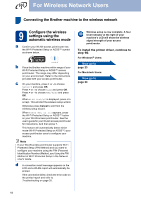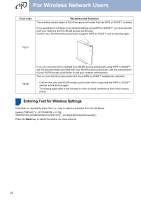Brother International HL-4570CDWT Quick Setup Guide - English - Page 18
Connecting the Brother machine to the wireless network, Con the wireless, settings using the,
 |
UPC - 012502625339
View all Brother International HL-4570CDWT manuals
Add to My Manuals
Save this manual to your list of manuals |
Page 18 highlights
For Wireless Network Users Connecting the Brother machine to the wireless network 9 Configure the wireless settings using the automatic wireless mode a Confirm your WLAN access point/router has the Wi-Fi Protected Setup or AOSS™ symbol as shown below. b Place the Brother machine within range of your Wi-Fi Protected Setup or AOSS™ access point/router. The range may differ depending on your environment. Refer to the instructions provided with your access point/router. c On your machine, press + or - to choose Network and press OK. Press + or - to choose WLAN and press OK. Press + or - to choose WPS/AOSS and press OK. When WLAN Enable? is displayed, press + to accept. This will start the wireless setup wizard. Otherwise press Cancel to exit from the wireless setup wizard. When Press Key on rtr appears, press the Wi-Fi Protected Setup or AOSS™ button on your WLAN access point/router. See the user's guide for your WLAN access point/router for instructions. And then press +. This feature will automatically detect which mode (Wi-Fi Protected Setup or AOSS™) your access point/router uses to configure your machine. Note If your WLAN access point/router supports Wi-Fi Protected Setup (PIN Method) and you want to configure your machine using the PIN (Personal Identification Number) Method, see Using the PIN Method of Wi-Fi Protected Setup in the Network User's Guide. d A connection result message appears on the LCD and a WLAN report will automatically be printed. If the connection failed, check the error code on the printed report and refer to Troubleshooting on page 20. Wireless setup is now complete. A four level indicator at the right of your machine's LCD will show the wireless signal strength of your access point/router. To install the printer driver, continue to step 10. For Windows® Users: Now go to page 23 For Macintosh Users: Now go to page 24 18