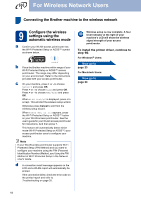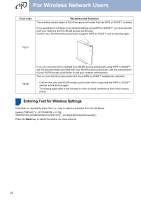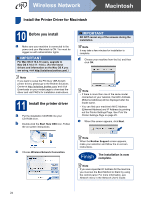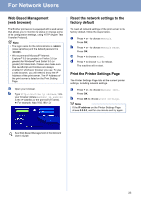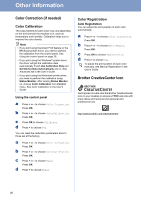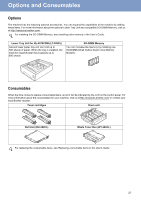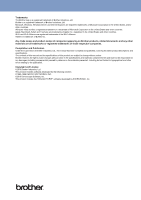Brother International HL-4570CDWT Quick Setup Guide - English - Page 23
Windows, Wireless Network
 |
UPC - 012502625339
View all Brother International HL-4570CDWT manuals
Add to My Manuals
Save this manual to your list of manuals |
Page 23 highlights
Wireless Network Windows® Install the Printer Driver for Windows® 10 Before you install a Make sure that your computer is ON and you are logged on with Administrator rights. IMPORTANT • If there are any programs running, close them. • The screens may differ depending on your operating system. b Make sure the machine power switch is on. 11 Install the printer driver a Put the installation CD-ROM into your CD-ROM drive. If prompted, select your model and language. Note If the Brother screen does not appear automatically, go to My Computer (Computer), double-click the CD-ROM icon, and then double-click start.exe. b Click Install Printer Driver, and click Yes if you accept the license agreement. Note For Windows Vista® and Windows® 7 users, when the User Account Control screen appears, click Allow or Yes. c Choose Wireless Network Connection. Note If you want to install the PS driver (BR-Script3 printer driver), choose Custom Install and then follow the on-screen instructions. d Choose your machine from the list, and then click Next. IMPORTANT DO NOT cancel any of the screens during the installation. e Follow the on-screen instructions to complete setup. Finish The installation is now complete. Note • If you use a specified IP Address for the machine, you must set the Boot Method to Static by using the control panel. For more information, see Network menu in the Network User's Guide. • Depending on your security settings, a Windows Security or antivirus software window may appear when using the machine or its software. Please allow or permit the window to continue. • XML Paper Specification Printer Driver The XML Paper Specification Printer Driver is the most suitable driver when printing from the applications that use the XML Paper Specification documents. Please download the latest driver by accessing the Brother Solutions Center at http://solutions.brother.com/. Windows® Macintosh Wireless Network 23