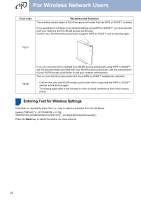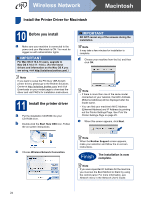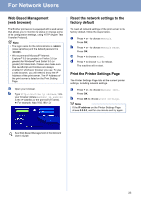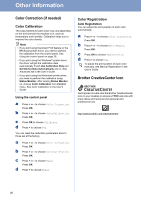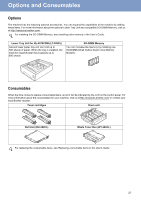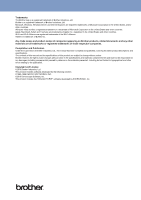Brother International HL-4570CDWT Quick Setup Guide - English - Page 25
For Network Users
 |
UPC - 012502625339
View all Brother International HL-4570CDWT manuals
Add to My Manuals
Save this manual to your list of manuals |
Page 25 highlights
For Network Users Web Based Management (web browser) The Brother print server is equipped with a web server that allows you to monitor its status or change some of its configuration settings, using HTTP (Hyper Text Transfer Protocol). Note • The login name for the Administrator is 'admin' (case sensitive) and the default password is 'access'. • We recommend Microsoft® Internet Explorer® 6.0 (or greater) or Firefox 3.0 (or greater) for Windows® and Safari 3.0 (or greater) for Macintosh. Please also make sure that JavaScript and Cookies are always enabled in whichever browser you use. To use a web browser, you will need to know the IP Address of the print server. The IP Address of the print server is listed on the Print Setting Page. a Open your browser. b Type http://machine_ip_address/ into your browser (where machine_ip_address is the IP address or the print server name). For example: http://192.168.1.2/ Reset the network settings to the factory default To reset all network settings of the print server to its factory default, follow the steps below. a Press + or - to choose Network. Press OK. b Press + or - to choose Network Reset. Press OK. c Press + to choose Reset. d Press + to choose Yes for reboot. The machine will re-start. Print the Printer Settings Page The Printer Settings Page lists all the current printer settings, including network settings. a Press + or - to choose Machine Info.. Press OK. b Press OK to choose Print Settings. Note If the IP address on the Printer Settings Page shows 0.0.0.0, wait for one minute and try again. See Web Based Management in the Network User's Guide. 25