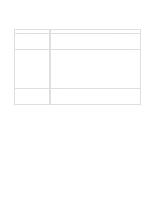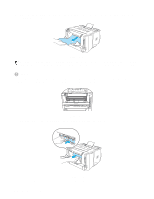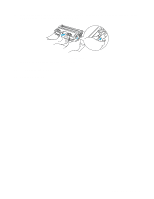Brother International HL5050 Users Manual - English - Page 115
Paper handling, Problem, Recommendation - hl problems
 |
UPC - 012502605645
View all Brother International HL5050 manuals
Add to My Manuals
Save this manual to your list of manuals |
Page 115 highlights
Paper handling First, make sure that you are using paper that meets Brother recommended paper specifications. See What kind of paper can I use? in Chapter 1. Problem The printer does not feed paper. The printer does not feed paper from the manual feed slot. The printer will not feed envelopes. A paper jam has occurred. The printer does not print into the top output tray. The printer does not print on the specified paper. (For HL-5040, HL-5050 and HL-5070N with optional lower tray unit) Recommendation ■ If there is paper in the paper tray, make sure it is straight. If the paper is curled, you should straighten it before printing. Sometimes it is helpful to remove the paper, turn the stack over and put it back in the paper tray. ■ Reduce the amount of paper in the paper tray, and then try again. ■ Check that manual feed mode is not selected in the printer driver. ■ Re-insert the paper firmly, one sheet at a time. ■ Make sure that manual feed mode is selected in the printer driver. ■ The printer can feed envelopes from the manual feed tray or multi-purpose tray. Your application software must be set up correctly to print on the envelope size you are using. This is usually done in the page setup or document setup menu of your software. Please see your software application manual. ■ Clear the jammed paper. Please see Paper jams and how to clear them or the paper jam instructional video on the CD-ROM. ■ Close the back output tray. ■ Make sure that the appropriate printer driver is selected. 6 - 4 TROUBLESHOOTING