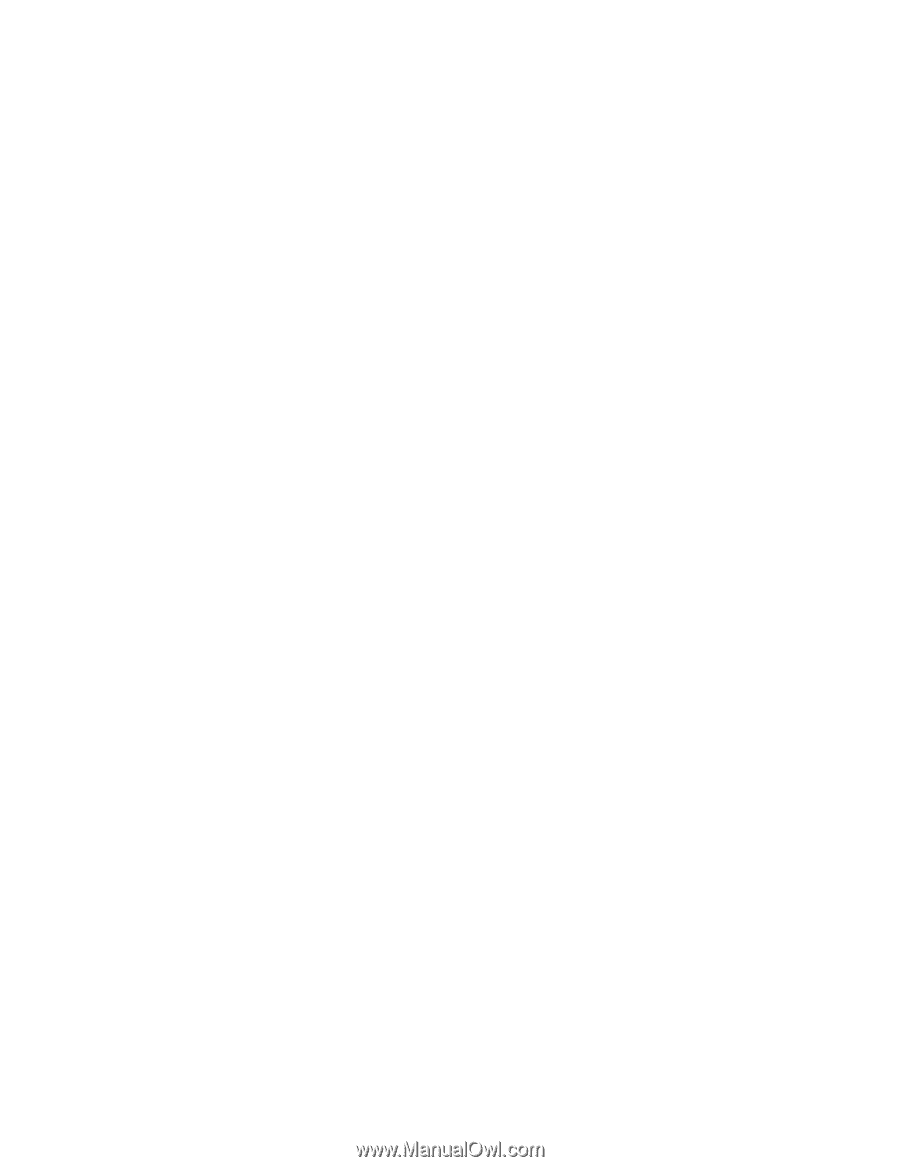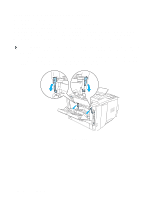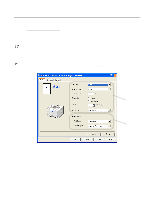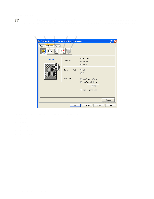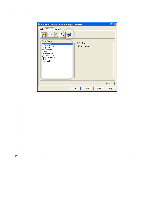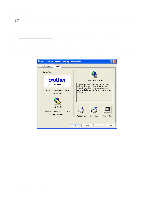Brother International HL5050 Users Manual - English - Page 68
Improve gray printing For Windows NT, HQ 1200 For HL-5040, HL-5050 and HL-5070N - windows 7 driver
 |
UPC - 012502605645
View all Brother International HL5050 manuals
Add to My Manuals
Save this manual to your list of manuals |
Page 68 highlights
Print Quality Select the resolution, toner save and print settings or gray printing setting. Resolution You can change the resolution as follows: ■ 300 dpi ■ 600 dpi ■ HQ 1200 (For HL-5040, HL-5050 and HL-5070N) Toner Save Mode You can save running costs by turning on the toner save mode, which reduces the print density. Print Setting You can manually change the brightness, contrast and other settings. ■ Improve gray printing (For Windows NT® 4.0, Windows® 2000/XP users only) You can improve the image quality of shaded areas by ticking the Improve gray printing check box. Manual Duplex If you select the manual duplex button, the dialog box for the manual duplex settings appears. Six types of manual duplex binding directions are available for each orientation. Watermark You can place a watermarked logo or text into your documents. When you use a bitmap file as a watermark, you can change the size of the watermark and place it anywhere you like on the page. When you use text as a watermark, you can change the font, darkness and angle settings. Page Setting You can change the print image scaling and select Mirror / Reverse print options. DRIVER AND SOFTWARE 2 - 4