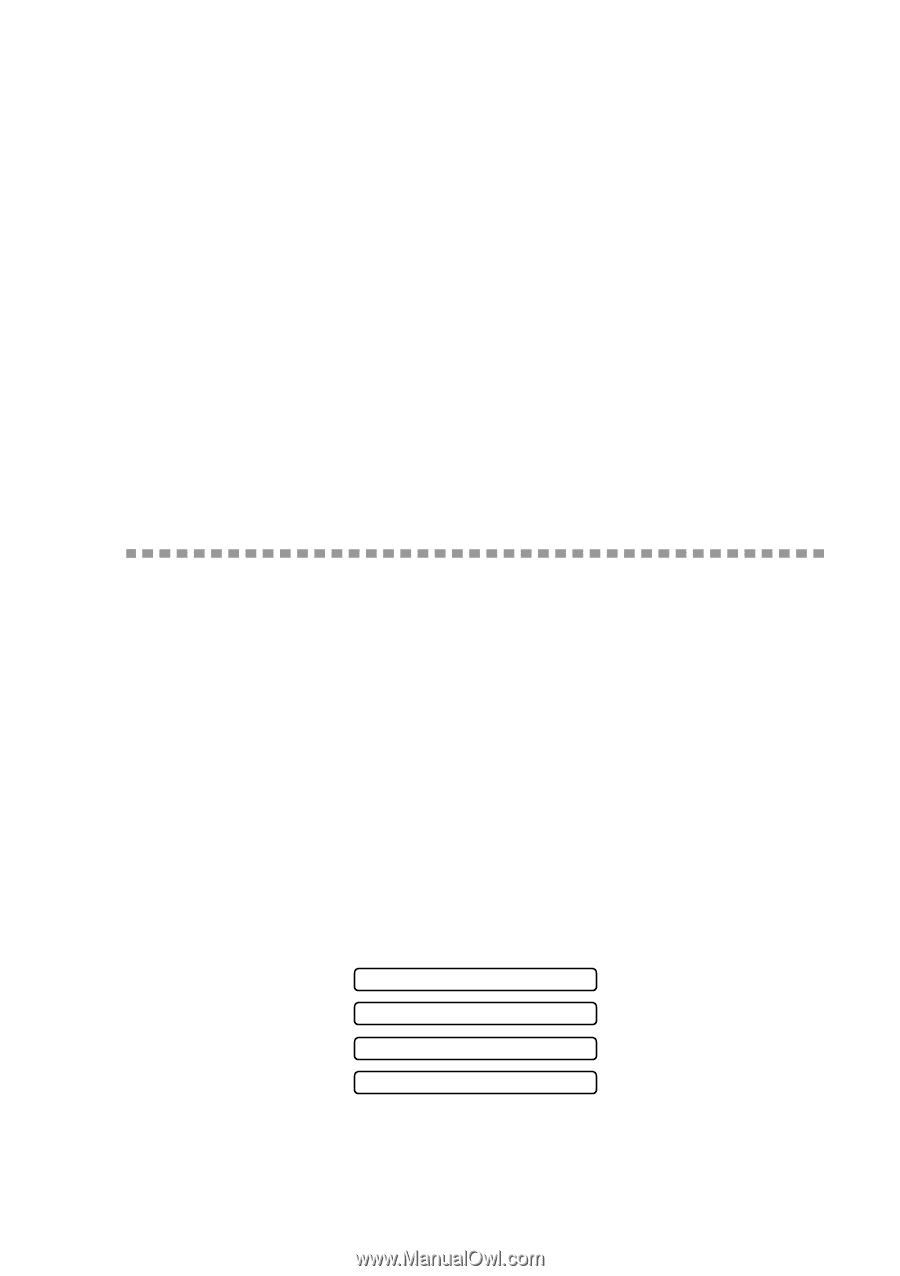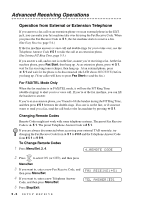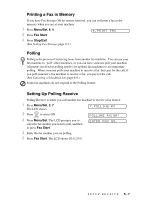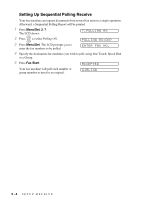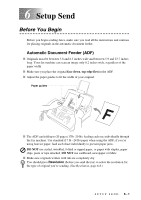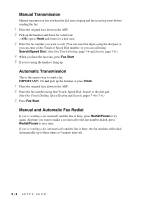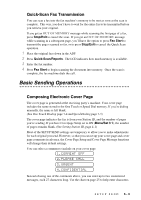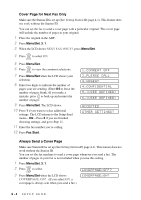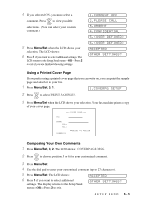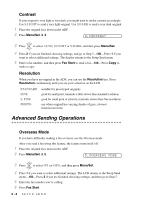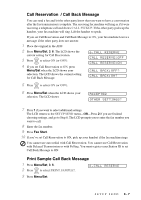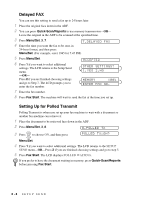Brother International IntelliFax-1270e Users Manual - English - Page 53
Quick-Scan Fax Transmission, Basic Sending Operations, Composing Electronic Cover - memory function
 |
View all Brother International IntelliFax-1270e manuals
Add to My Manuals
Save this manual to your list of manuals |
Page 53 highlights
Quick-Scan Fax Transmission You can scan a fax into the fax machine's memory to be sent as soon as the scan is complete. This way, you don't have to wait for the entire fax to be transmitted before you retrieve your original. If you get an OUT OF MEMORY message while scanning the first page of a fax, press Stop/Exit to cancel the scan. If you get an OUT OF MEMORY message while scanning in a subsequent page, you'll have the option to press Fax Start to transmit the pages scanned so far, or to press Stop/Exit to cancel the Quick Scan operation. 1 Place the original face down in the ADF. 2 Press Quick-Scan/Reports. The LCD indicates how much memory is available. 3 Enter the fax number. 4 Press Fax Start to begin scanning the document into memory. Once the scan is complete, the fax machine dials the call. Basic Sending Operations Composing Electronic Cover Page The cover page is generated at the receiving party's machine. Your cover page includes the name stored in the One Touch or Speed Dial memory. If you're dialing manually, the name is left blank. (See One Touch Dialing page 7-4 and Speed Dialing page 7-5) The cover page indicates the fax is from your Station ID, and the number of pages you're sending. If you have Coverpage Setup set to ON (Menu/Set 3 1), the number of pages remains blank. (See Setting Station ID, page 4-1) Most of the SETUP SEND settings are temporary to allow you to make adjustments for each original you send. However, so that you can set up your cover page and cover page comments in advance, the Cover Page Setup and Cover Page Message functions will change their default settings. You can select a comment to include on your cover page. 1.COMMENT OFF 2.PLEASE CALL 3.URGENT 4.CONFIDENTIAL Instead of using one of the comments above, you can enter up to two customized messages, each 27 characters long. Use the chart on page 25 to help enter characters. SETUP SEND 6-3